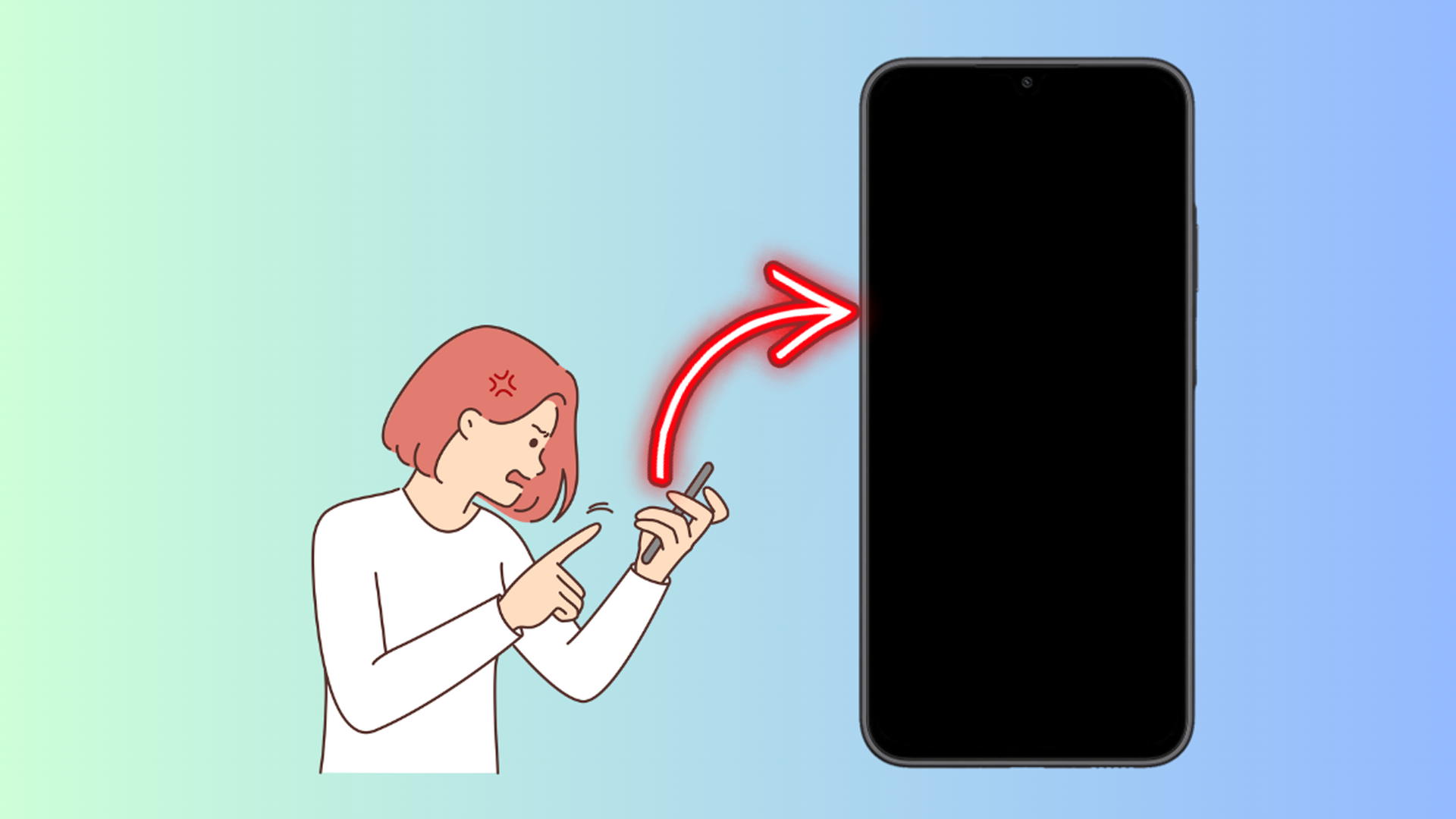The Samsung Galaxy A15 5G is a reliable device, but it’s not invincible. One frustrating issue that can occur is the dreaded Black Screen of Death, where your phone’s screen remains unresponsive and seemingly dead. This issue can be caused by various factors, from software hiccups to more persistent problems.
Sections
Why Does the Black Screen of Death Occur?
- Software Crashes: Severe software glitches or bugs can cause the phone’s operating system to crash, leaving the screen blank.
- Hardware Issues: Problems with the display, battery, or other internal components can trigger display malfunctions.
- Corrupted System Files: Corruption of essential system files can lead to the phone failing to boot properly.
- Depleted Battery: A completely dead battery will prevent the screen from turning on.
ALSO READ: 17 Ways To Fix Wi-Fi Disconnection Issue on Samsung Galaxy A15 5G
1. Force Restart Your Phone
A forced restart simulates a battery disconnect, often resolving temporary software glitches or crashes that can cause the Black Screen of Death. It refreshes the phone’s system, potentially allowing it to boot up normally again.
Here’s how to force restart your Galaxy A15 5G:
- Press and hold the volume down button and the power button simultaneously for about 10 seconds.
- Release the buttons when the Samsung logo appears.
2. Charge Your Phone
A completely drained battery will prevent your phone from turning on, causing a black screen. Charging the phone ensures it has enough power to operate, potentially resolving the issue.
- Connect your phone to its official charger.
- Let it charge for at least 30 minutes before attempting to turn it on.
3. Boot into Safe Mode
Booting into Safe Mode temporarily disables third-party apps, allowing you to determine if a recently installed or malfunctioning app is causing the Black Screen of Death issue. If your phone works normally in Safe Mode, the problem likely lies within a third-party app.
Here’s how to boot into Safe Mode:
- Press and hold the power button.
- When the Samsung logo appears, release the power button and immediately press and hold the volume down button.
- Continue holding the volume down button until your phone boots up and displays “Safe mode” in the bottom left corner.
4. Boot into Recovery Mode and Wipe Cache Partition
Clearing the system cache can remove temporary files that may be corrupted or interfering with your Samsung Galaxy A15 5G’s normal operation, potentially resolving the Black Screen of Death issue.
Here’s how to boot into Recovery Mode and wipe the cache partition:
- Press and hold the power button and volume up button simultaneously.
- Release the buttons when the Samsung logo appears and the phone enters Recovery Mode.
- Use the volume buttons to navigate to Wipe cache partition.
- Press the power button to select.
- Select Yes and confirm by pressing the power button again.
- After the process completes, select Reboot system now.
Final thoughts
The Black Screen of Death on your Samsung Galaxy A15 5G can be concerning, but these solutions often fix the problem. Start with the simpler solutions first. If the issue persists, seeking professional help from Samsung Support or a repair center is recommended.
FAQs
-
What if none of these solutions work?
A hardware issue might be present. Contact Samsung Support or a qualified technician.
-
Will I lose my data if I perform a factory reset?
Yes, always back up data beforehand.
-
Is it safe to attempt these fixes myself?
If you’re comfortable following instructions, these fixes are relatively safe. If unsure, seek professional help.
-
How can I prevent the Black Screen of Death in the future?
Keep your software updated, avoid installing suspicious apps, and handle your phone with care.
-
Could my phone be permanently damaged?
Unless there’s severe hardware damage, these fixes should restore functionality.