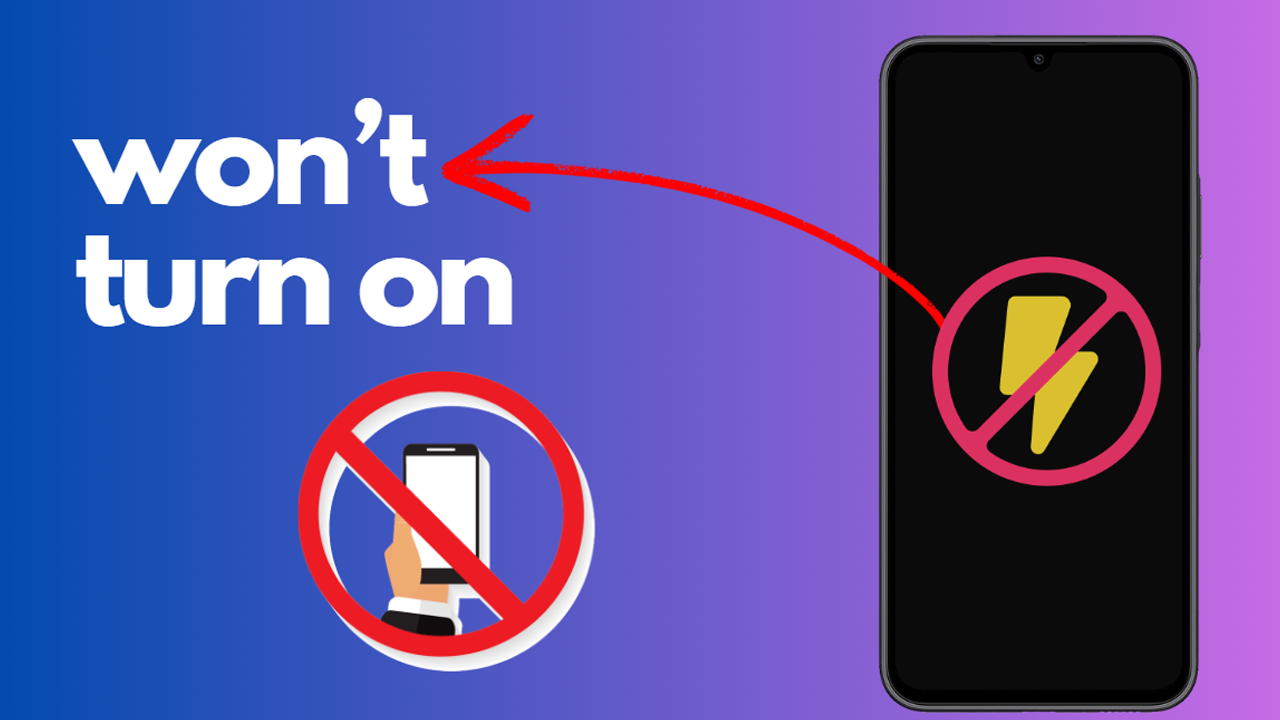Even the most reliable smartphones like the Samsung Galaxy A15 5G can encounter issues where they won’t turn on. This can be due to a variety of reasons ranging from software glitches to hardware malfunctions.
Sections
Why Won’t My Samsung Galaxy A15 5G Turn On?
- Battery is completely drained
- Software glitch or system crash
- Hardware damage
- Charger or charging port is damaged
ALSO READ: How To Restart A Samsung Galaxy A15 5G
1. Make Sure Your Phone Has Sufficient Charge
Ensuring your phone has sufficient charge is the first step in troubleshooting. A completely drained battery can prevent your phone from turning on.
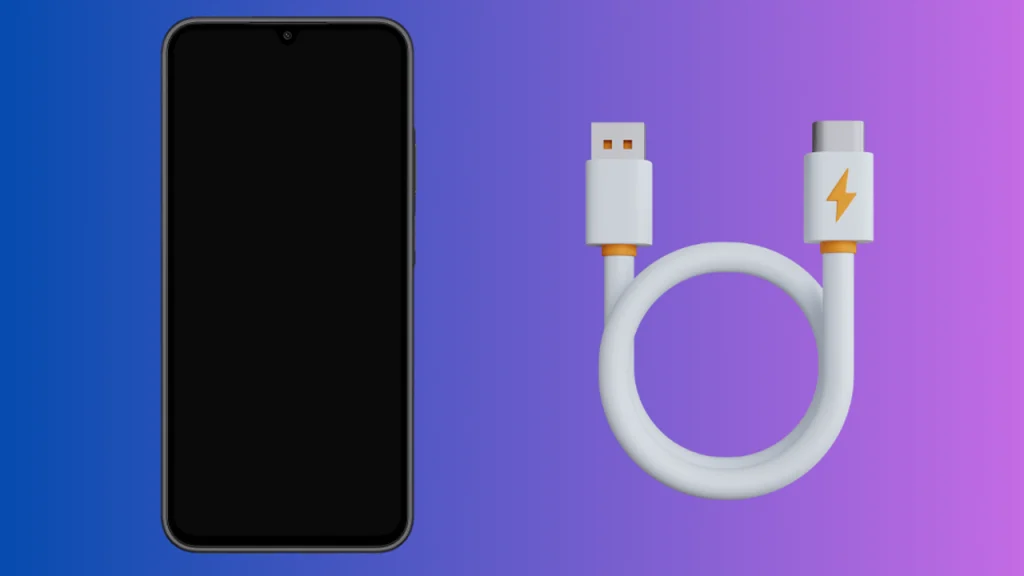
- Plug your phone into a power source.
- Wait for at least 15-30 minutes.
- Try turning on your phone.
2. Use a Compatible Charger
Using a charger that’s not compatible with your device can lead to charging issues. It’s always best to use the charger that came with your device or one that’s certified by Samsung.
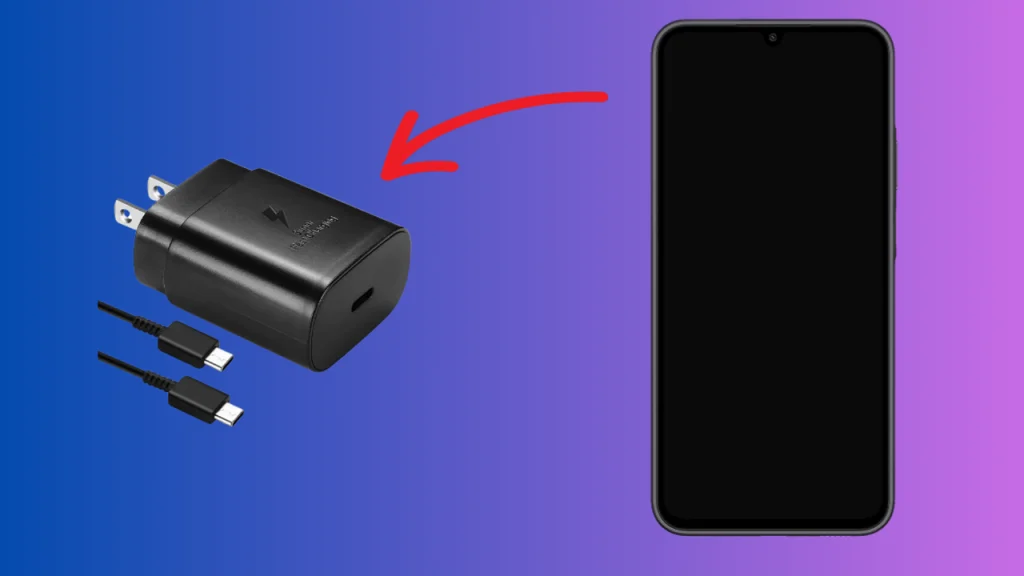
- Plug your phone into the Samsung charger.
- Wait for the charging icon to appear.
- If the icon appears, leave your phone to charge for a while before turning it on.
3. Check Your Phone and Charger for Any Damage
Physical or liquid damage can cause your phone to not turn on. It’s important to regularly check your device and charger for any signs of damage.

- Inspect your phone for any physical damage.
- Check the charging port for any debris or damage.
- Inspect your charger and charging cable for any signs of damage.
4. Force Restart Your Phone
A force restart can solve minor software glitches that prevent your phone from turning on. It’s a safe process that won’t delete any of your data.
- Press and hold the Volume Down button and the Power button simultaneously for about 10-15 seconds.
- Release both buttons when the Samsung logo appears.
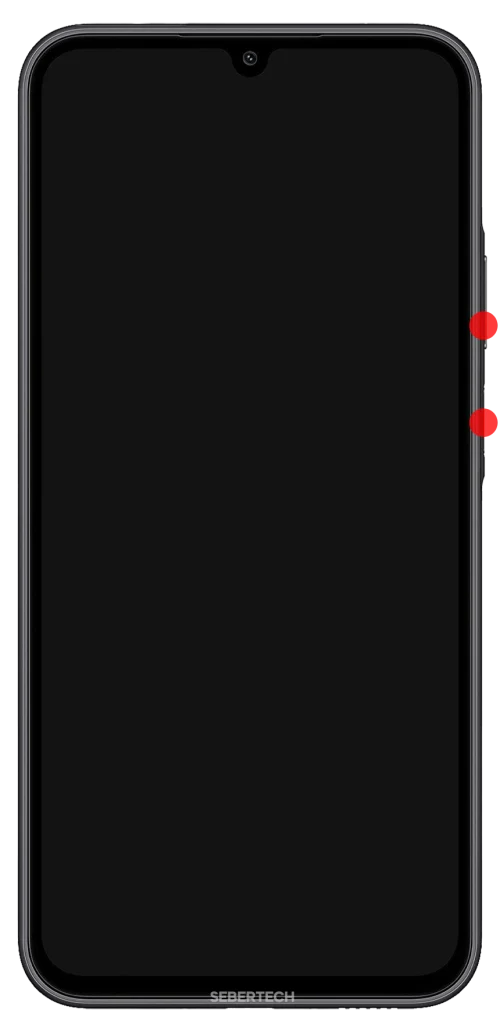
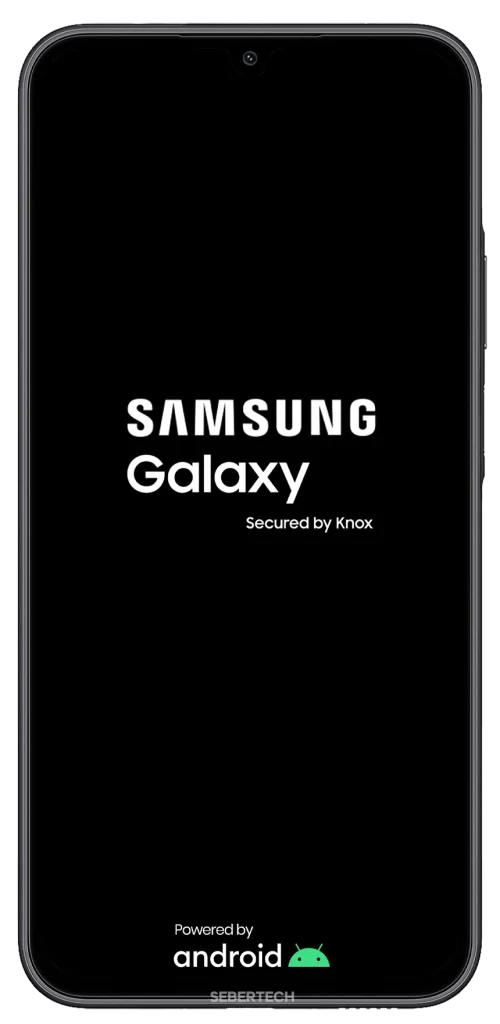
In conclusion, if your Samsung Galaxy A15 5G won’t turn on, these steps can help you troubleshoot the issue. If the problem persists, it’s best to contact Samsung support or visit a professional repair service.