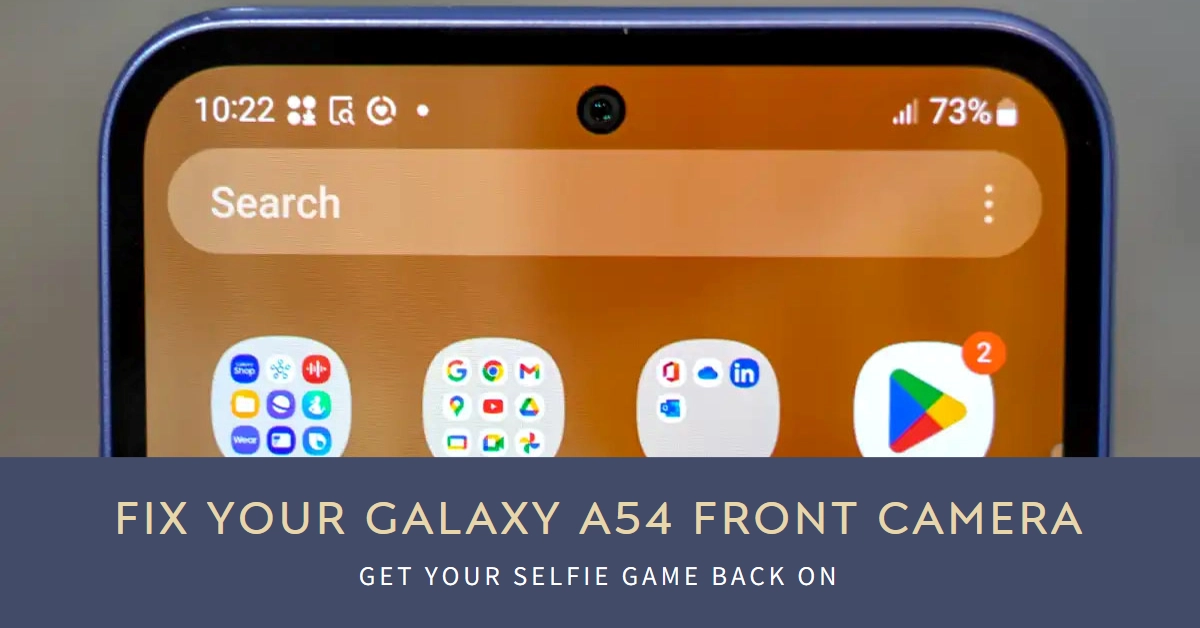Your Galaxy A54’s front camera plays a starring role in capturing precious moments and nailing those perfect selfies. But imagine the disappointment when you open the app and see nothing but a black screen staring back at you.
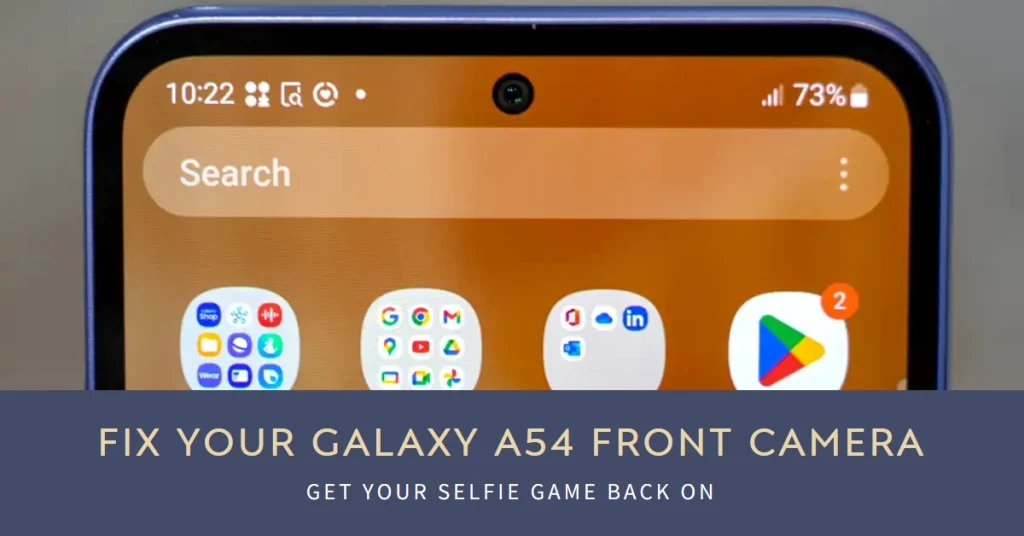
Before you resign yourself to blurry, group selfies, this comprehensive guide will equip you with the knowledge and steps to troubleshoot and potentially fix your Galaxy A54 front camera woes.
Understanding the Problem: Common Causes and Symptoms
Several factors can disrupt your front camera’s functionality. Here are some common culprits:
- Software glitches: Temporary bugs or corrupted app data can cause the camera app to malfunction.
- Outdated software: Missing updates can introduce compatibility issues and bugs.
- Conflicting apps: Third-party apps might interfere with the camera’s operations.
- Hardware damage: Accidental drops, water exposure, or internal component failure can physically damage the camera.
Symptoms you might encounter include:
- Black screen: The camera app displays a blank screen upon opening.
- Frozen image: The camera freezes on a specific image, preventing you from capturing new ones.
- Blurry or distorted images: Captured photos appear blurry, pixelated, or have distorted colors.
- Error messages: The camera app displays error messages like “Camera failed” or “Hardware unavailable.”
Troubleshooting Steps: From Simple Fixes to Advanced Options
Before diving into technical solutions, try these simple steps:
- Force restart: Press and hold the Power and Volume Down buttons simultaneously for 7-10 seconds until the phone restarts.
- Clean the lens: Use a microfiber cloth to gently remove any dirt or debris from the front camera lens.
- Check for app updates: Open the Google Play Store and update the Camera app and any other recently installed apps.
Advanced Troubleshooting
If the basic steps don’t work, try these more advanced options:
1. Clear Camera App Data
- Go to Settings > Apps > Camera.
- Tap Storage.
- Select Clear Data and Clear Cache.
2. Restart in Safe Mode
- Press and hold the Power button until the Power off menu appears.
- Long-press Power off until Safe mode appears.
- Tap Safe mode to confirm.
- Check if the front camera works in Safe Mode. If it does, a conflicting app might be the culprit. Uninstall any recently installed apps you suspect might be causing the issue.
3. Update Your Phone’s Software
- Go to Settings > Software update.
- Download and install any available updates.
4. Reset Camera Settings
- Open the Camera app.
- Tap the Settings gear icon.
- Scroll down and tap Reset settings.
5. Factory Reset
This should be a last resort as it erases all your data. Back up your phone before proceeding.
- Go to Settings > General management > Reset.
- Tap Factory data reset.
- Follow the on-screen instructions to complete the reset.
Seeking Professional Help
If none of these steps resolve the issue, your front camera might have sustained hardware damage. In such cases, it’s best to seek professional help from an authorized Samsung service center. They can diagnose the problem and recommend the appropriate repair or replacement options.
Additional Tips
- Use a case with a camera lens protector: This can help prevent scratches and damage from accidental drops.
- Avoid using third-party camera apps: These apps might not be compatible with your phone and could cause issues.
- Keep your phone updated: Regular software updates often include bug fixes and security patches that can improve camera performance.
By following these steps and tips, you should be able to diagnose and fix your Galaxy A54 front camera problem. Remember, if the issue persists, don’t hesitate to seek professional help to ensure your selfies and video calls remain flawless.