The Huawei Mate 60 Pro boasts cutting-edge technology, including its secure and convenient Face ID unlocking system. However, encountering issues with this feature can be frustrating and disrupt your daily phone use. Don’t worry, this comprehensive guide will equip you with the knowledge and steps to troubleshoot and potentially fix Face ID problems on your Mate 60 Pro.
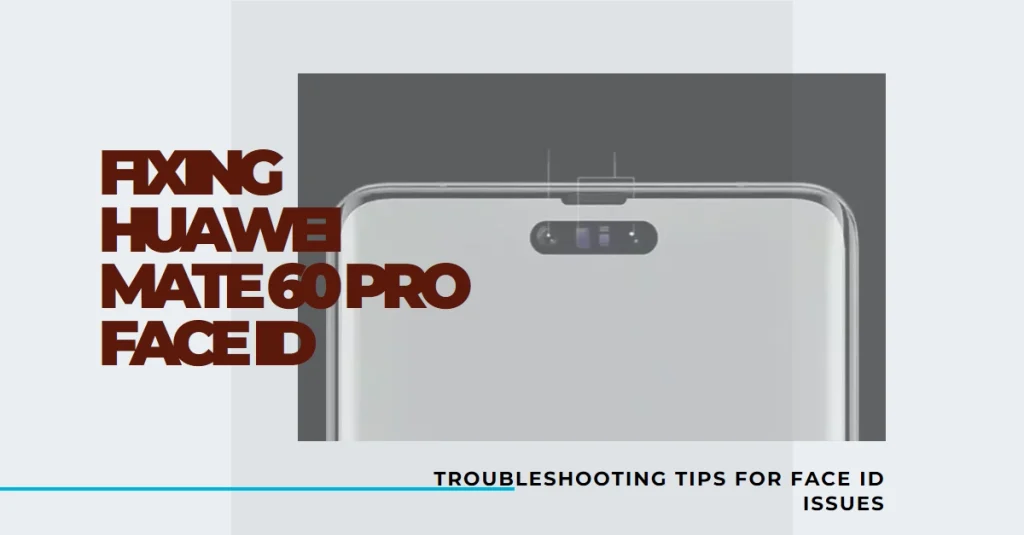
Face ID relies on several components, including the front-facing camera, depth sensor, and facial recognition algorithms. Malfunctions in any of these areas can lead to Face ID not working properly.
Common Causes of Face ID Issues
Several factors can contribute to Face ID malfunctioning on your Mate 60 Pro. Let’s explore the most common ones:
- Software glitches: Temporary bugs or outdated software can disrupt Face ID’s performance.
- Environmental factors: Bright light, shadows, or wearing accessories like glasses can interfere with facial recognition.
- Sensor malfunction: In rare cases, the Face ID sensor itself might be malfunctioning.
- Incorrectly enrolled Face ID: Ensure your face is properly enrolled in a well-lit environment for optimal recognition.
Common Face ID Issues and Troubleshooting Steps
Before diving in: It’s important to note that if the issue persists after trying these solutions, consider seeking professional help from Huawei support or a qualified technician. Additionally, some troubleshooting steps might require data backups, so ensure you have a recent backup before proceeding.
1. Face ID Not Recognizing Your Face
- Clean the sensors: Dirt, smudges, or screen protectors can obstruct the sensors. Gently clean the front-facing camera and depth sensor with a microfiber cloth.
- Improve lighting: Ensure you’re in a well-lit environment. Face ID struggles in low light or direct sunlight.
- Check for obstructions: Remove any hats, glasses, or masks that might partially obscure your face.
- Re-register your face: Delete your existing Face ID profile and re-register your face in a well-lit environment, ensuring all facial features are captured clearly.
- Go to Settings > Security & Privacy > Face Recognition.
- Tap Delete Face Data.
- Tap Add Face Data and follow the on-screen instructions.
2. Face ID Slow or Unresponsive
- Restart your phone: A simple restart can often resolve temporary glitches.
- Update software: Ensure your Mate 60 Pro is running the latest software update. Updates often contain bug fixes and performance improvements.
- Go to Settings > System & Updates > Software Update.
- Check for and download any available updates.
- Check for app interference: Close any background apps that might be using the camera or sensors, as they can interfere with Face ID.
3. Face ID Not Working at All
- Reset Face ID settings: This will reset all Face ID settings to default.
- Go to Settings > Security & Privacy > Face Recognition.
- Tap Reset Face ID settings.
- Check for hardware damage: If you suspect physical damage to the camera, depth sensor, or other relevant components, seek professional repair.
Additional Tips and Considerations
- Enable “Require Attention for Face ID”: This ensures your phone unlocks only when you’re looking directly at it, enhancing security.
- Go to Settings > Security & Privacy > Face Recognition.
- Toggle on Require Attention for Face ID.
- Alternative unlocking methods: If Face ID remains problematic, consider using fingerprint unlock or a PIN/pattern as backup options.
- Contact Huawei support: If none of these solutions work, contact Huawei support for further assistance. They can offer more advanced troubleshooting or diagnose hardware issues.
