The Galaxy S23 Ultra is a powerful and versatile smartphone, but like any piece of technology, it’s not immune to problems. One of the most common problems that users experience with the Galaxy S23 Ultra is charging. If your Galaxy S23 Ultra is not charging, there are a few things you can do to try to fix the problem.

In this article, we will walk you through some troubleshooting tips that you can try if your Galaxy S23 Ultra is not charging. We will also provide some additional tips to help you avoid charging problems in the future.
Sections
Why won’t my Galaxy S23 Ultra charge?
The following are some of the most common causes of Galaxy S23 Ultra charging problems:
- Faulty charger or cable: A damaged or faulty charger or cable is one of the most common causes of charging problems. If you are using a third-party charger or cable, try using the original charger and cable that came with your phone.
- Dirty charging port: Dirt, dust, and debris can build up in the charging port and prevent your phone from charging properly. To clean the charging port, use a toothpick or a can of compressed air to remove any dirt or debris.
- Software issues: Sometimes, software issues can also prevent your phone from charging properly. If you have recently installed a new app or updated your phone’s software, this could be the cause of the problem. Try rebooting your phone or uninstalling the app that you recently installed.
- Water damage: If your phone has been exposed to water or moisture, this could also be preventing it from charging properly. If you think your phone may be water damaged, dry it off with a towel and place it in a bag of rice for 24 hours.
- Hardware problem: In some cases, a hardware problem may be the cause of your phone’s charging problems. If you have tried all of the above and your phone is still not charging, you may need to take your phone to a qualified repair technician to have it diagnosed.
ALSO READ: How to Fix Battery Draining Fast on Galaxy S23 Ultra
Check your charger
When your phone is not charging properly, the “check your charger” message may appear. This message is a reminder to check the following:
- Make sure that the charger is plugged in properly and that the charging cable is securely connected to both the charger and your phone.
- Try using a different charger and cable to see if that makes a difference.
- If you are using a third-party charger or cable, try using the original charger and cable that came with your phone.
- Clean the charging port on your phone to remove any dirt, dust, or debris.

If you have tried all of the above and the “check your charger” message is still appearing, it is possible that there is a problem with your phone’s charging port or battery. In this case, you will need to take your phone to a qualified repair technician to have it diagnosed.
Checking your charger is an important step in troubleshooting charging problems because it helps to rule out the charger and cable as the cause of the problem. If you have tried multiple chargers and cables and the problem persists, then it is more likely that the problem is with your phone itself.
To check your charger, follow these steps:
- Make sure that the charger is plugged in properly.
- Connect the charging cable to the charger and your phone.
- Inspect the charger and cable for any signs of damage.
- Try using a different charger and cable to see if that makes a difference.
If you are using a third-party charger or cable, try using the original charger and cable that came with your phone. Third-party chargers and cables may not be compatible with your phone or may not provide enough power to charge your phone properly.
Clean the charging port
You need to clean the charging port because dirt, dust, and debris can build up in the port and prevent your phone from charging properly. This can cause your phone to charge slowly or not at all.
To clean the charging port, you can use a toothpick or a can of compressed air to remove any dirt or debris. Be careful not to damage the pins inside the charging port.
Here are the steps on how to clean the charging port of your Galaxy S23 Ultra:
- Turn off your phone.
- Use a flashlight to look inside the charging port. If you see any dirt or debris, use a toothpick or a can of compressed air to remove it.
- Be careful not to damage the pins inside the charging port.
- Once you have removed all of the dirt and debris, turn your phone back on and try charging it again.
If you are still having problems charging your phone, you may need to take it to a qualified repair technician to have the charging port cleaned professionally.
Here are some additional tips for cleaning the charging port of your Galaxy S23 Ultra:
- Use a soft, dry cloth to wipe the outside of the charging port.
- Be careful not to get any liquid into the charging port.
- If you are using a can of compressed air, hold the can upright and spray it into the charging port in short bursts.
- Do not use a metal object to clean the charging port, as this could damage the pins.
By following these tips, you can help to keep your Galaxy S23 Ultra’s charging port clean and free of debris. This will help to ensure that your phone charges properly and efficiently.
Check for water and moisture
You need to check for water and moisture because water damage is one of the most common causes of phone problems, including charging problems. If your phone has been exposed to water or moisture, the water can corrode the internal components of your phone, including the charging port. This can prevent your phone from charging properly or even permanently damage your phone.
To check for water and moisture, use a flashlight to look inside the charging port. If you see any water or moisture, dry it off with a cotton swab or a can of compressed air. You can also try placing your phone in a bag of rice for 24 hours to absorb any moisture.
If you think your phone may be water damaged, it’s important to take it to a qualified repair technician as soon as possible. They will be able to assess the damage and recommend the best course of action.
Here are some additional tips to help you avoid water damage:
- Avoid using your phone in the rain or snow.
- If you are using your phone near water, be careful not to drop it.
- If your phone does get wet, dry it off immediately.
- Do not use a hair dryer to dry your phone, as this can damage the internal components.
- If your phone is submerged in water, turn it off and remove the battery (if possible).
Reboot your device
Rebooting your device is a good first step to try when you are having any kind of problem with your phone, including charging problems. A reboot can clear out any temporary glitches or errors that may be causing the problem.
To reboot your Galaxy S23 Ultra, press and hold the Power button and the Volume down key for until the power options show. Tap Restart and confirm your action.
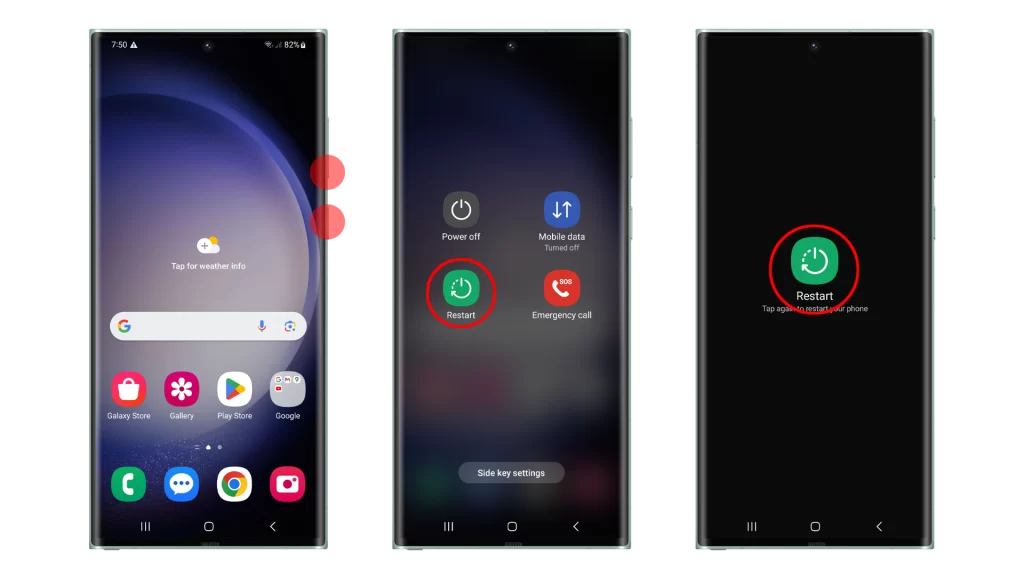
Rebooting your phone can help to fix charging problems in a few ways:
- It can clear out any temporary glitches or errors that may be preventing your phone from charging properly.
- It can reset the charging process and try again.
- It can power cycle the phone and refresh the hardware.
If your phone is not charging properly, rebooting it is a quick and easy way to try to fix the problem.
Here are some additional benefits of rebooting your device:
- It can improve performance.
- It can fix minor software glitches.
- It can free up memory.
- It can improve battery life.
- It can extend the overall lifespan of your device.
It is a good idea to reboot your device regularly, even if you are not having any problems. This can help to keep your device running smoothly and efficiently.
Try a wireless charger
Trying a wireless charger is a good way to troubleshoot a Galaxy S23 Ultra that won’t charge because it can help you to determine if the problem is with the charging port or cable, or with the phone itself.
If your phone charges with a wireless charger, then you know that the problem is with the charging port or cable. In this case, you can try cleaning the charging port or using a different charger and cable.
If your phone does not charge with a wireless charger, then the problem is likely with the phone itself. In this case, you may need to reset the phone to factory settings or take it to a qualified repair technician.
Additional tips:
- If you are using a wireless charger, make sure that it is compatible with your Galaxy S23 Ultra.
- Make sure that your phone is properly placed on the wireless charger.
- Avoid using a wireless charger with a metal case or other metal objects between the phone and the charger.
Update your software
You should update your software because software updates often include bug fixes and performance improvements, which could resolve any charging issues. For example, a software update may fix a bug that is preventing your phone from properly communicating with the charger.
To update your software, go to Settings > Software update > Download and install. If there is an update available, your phone will download and install it automatically.
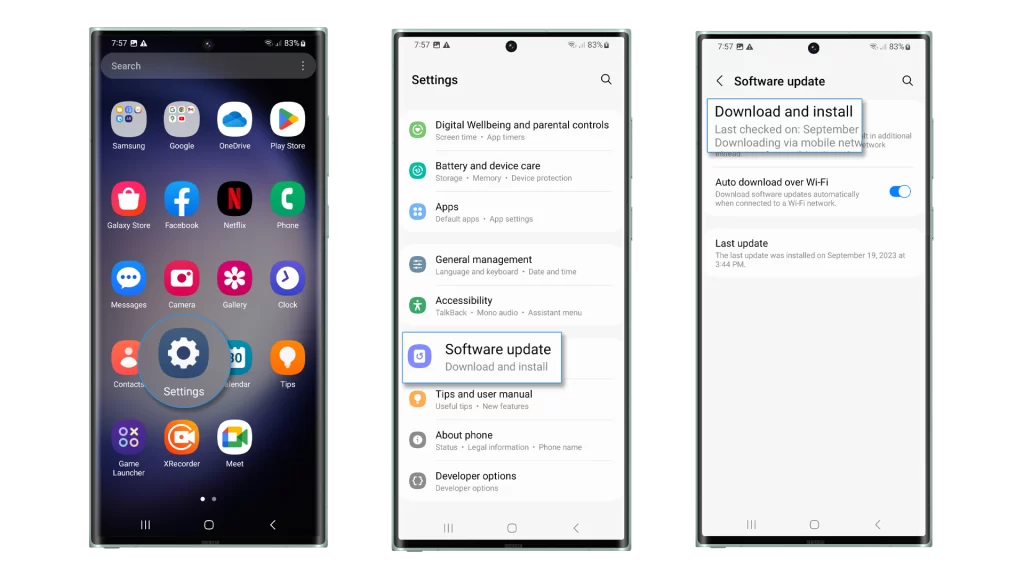
Here are some additional tips for updating your software:
- Make sure your phone is plugged in to a charger before you start the update process.
- Make sure you have a strong Wi-Fi connection.
- Do not interrupt the update process.
If you have any problems updating your software, you can contact your phone’s manufacturer or carrier for assistance.
In regards to the charging problem, a software update could fix a bug that is preventing your phone from properly communicating with the charger. For example, the update could fix a bug that is preventing your phone from detecting the charger or that is preventing the charger from sending enough power to your phone.
Software updates can also include new features that could improve the charging performance of your phone. For example, an update may include a new feature that optimizes the charging process or that reduces the amount of heat generated while charging.
Overall, it is important to keep your software up to date to ensure that your phone is running as well as possible and to fix any potential problems, including charging problems.
Contact Samsung support
You may need to contact Samsung support for the following reasons:
- If you have tried all of the troubleshooting tips in this article and your phone is still not charging.
- If you think your phone may have a hardware problem.
- If you are not sure what is causing the problem and need assistance from a Samsung expert.
Contacting Samsung support can help you to resolve the problem quickly and efficiently. Samsung support representatives have the knowledge and experience to diagnose and resolve charging problems. They can also provide you with instructions on how to fix the problem yourself, if possible.
To contact Samsung support, you can use one of the following methods:
- Online: Go to the Samsung support website and create a support ticket.
- Phone: Call the Samsung customer support number.
- Live chat: Chat with a Samsung support representative online.
When you contact Samsung support, be sure to have the following information ready:
- Your phone’s model number
- The serial number of your phone
- A detailed description of the problem you are experiencing
Samsung support representatives will be able to help you troubleshoot the problem and provide you with a solution.
FAQs
Can I charge my Galaxy S23 Ultra with a reverse wireless charger?
Yes, you can charge your Galaxy S23 Ultra with a reverse wireless charger. However, it is important to note that reverse wireless charging is slower than traditional wired charging.
Can I charge my Galaxy S23 Ultra with a solar charger?
Yes, you can charge your Galaxy S23 Ultra with a solar charger. However, it is important to note that the charging speed will depend on the intensity of the sunlight.
Can I charge my Galaxy S23 Ultra while it is turned off?
Yes, you can charge your Galaxy S23 Ultra while it is turned off. However, it is important to note that charging your phone while it is turned off will take longer than charging it while it is turned on.
