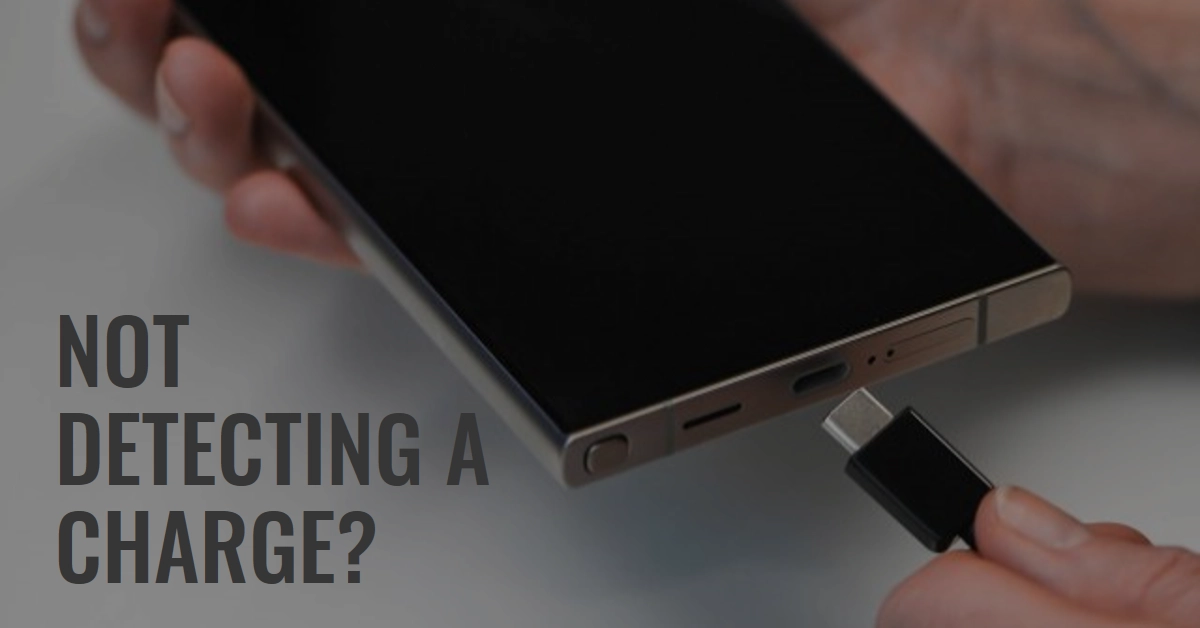A dead phone is a major inconvenience, and when your trusty Galaxy S24 Plus refuses to charge, it can be downright frustrating. Before rushing to a repair shop, try these troubleshooting steps to identify and potentially resolve the issue yourself.
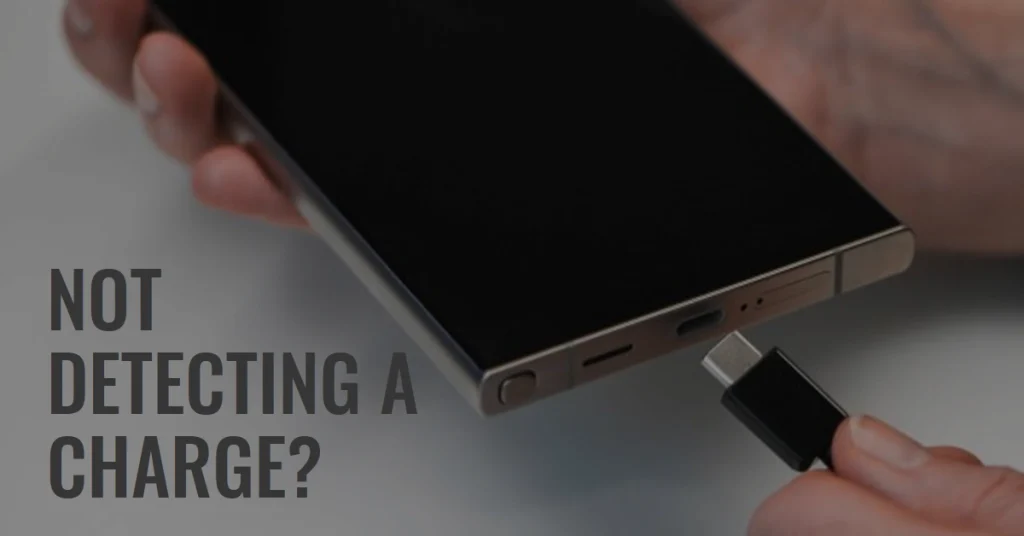
Isolate the Problem: Charger or Phone?
The first step is to identify the source of the issue. Is it the charger or your S24 Plus itself? Here’s how to tell:
a. Charger:
- Try a different charger and cable: Borrow a friend’s charger or use a different one you own. If your phone charges with the alternative, you’ve identified the culprit.
- Check for visible damage: Inspect the charger and cable for any frayed wires, loose connections, or burn marks. Damaged components need replacement.
- Power Outlet: Plug your charger into a different outlet to rule out a power source problem. Try a wall outlet instead of a USB port on your computer for more consistent power delivery.
b. Phone:
- Clean the charging port: Lint, dust, or debris can block the connection. Use a compressed air can or a toothpick (carefully!) to remove any buildup.
- Inspect the port for physical damage: Look for bent pins or other signs of physical damage inside the charging port. This might require professional repair.
Software Solutions
Sometimes, software glitches can hinder charging. Let’s explore some software fixes:
- Restart your phone: A simple restart can often clear temporary software issues. Press and hold the power button, then tap “Restart.”
- Update your software: Ensure your S24 Plus has the latest software updates. Go to Settings > Software update and download any available updates.
- Boot into safe mode: Safe mode temporarily disables third-party apps that might interfere with charging. Press and hold the power button, then tap and hold “Power off” when it appears. Release both buttons when you see “Safe mode” and tap it to confirm. Test if charging works in safe mode. If it does, a third-party app might be the culprit. Uninstall recently installed apps or identify the problematic app through trial and error.
- Battery Calibration: Occasionally, the battery’s reported level can become inaccurate. Perform a battery calibration by draining the battery completely until the phone shuts down, then charging it uninterrupted to 100% using the original charger.
- Factory Reset: As a last resort, consider a factory reset to wipe the phone’s data and settings and restore it to its original state. Make sure to back up all important data before proceeding. Go to Settings > General management > Reset > Factory data reset.
Hardware Solutions
If software fixes don’t work, hardware problems might be at play. Here are some steps to consider:
- Clean the charging port again: Use a non-conductive tool like a toothpick wrapped in a microfiber cloth to gently remove any stubborn debris.
- Check for water damage: If your phone has been exposed to water, even a small amount, it can affect charging. Power off your phone immediately and let it dry completely before attempting to charge it again. Rice is not recommended, as it can push debris further into the port.
- Try wireless charging: If wired charging doesn’t work, try a wireless charging pad compatible with the S24 Plus’s Qi standard. This can help diagnose if the issue lies with the charging port or the phone itself.
- Seek professional help: If none of the above solutions work, it’s time to consult a professional repair technician. They can diagnose hardware issues and recommend repairs or replacements.
Additional Tips and Precautions
- Use genuine Samsung chargers and cables: Counterfeit accessories can damage your phone and compromise charging functionality.
- Avoid extreme temperatures: Charging your phone in extreme heat or cold can damage the battery and affect charging performance.
- Be mindful of dust and debris: Keep your charging port clean to prevent future issues.
- Monitor battery health: Regularly check your battery health in Settings > Battery and device care. If the battery health is significantly degraded, consider replacing it.
If none of these steps resolve the issue, it’s likely a hardware problem requiring professional attention. Contact Samsung customer support or an authorized repair center for further diagnosis and repair options.
By following these steps, you should be able to identify and potentially resolve the charging issue on your Galaxy S24 Plus. If you need further assistance, don’t hesitate to seek professional help by contacting Samsung support or a qualified repair technician.