Want to send a PDF file to a friend through Messenger but it’s not working? Read on for a simple guide to sending PDFs via the Messenger app on Samsung (Android) phones.

Messenger is a convenient way to send documents like PDFs to friends and colleagues right from your phone. But sometimes the Messenger app doesn’t make it obvious how to attach and send a PDF document from your Samsung Android device.
Thankfully, sending PDFs through Messenger only takes a few simple steps once you know how. Follow this straightforward walkthrough and you’ll be attaching and sending PDFs via Messenger like a pro in no time.
Find the PDF Document You Want to Send
First, access the PDF you want to send via Messenger:
- Open the My Files app on your Samsung device
- Navigate to the folder where the PDF is saved
- Tap the PDF document to open it
This provides access to the file for attaching.
Open Messenger and Select Your Contact
Next, open the Messenger app and choose who you want to send the PDF to:
- Launch the Messenger app on your Samsung phone
- Tap the contact or group you want to send the PDF document to
This opens your messaging thread with them.
Attach the PDF Document
Now attach your PDF file to the Messenger message:
- Tap the Plus button for attachments
- Select Document from the menu
- Tap on the PDF file you opened earlier
- The PDF is now attached to your message!
Send the Messenger Message
Finally, send the Messenger message with PDF attached:
- Type out any text to accompany the PDF document
- Tap the Send button when ready
- The PDF and message will be sent to your recipient
And that’s it, you’ve sent a PDF file using Messenger on your Samsung phone!
Alternative Option: Share From My Files
You can also share a PDF from My Files directly. Here’s how:
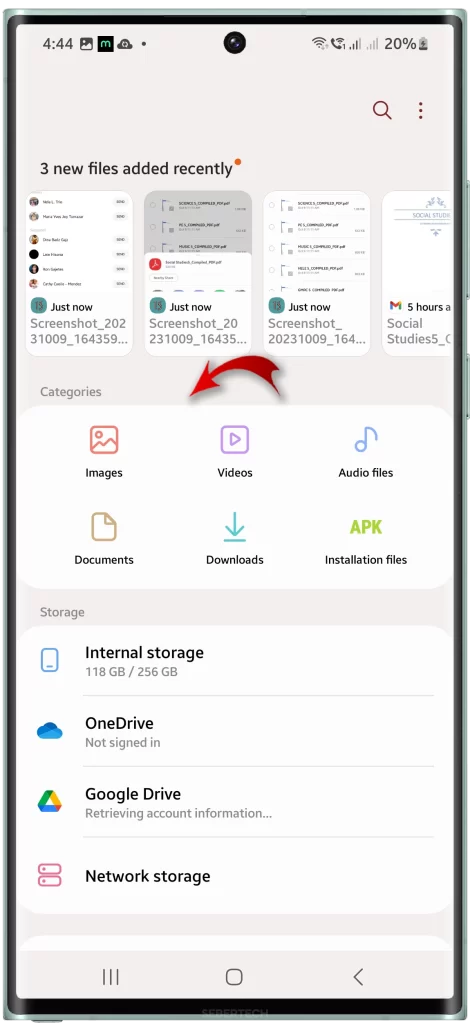
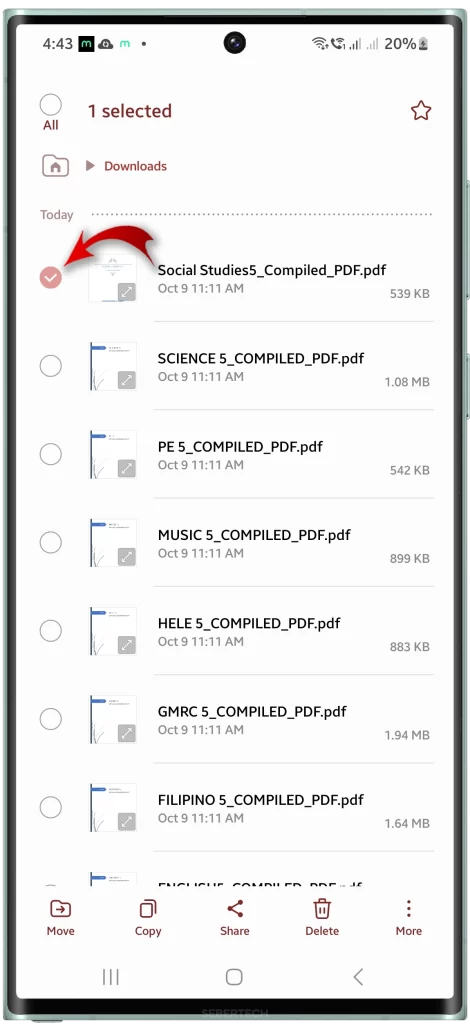
- First, open the My Files app on your phone.
- In My Files, find the PDF document that you’d like to share. Just look for the Folder or directory where you saved the file.
- Once you found it, tap to select the desired PDF then tap on the Share icon from the menu beneath the screen.
- Choose Messenger from the list of Sharing options and then select the Messenger contact that you’d like to share the file with.
- Once you found the recipient, simply tap on the Send button next to the recipient’s name.
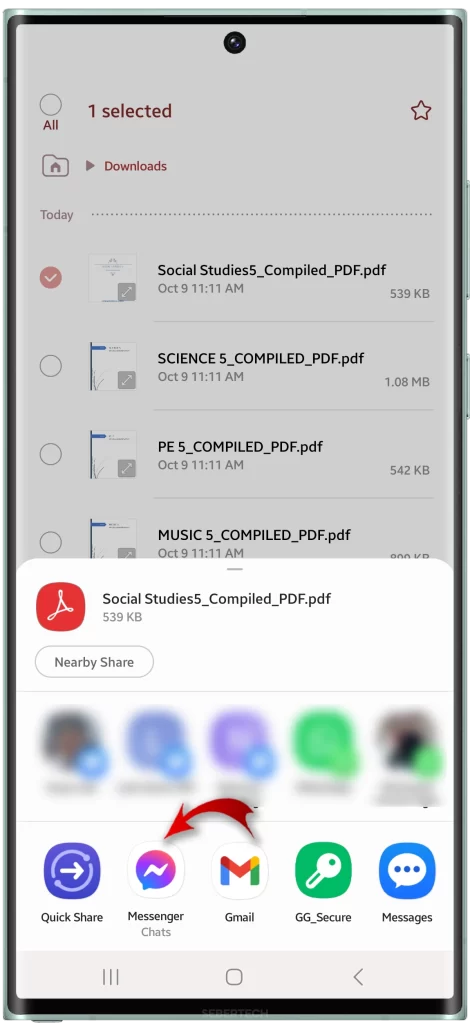
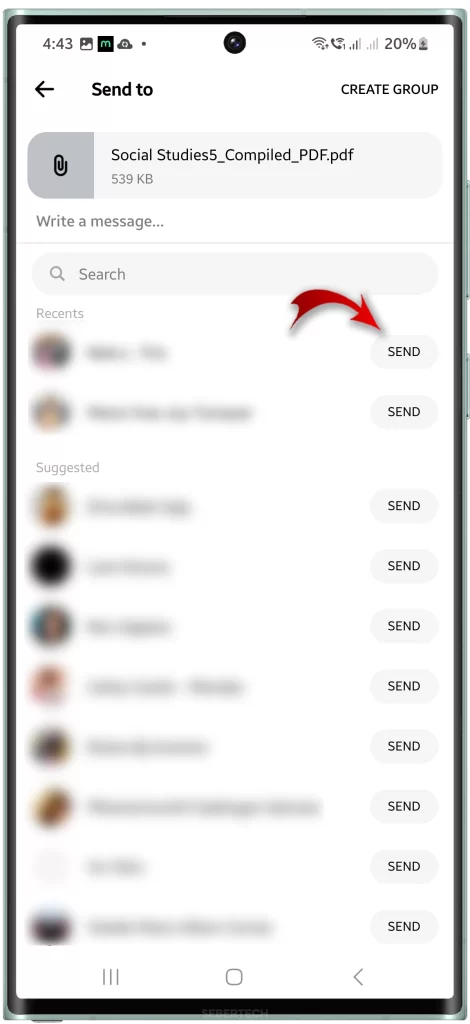
The selected PDF will then be sent to the specified recipient. Just make sure that the PDF file size does not exceed the maximum file size that you can send via Messenger.
Follow the same steps to share another PDF document via Messenger straight from the My Files app.
Either method lets you seamlessly send PDFs via Messenger!
While it may not seem intuitive at first, sending PDF documents through the Messenger app on your Samsung Android phone only takes a few taps. Open the file, choose your contact, attach it, and hit send – easy as that! Use this guide to start sending PDFs in Messenger with confidence.
