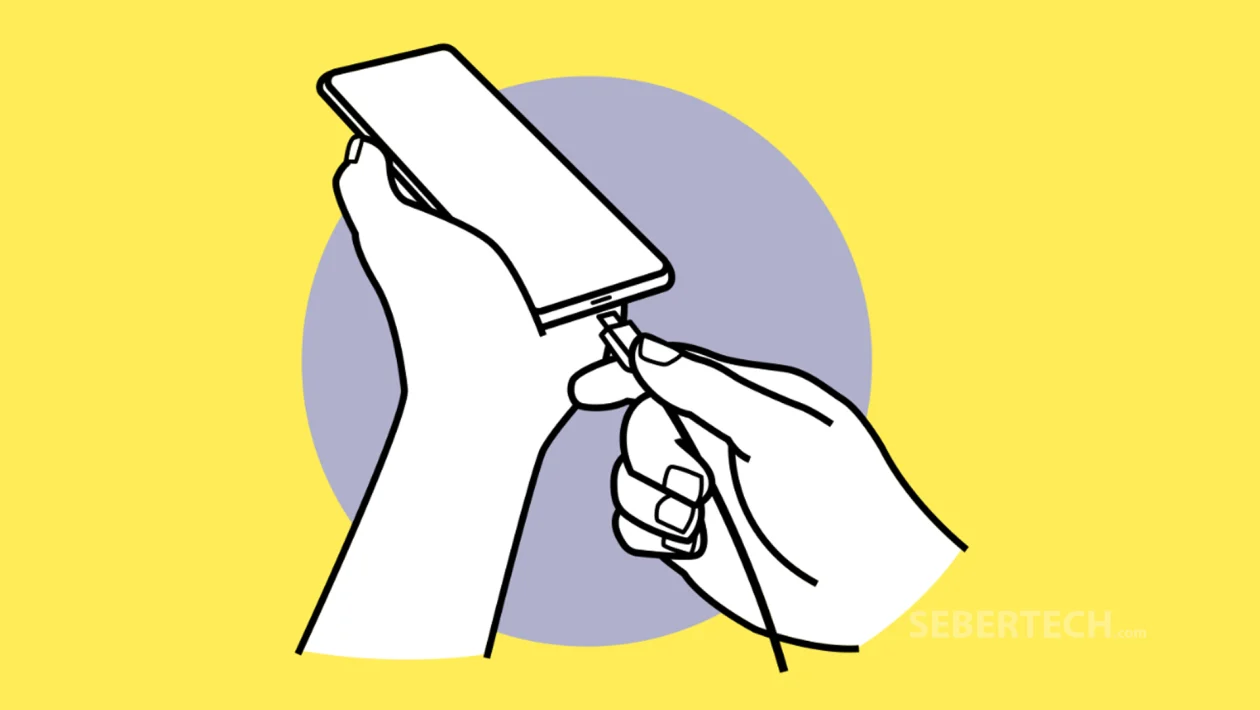Key Takeaways
- Learn how to charge your Galaxy phone using wired, wireless, and wireless power sharing methods.
- Enable fast charging features and monitor battery status through settings.
- Discover tips to optimize battery life and reduce power consumption safely.
Charging your Galaxy device efficiently ensures it stays powered throughout the day and maintains long-term battery health. With One UI 7, Samsung offers various charging methods and smart features that make the process faster, safer, and more convenient.
Charge using a USB-C cable:
- Connect the USB cable to a Samsung-approved USB power adapter.
- Plug the cable into the phone’s multipurpose jack (USB-C port).
- After fully charging, unplug the charger to conserve energy and prevent overcharging.
Always use a Samsung-approved charger and USB Type-C cable. Avoid Micro USB cables, which may damage your device.
Charge wirelessly:
- Place the center of the phone’s back on the center of a compatible wireless charger.
- Wait for the charging indicator or notification panel to confirm the connection.
- Once fully charged, remove the device from the charger.
Remove cases or metal accessories to ensure stable wireless charging. Use Samsung-approved wireless chargers for best results.
Use Wireless Power Sharing:
- Go to Settings > Battery > Wireless power sharing, then toggle it on.
- Place the other device (e.g., Galaxy Buds, Watch, or phone) back-to-back with your Galaxy phone.
- When finished, remove the device to stop charging.
Only compatible devices can be charged. Avoid using headphones during power sharing and ensure devices stay aligned.
Set a power sharing battery limit:
- Go to Settings > Battery > Wireless power sharing > Battery limit.
- Set the minimum battery level at which power sharing will automatically stop.
Enable and manage fast charging:
- Go to Settings > Battery > Charging settings.
- Turn on Fast Charging or Super Fast Charging, if supported.
- Use a compatible charger and cable that supports the desired charging mode.
Fast wireless charging may generate fan noise. You can automate when it turns off using Bixby Routines.
Tips to reduce battery consumption:
- Use Device care to optimize battery usage.
- Press the Side button to turn off the screen when not in use.
- Enable Power saving mode from Settings or Quick Panel.
- Close unused apps running in the background.
- Turn off Bluetooth and auto-sync when unnecessary.
- Lower screen brightness and backlight time.
Charging safety and precautions:
- Dry the charging port completely if it’s wet before plugging in a cable.
- Unplug the charger when not in use to save energy.
- Avoid unstable power sources (e.g., some computers) that may charge slowly or disrupt device performance.
- Use only Samsung-approved batteries and chargers to prevent overheating or damage.
- If the battery overheats or the phone doesn’t charge properly, visit a Samsung Service Centre.
Frequently Asked Questions
1. Why is my phone charging slowly with a cable?
Check if you’re using a Samsung-approved fast charger and ensure the cable is properly connected. Charging while using multiple apps can also slow the process.
2. Can I charge other devices while charging my Galaxy phone?
Yes, using Wireless Power Sharing, you can charge other compatible devices while your phone is charging—but this may reduce charging speed for both devices.
3. Is it safe to leave my phone on a wireless charger overnight?
Yes, but it’s recommended to use Samsung-approved chargers with optimized charging features and to remove accessories or cases that may trap heat.