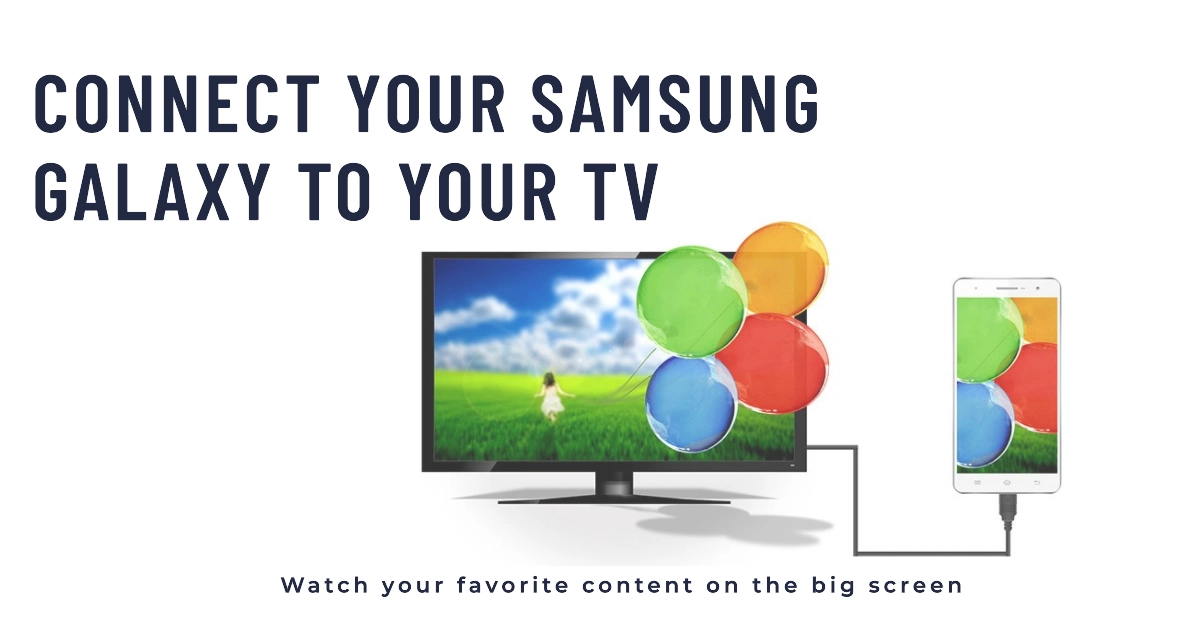In today’s world, where technology is constantly evolving, it’s more important than ever to be able to connect your devices seamlessly. One common task that many people want to accomplish is connecting their Samsung Galaxy smartphone to their TV using an HDMI cable. This allows you to view your phone’s screen on your TV, which can be great for watching videos, playing games, or simply browsing the web.
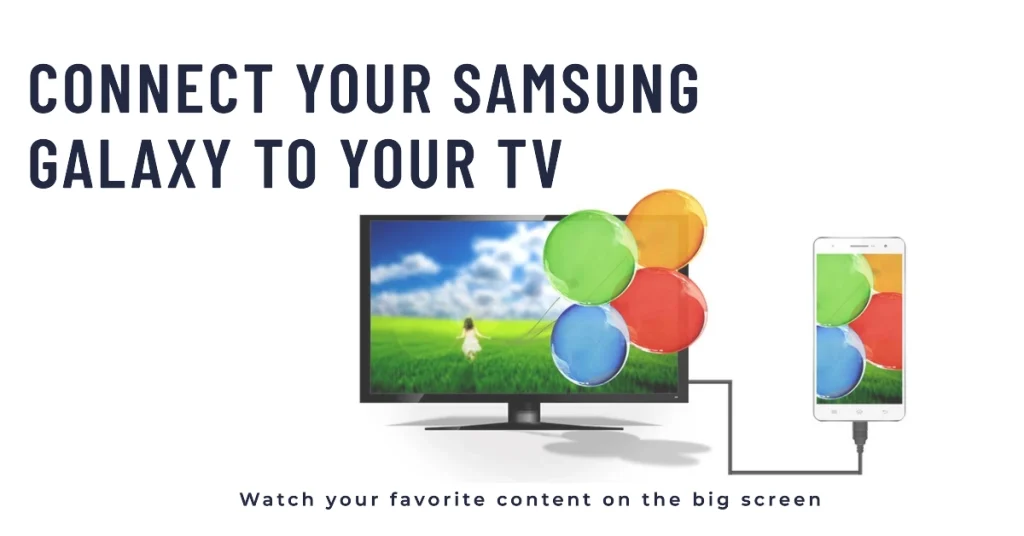
This tutorial will walk you through the steps on how to connect your Samsung Galaxy smartphone to your TV using an HDMI cable. We will also provide some troubleshooting tips in case you encounter any problems.
Gathering the Necessary Equipment
Before embarking on this process, ensure you have the following items:
- A Samsung Galaxy smartphone with an MHL (Mobile High-Definition Link) port
- An MHL adapter compatible with your Samsung Galaxy smartphone
- An HDMI cable
- A TV with an HDMI port
Connecting the Devices
- Preparing the TV: Turn on your TV and switch the input to the HDMI port you intend to use.
- Connecting the HDMI Cable: Connect one end of the HDMI cable to the HDMI port on your TV.
- Connecting the MHL Adapter: Connect the other end of the HDMI cable to the HDMI port on the MHL adapter.
- Connecting the Smartphone: Plug the micro-USB or USB-C connector of the MHL adapter into the charging port of your Samsung Galaxy smartphone.
Verifying the Connection
Once the connections are established, your TV should automatically detect the Samsung Galaxy smartphone and display its content. If not, try the following:
- Check Connections: Ensure all connections are secure and properly inserted.
- Switch Input Source: Double-check that the input source on your TV is set to the HDMI port you connected the MHL adapter to.
- Restart Devices: Try restarting both your Samsung Galaxy smartphone and your TV.
Troubleshooting Potential Connection Issues
If you encounter any issues connecting your Samsung Galaxy smartphone to your TV, consider the following:
- Compatible MHL Adapter: Ensure the MHL adapter you’re using is compatible with your specific Samsung Galaxy smartphone model.
- HDMI Cable Quality: Try using a different HDMI cable, as a faulty cable can cause connection problems.
- Software Updates: Check for software updates on both your Samsung Galaxy smartphone and your TV. Updates often include bug fixes and compatibility enhancements.
Enjoy the Connected Experience!
With your Samsung Galaxy smartphone successfully connected to your TV, you can now enjoy your smartphone’s content on a larger screen. You can watch videos, play games, browse the web, or even use your smartphone as a touchpad for your TV. The possibilities are endless.