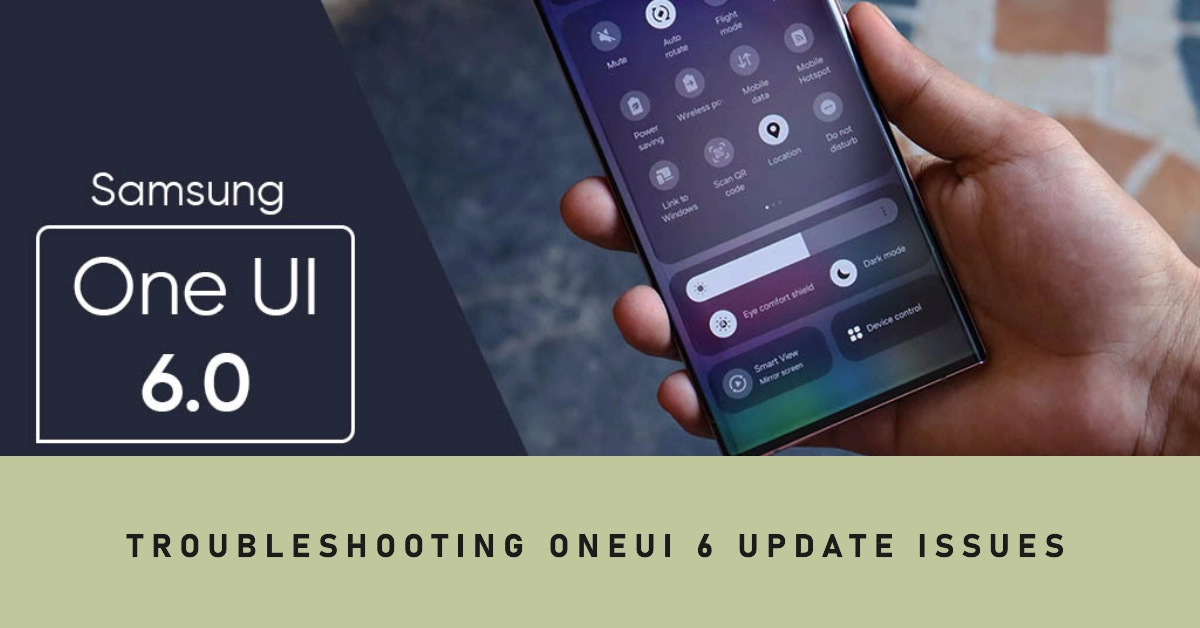Samsung’s One UI 6 update brings a host of new features and enhancements to Galaxy devices, but it’s not without its share of glitches and bugs. Users have reported a variety of issues, ranging from battery drain and connectivity problems to performance slowdowns and app malfunctions.
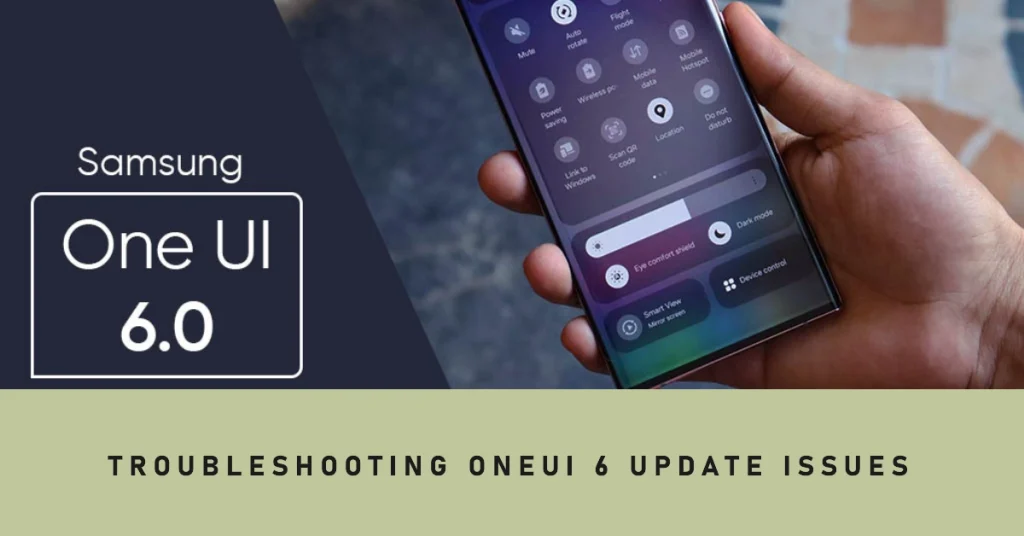
If you’re experiencing any of these problems after updating to One UI 6, fret not! This comprehensive troubleshooting guide will walk you through the steps to resolve these common issues and restore your Galaxy device to its optimal performance.
Common Issues and Troubleshooting Steps
1. Performance Slowdowns
One UI 6 is a demanding update, and some devices may experience performance slowdowns after installing it. To address this issue, try the following steps:
- Restart your device: A simple restart can often clear out temporary glitches and improve performance.
- Clear app cache and data: Over time, app cache data can accumulate and cause performance issues. To clear app cache and data, go to Settings > Apps > [App Name] > Storage > Clear Cache and Clear Data.
- Update apps: Make sure your apps are up to date. Outdated apps can cause compatibility issues and affect performance.
- Reset app preferences: Resetting app preferences can resolve issues caused by conflicting app settings. Go to Settings > Apps > Reset App Preferences.
2. Battery Drain
One UI 6 may introduce some battery optimization issues, leading to faster battery drain. To address this issue, try the following steps:
- Identify battery-draining apps: Check which apps are consuming the most battery by going to Settings > Battery. If any apps are using excessive battery, consider restricting their background activity or uninstalling them if necessary.
- Disable unused features: Disable features you don’t use, such as location services, Bluetooth, and Wi-Fi scanning, to conserve battery power.
- Reduce screen brightness: Lowering the screen brightness can significantly extend battery life.
- Enable adaptive battery: Adaptive battery learns your usage patterns and optimizes battery consumption for frequently used apps.
3. Connectivity Issues
One UI 6 may introduce some connectivity problems, such as Wi-Fi and cellular data issues. To address these issues, try the following steps:
- Restart your router or modem: A simple restart can often resolve connectivity issues.
- Forget and reconnect to Wi-Fi: If you’re experiencing Wi-Fi connectivity issues, forget the Wi-Fi network and reconnect to it.
- Reset network settings: Resetting network settings can resolve issues caused by conflicting network settings. Go to Settings > General Management > Reset > Reset Network Settings.
- Check for software updates: Ensure your device software is up to date. Software updates often include bug fixes and connectivity improvements.
4. Software Glitches
One UI 6 may introduce some software glitches, such as app crashes, unresponsive apps, and freezing issues. To address these issues, try the following steps:
- Force close and relaunch apps: If an app is crashing or unresponsive, force close it and relaunch it.
- Clear app cache and data: Clearing app cache and data can sometimes resolve software glitches.
- Update apps: Make sure your apps are up to date. Outdated apps can cause compatibility issues and glitches.
- Factory reset: As a last resort, you can perform a factory reset to eliminate any software glitches. However, this will erase all your data, so ensure you have a backup.
Additional Tips
- Report issues to Samsung: If you’re experiencing persistent issues, report them to Samsung using the Samsung Members app. This helps Samsung identify and address widespread issues in future updates.
- Seek professional assistance: If the troubleshooting steps above don’t resolve the issues, seek assistance from an authorized Samsung service center.