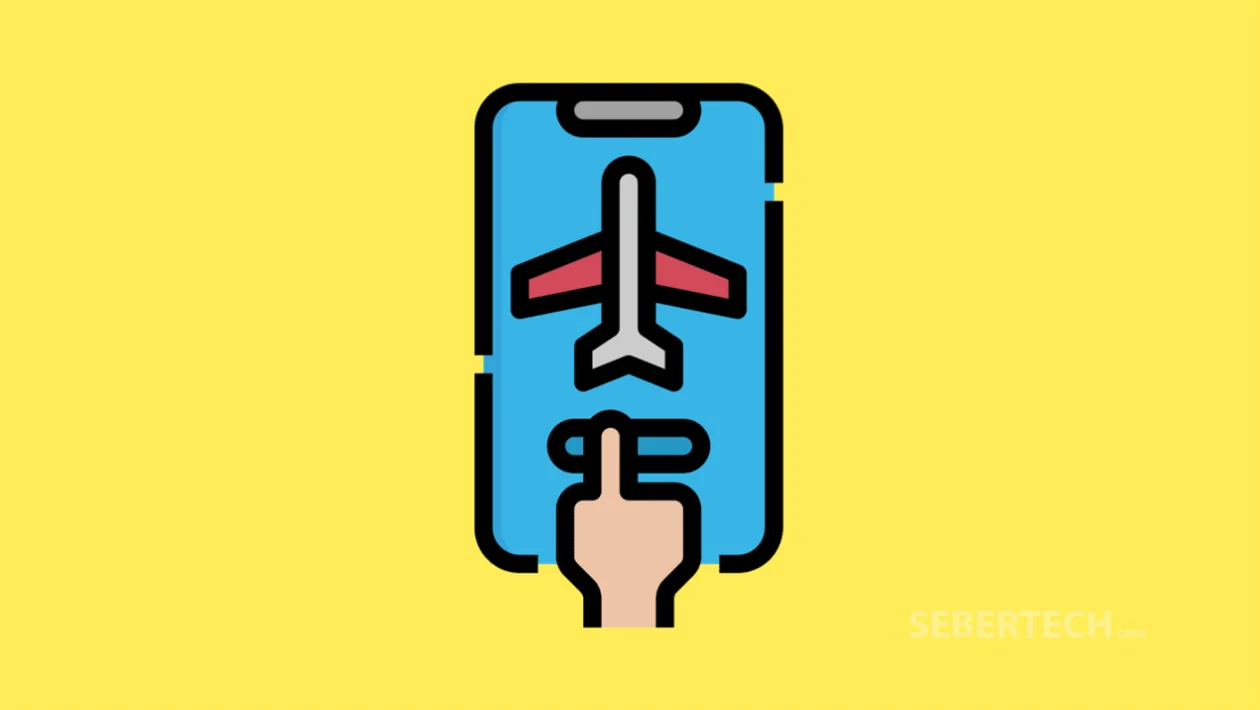Key Takeaways
- Instantly turn off all wireless connections including mobile data, Wi-Fi, and Bluetooth using Airplane mode.
- Use Airplane mode while flying or troubleshooting signal and connectivity issues.
- Two easy methods: via the Notification Panel or through the Settings menu.
You might need to quickly cut off all wireless connections while flying, saving battery, or fixing signal issues. Airplane mode is a quick and effective way to do that on your Galaxy S25 Ultra.
Method 1: Use the Notification Panel
- Swipe down from the top of the screen to expand the Notification Panel.
- Tap the Airplane mode icon to enable it.
- This instantly turns off mobile data, Wi-Fi, Bluetooth, and other wireless connections.
- To disable it, tap the Airplane mode icon again.
Method 2: Use the Settings Menu
- Open the Settings app.
- Tap Connections.
- Tap the switch next to Airplane mode to turn it on or off as needed.
And that’s it. You now know how to enable or disable Airplane mode in just a few steps, giving you full control over your phone’s wireless connections.
Frequently Asked Questions
1. Can I use Wi-Fi or Bluetooth while in Airplane mode?
Yes. After enabling Airplane mode, you can manually turn Wi-Fi or Bluetooth back on without disabling Airplane mode.
2. Will enabling Airplane mode save battery?
Yes. Since it disables all wireless radios, it can help extend battery life, especially when you don’t need connectivity.
3. Why is my phone not making calls even after turning off Airplane mode?
It may take a few seconds for your mobile network to reconnect. If the issue persists, restart your phone or toggle Airplane mode again.