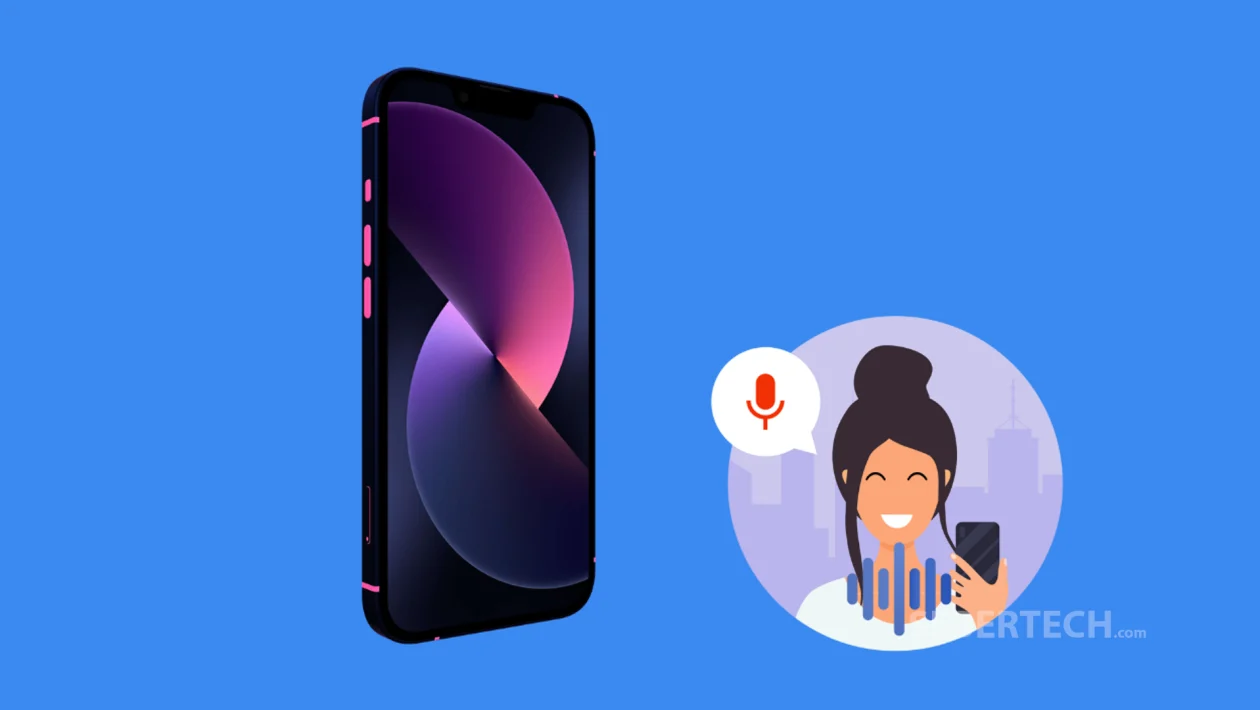Key Takeaways
- Learn how to enable and customize Siri activation on your iPhone 16.
- Choose how you want to talk to Siri: by saying “Siri” or “Hey Siri.”
- Understand where to find all the latest Siri-related options in iOS 17 and above.
Siri is your voice assistant that helps you send messages, set reminders, get directions, and much more—hands-free. Setting it up the right way ensures smoother interactions and a more personalized experience.
Follow these steps to set up Siri on your iPhone 16:
- Open the Settings app.
- Scroll down and tap Siri.
- Tap Talk to Siri.
- Choose how you want to activate Siri:
- Siri – Just say “Siri” to wake the assistant.
- Hey Siri – Say “Hey Siri” to activate.
- Siri or Hey Siri – Choose this option to allow both.
- If prompted, go through the voice setup to help Siri recognize your voice.
- Go back and review other Siri options like Call Hang Up, Allow Siri When Locked, and Language to further personalize your experience.
That’s it. You’ve now set up Siri on your iPhone 16 and can start using voice commands to simplify everyday tasks.
Frequently Asked Questions
1. Why can’t I find “Siri & Search” anymore in Settings?
In iOS 17 and later, Siri and Search have been split into separate menus. Siri settings are now under Settings > Siri, and search-related options are found in Settings > Search.
2. Can I use Siri without saying “Hey Siri”?
Yes. If you select the Siri option, you can activate the assistant by simply saying “Siri” without the “Hey.”
3. What should I do if Siri isn’t responding to my voice?
Make sure Listen for “Siri” or “Hey Siri” is enabled, and try retraining your voice under Settings > Siri > Talk to Siri. Also, check your microphone and make sure the device isn’t in Low Power Mode, which may affect Siri’s responsiveness.