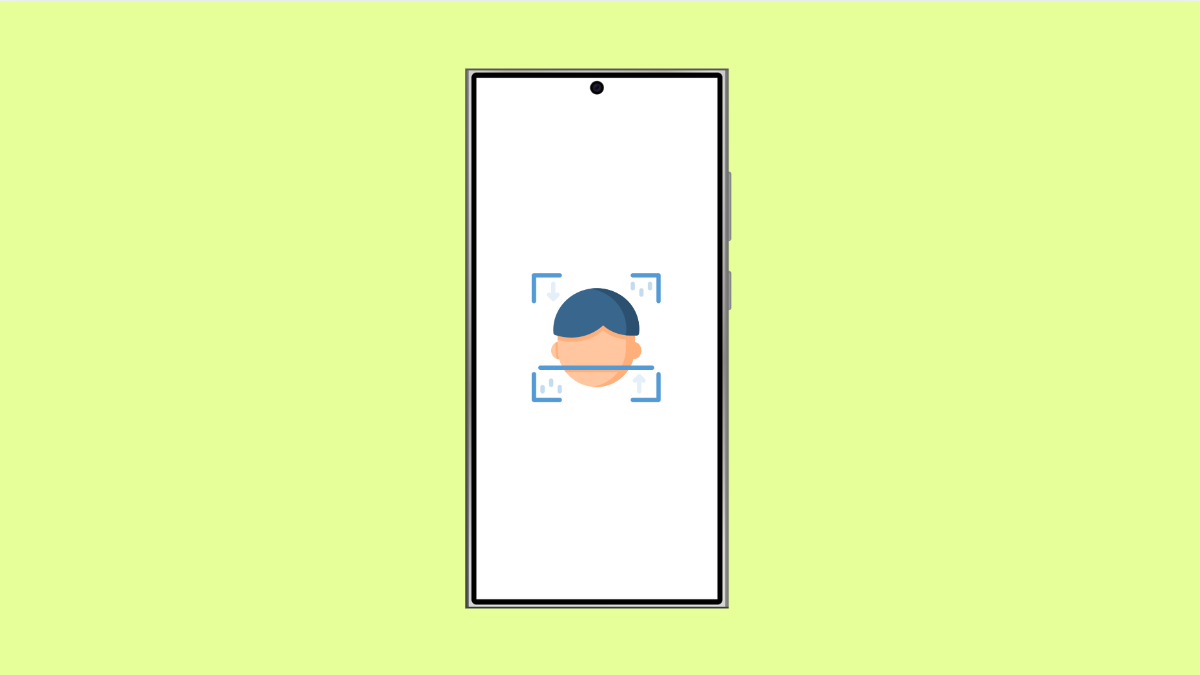Face Unlock is one of the most convenient ways to access your Galaxy A36. It saves time, eliminates the need to type your PIN, and works instantly when it detects your face. But if it suddenly stops recognizing you or fails to unlock your phone, a few common causes might be behind it.
Why Face Unlock Might Not Be Working on Your Galaxy A36
- Poor lighting or dirty front camera.
- Face data not properly registered.
- Software glitches or outdated firmware.
- Obstruction from glasses, masks, or makeup.
- Security settings preventing facial recognition.
Clean the Front Camera.
If the front camera lens is dirty, smudged, or covered, Face Unlock may fail to detect your features. A clean lens helps the camera capture a clear image of your face.
Use a soft microfiber cloth to gently wipe the front camera area. Avoid using liquids or rough materials that might scratch the lens. Then, try unlocking your phone again.
Improve Lighting Conditions.
Face Unlock relies heavily on the front camera. When lighting is poor, the camera may struggle to identify your features correctly.
Move to a brighter environment or tilt your phone toward a light source when unlocking. If you often unlock your phone at night, enable Brighten screen in the Face recognition settings.
Re-register Your Face Data.
Over time, changes in your appearance or updates to One UI can affect stored face data. Re-registering your face ensures the system has accurate and recent information.
- Open Settings, and then tap Security and privacy.
- Tap Biometrics, and then tap Face recognition.
- Enter your PIN, and then tap Remove face data.
- Tap Register face, and follow the on-screen prompts to set up Face Unlock again.
Check Face Recognition Settings.
Sometimes certain options under Face recognition can interfere with proper function, such as requiring your eyes to be open or faster recognition being disabled.
- Open Settings, and then tap Security and privacy.
- Tap Biometrics, and then tap Face recognition.
- Review settings like Require open eyes and Faster recognition, and adjust them to your preference.
Update Software.
Outdated software can contain bugs that disrupt biometric features like Face Unlock. Updating your Galaxy A36 ensures you have the latest patches and stability improvements.
- Open Settings, and then tap Software update.
- Tap Download and install, and then follow the prompts if an update is available.
Reset Face Recognition Settings.
If the issue persists, resetting Face recognition can help clear any glitches affecting the feature.
- Open Settings, and then tap Security and privacy.
- Tap Biometrics, and then tap Face recognition.
- Tap Remove face data, and then restart your phone.
- Go back to Face recognition and register your face again.
If Face Unlock still doesn’t work, your front camera hardware might be malfunctioning. In that case, visit the nearest Samsung Service Center for a professional check.
Face Unlock on the Galaxy A36 works best when your face is well lit, the lens is clean, and your face data is accurate. With these steps, your phone should recognize you quickly again.
FAQs
Why does Face Unlock fail when I wear glasses or a mask?
Face Unlock may struggle to identify your face when it’s partially covered. Re-register your face while wearing your glasses or under similar lighting conditions for better accuracy.
Can Face Unlock work in the dark?
Yes, but only if Brighten screen is enabled in Face recognition settings. The display will light up your face so the camera can detect it properly.
Is Face Unlock secure enough for payments?
No. Samsung restricts Face Unlock for basic device unlocking only. For secure actions like payments or authentication, use fingerprint or PIN unlock instead.