Seeing an error message when you try to log into the Facebook app on your iPhone is annoying and concerning. You rely on access to connect with friends and don’t want to be locked out of your account. Don’t panic – Facebook login failures on iPhone can often be fixed with some simple troubleshooting.
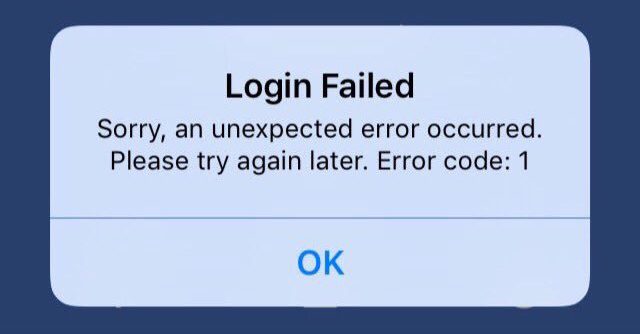
It’s common for the Facebook app to have occasional technical glitches that disrupt the login process. But these issues can usually be resolved by restarting the app, updating your software, re-entering credentials, or double-checking your login info. Read on to understand what causes Facebook login errors on iPhone and try these solutions to get back in your account.
Common Causes of Facebook Login Error
Some typical reasons you may get login errors within the Facebook app on your iPhone include:
- Outdated version of iOS or the Facebook app needing an update.
- Entering an incorrect password or username typo.
- Temporary glitch with Facebook’s servers.
- Connectivity problems with your internet causing disruption.
- The Facebook app needing a fresh install to clear bugs.
- Your iPhone requiring a restart to reset software issues.
- Too many failed login attempts triggering a temporary block.
- Your account requiring renewed authentication for security.
Fixes and Troubleshooting for Facebook Login Errors
If you get an error trying to log into Facebook on your iPhone, there are several troubleshooting steps to resolve it:
Restart the Facebook App
A simple restart of the Facebook app can clear out temporary glitches causing login problems. Force close the app and relaunch it.
Restarting the Facebook app:
- Double tap the Home button to view open apps
- Swipe up on the Facebook app preview to close it
- Tap on the Facebook icon to relaunch the app
- Try logging in again
Update Software
Make sure both the Facebook app and your iPhone’s iOS are updated to the latest versions. Outdated software often contributes to login errors.
Updating iOS and Facebook:
- Go to the App Store and update the Facebook app
- On your iPhone, go to Settings > General > Software Update
- Install the latest iOS version if available
Check Internet Connection
Spotty WiFi or cellular data connections can disrupt the login process. Make sure you have a strong internet connection and try again.
Verifying your internet connection:
- Check the WiFi or cellular icon in the status bar
- Run a speed test to confirm a strong connection
- Retry logging into Facebook
Re-enter Login Credentials
Double check that you’re entering the correct email/username and password with no typos. Re-enter your credentials carefully in the login fields.
Re-entering your login information:
- Carefully type in your email or username
- Accurately enter your account password
- Triple check for typos
- Tap Log In
Reset the Facebook App
Deleting and reinstalling the Facebook app can clear out bugs or glitches preventing login. Download the app again from the App Store.
Resetting the app:
- Delete the Facebook app from your iPhone
- Go to the App Store and re-download the app
- Tap to install the fresh version
- Log into Facebook on the new install
Use Forgot Password
If you can’t recall your password, use Facebook’s forgot password feature to reset your login and get back into your account.
Resetting your password:
- Tap Forgot Password on the login screen
- Enter your email or username
- Follow prompts to reset your password
- Check email for a reset link from Facebook
- Enter and confirm your new password
Turn Airplane Mode On/Off
Flipping Airplane Mode on and off can refresh internet connectivity if a mobile network issue is disrupting login.
Cycling Airplane Mode:
- Swipe down from the top right to open Control Center
- Tap the airplane icon to enable Airplane Mode
- Wait 15-30 seconds, then tap it again to disable
Clear App Cookies and Data
Deleting the Facebook app’s cookies and data forces a fresh login, which may resolve any corrupt files or glitches.
Clearing cookies and data:
- Go to Settings > Facebook
- Choose Delete App
- Tap Delete App to confirm
- Redownload Facebook from the App Store
With some simple restarts, updates, password resets, and network troubleshooting, you should be able to successfully login to Facebook on your iPhone again. Ensure software is up-to-date and double check login credentials to avoid repeat issues.
FAQs
-
Why do I get an error when I try to login to Facebook on my iPhone?
Common causes of Facebook login errors on iPhone include outdated app or iOS that needs updating, entering incorrect password, temporary glitch with Facebook servers, poor internet connection, too many failed attempts locking the account, or needing to re-authenticate for security.
-
How can I troubleshoot Facebook login errors on my iPhone?
Restart the Facebook app, update the app and iOS software, check your internet connection, carefully re-enter your username and password, reset your password if forgotten, turn airplane mode on/off, clear the app’s cookies and data, and delete and reinstall the app to clear bugs.
-
I keep getting a verification code error when trying to login to Facebook on my iPhone. What should I do?
If you get an error saying a code is required, Facebook’s automatic security mechanisms may have been triggered, requiring you to authenticate your login attempt. Carefully re-enter your credentials, double check for typos, and check your email for a code from Facebook to enter.