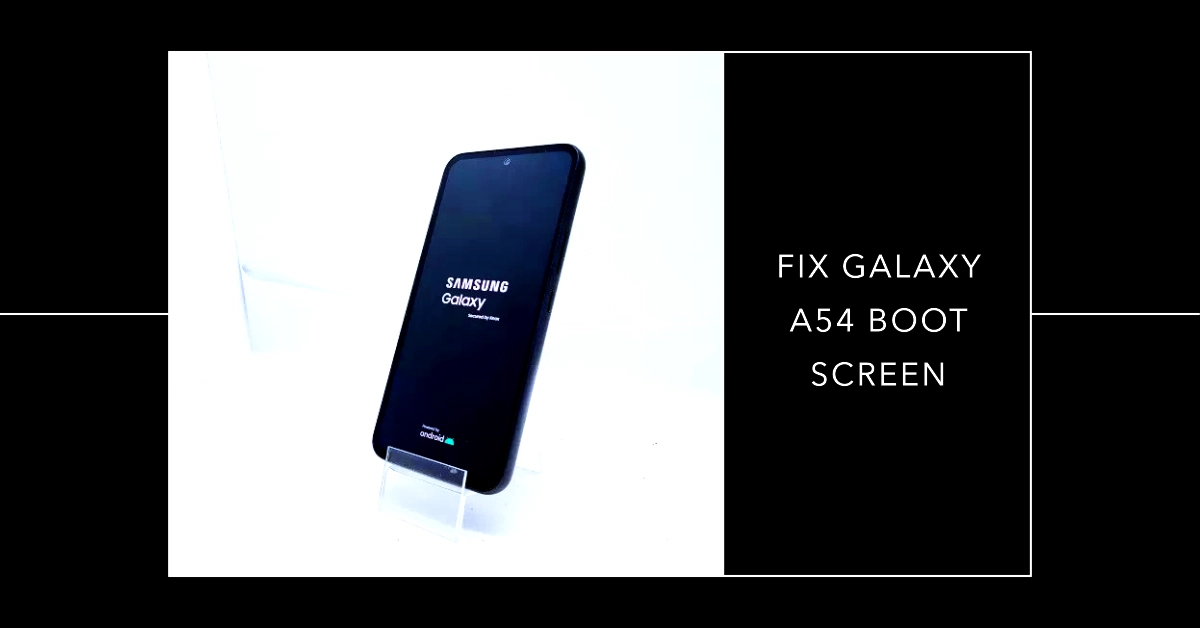If your Samsung Galaxy A54 is refusing to boot past the initial logo screen, leaving you stuck and frustrated, don’t worry. This problem is surprisingly common and can, in many cases, be resolved with the right troubleshooting techniques.
This article will guide you through a series of software-focused solutions designed to help you get your Galaxy A54 back to a working state. Before diving into more complex steps, let’s begin with some basic checks.
Understanding the Problem
When a phone is stuck on the boot screen, it means the operating system cannot load fully. Here are some common causes:
- Corrupted System Files: Issues within the core Android operating system files can cause boot failures.
- Failed Updates: If an update is interrupted or has errors, it can lead to boot problems.
- Problematic Apps: Apps with bugs or malware could be interfering with the startup process.
- Software Conflicts: Incompatibility between apps or system updates can sometimes create boot issues.
Preliminary Checks
- Charge Your Phone: Check that your battery has sufficient power. Connect your phone to a charger and let it charge for at least 30 minutes before trying to turn it back on.
- Check External Accessories: Disconnect any external accessories such as SD cards, cases, or screen protectors, as these may sometimes interfere with the boot process.
Troubleshooting Steps
Let’s walk through the troubleshooting steps, starting with the easiest fixes and then moving on to more involved methods.
Force Restart
A forced restart can often resolve temporary software glitches. Here’s how to do it:
- Press and hold the Volume Down and Power buttons simultaneously for about 10-15 seconds.
- Release the buttons when your phone vibrates and the Samsung logo appears.
Boot into Safe Mode
Safe mode temporarily disables third-party apps, allowing you to check if a recently installed app is causing the problem. Here’s how to enter Safe Mode:
- Power off your Galaxy A54.
- Press and hold the Power button until the Samsung logo appears.
- When the logo displays, release the Power button and immediately press and hold the Volume Down button.
- Continue holding the Volume Down button until your phone fully boots up. You’ll see the words “Safe mode” in the bottom left corner of the screen.
- If your phone boots successfully in Safe Mode: The issue likely lies with a third-party app. Try uninstalling recently downloaded apps one by one, rebooting after each uninstallation to see if the problem is resolved.
Wipe Cache Partition
The cache partition stores temporary system files. If it gets corrupted, it can cause boot issues. Here’s how to clear it:
- Turn off your Galaxy A54.
- Press and hold the Volume Up and Power buttons simultaneously.
- Release the buttons when the Android recovery menu appears.
- Use the Volume Down button to navigate to Wipe cache partition and press the Power button to select it.
- Select Yes and press the Power button to confirm.
- Once the process is complete, select Reboot system now.
Factory Reset (Last Resort)
If none of the above solutions work, a factory reset might be necessary. Remember, this will erase all data on your Galaxy A54. Make sure you have a backup before proceeding. Here’s how to do a factory reset:
- Turn off your phone.
- Press and hold the Volume Up and Power buttons simultaneously.
- Release the buttons when the Android recovery menu appears.
- Use the Volume Down button to navigate to Wipe data/factory reset and press the Power button to select it.
- Select Yes and press the Power button to confirm.
- Once finished, select Reboot system now.
Important Notes:
- If the solutions above fail to fix your Galaxy A54, the issue may be hardware-related. Contact Samsung Support or a certified repair center for further assistance.
- Always back up your important data before performing any major troubleshooting, especially a factory reset.
By following these comprehensive steps, you should be able to resolve the Galaxy A54 boot screen issue and get your device up and running again.
Frequently Asked Questions
1. What should I do first if my Galaxy A54 is stuck on the boot screen?
The first step is to perform a forced restart. This basic troubleshooting solution often resolves temporary glitches that may be preventing your phone from booting properly.
2. Could a bad battery cause the boot screen issue?
While a faulty battery can cause various device problems, it’s unlikely to be the sole reason your Galaxy A54 is stuck on the boot screen. Software issues are a more probable cause. However, if your battery is old or damaged, replacing it is still a good idea for overall device health.
3. Can I still recover my data if I need to perform a factory reset?
Unfortunately, a factory reset will erase all data stored on your phone. It’s essential to back up any important files, photos, contacts, etc., before performing a reset. You can use cloud storage services or transfer data to a computer.
4. How do I know if a third-party app is causing the problem?
Booting your device into Safe mode is the best way to identify if a third-party app is interfering with the startup process. If your phone boots successfully in Safe mode, look at recently installed apps and uninstall them one by one until you find the problematic one.
5. What if none of the software solutions work?
If the problem persists after trying all the software troubleshooting steps, there might be a hardware issue with your Galaxy A54. In this case, it’s advisable to consult with a professional Samsung technician or an authorized repair center for further diagnosis and repair.