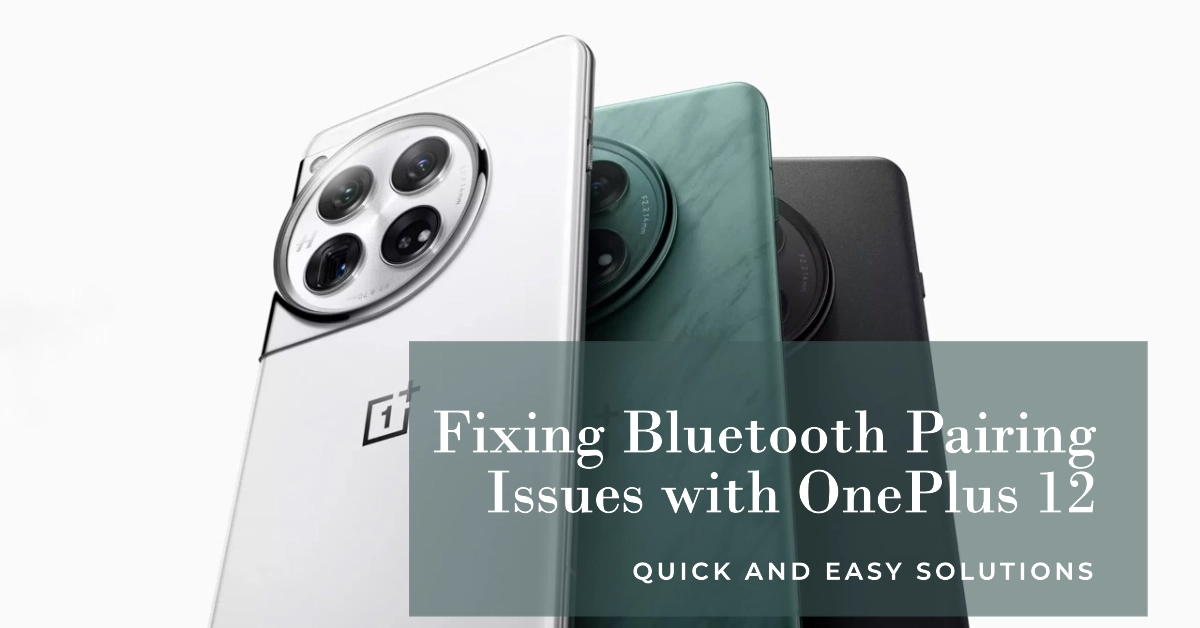Bluetooth connectivity is essential for using wireless headphones, speakers, smartwatches, and other accessories with your OnePlus 12. But what if your OnePlus 12 stubbornly refuses to pair with your Bluetooth device?
This troubleshooting guide will take you through a series of solutions to address this frustrating issue. By following these steps, you’ll be able to restore your Bluetooth functionality and connect to your devices seamlessly.
Bluetooth Problem Overview
Bluetooth pairing issues can stem from various factors, ranging from simple software glitches to compatibility problems.
In this guide, we will systematically cover a range of troubleshooting steps to identify the root cause and get your OnePlus 12 working with your Bluetooth devices again.
Let’s start with the most basic fixes and gradually progress to more advanced solutions.
1. Fundamentals of Bluetooth Troubleshooting
Let’s begin with some essential checks before diving into more complex fixes:
- Confirm Bluetooth is Enabled: In the quick settings panel or under Settings > Bluetooth, ensure that Bluetooth is switched on.
- Check Device Visibility: See if your Bluetooth device is in discovery or pairing mode. Consult your device’s manual for instructions on making it discoverable.
- Proximity Matters: Ensure your OnePlus 12 and the Bluetooth device are within a reasonable distance of each other. Most Bluetooth devices have a range of around 30 feet (10 meters).
2. Restarting Your Devices
Sometimes, a simple restart can refresh both devices, clearing minor glitches that might cause pairing issues.
- OnePlus 12 Restart: Press and hold the power button, then tap “Restart.”
- Bluetooth Device Restart: Turn the Bluetooth device off and on again. Consult your device’s manual for specific instructions.
3. Forgetting and Re-pairing
Removing a Bluetooth device from your OnePlus 12’s memory and reconnecting can often resolve pairing problems.
- Navigate to Settings > Bluetooth.
- Find the problematic Bluetooth device in the list of paired devices.
- Tap the gear icon next to it.
- Select “Forget This Device.”
- Initiate the pairing process again with your Bluetooth device.
4. Clearing Bluetooth Cache
Accumulated cache data can sometimes lead to Bluetooth malfunctions. Here’s how to clear the Bluetooth cache:
- Go to Settings > Apps & notifications.
- Choose “See all apps” or “App info.”
- Tap the three dots in the top-right corner and select “Show system.”
- Locate and select “Bluetooth.”
- Go to “Storage & cache.”
- Tap “Clear cache.”
5. Network Settings Reset
Incorrect network settings can sometimes interfere with Bluetooth connectivity. Resetting them can help:
- Important Note: This action will also reset your Wi-Fi and cellular network settings. Make sure you have your Wi-Fi passwords handy.
- Navigate to Settings > System.
- Find “Reset options” or “Backup & reset.”
- Select “Reset network settings” or a similar option.
- Follow the on-screen prompts to reset your network settings.
6. Checking for Software Updates
Both your OnePlus 12 and Bluetooth device might benefit from software updates. Updates often contain bug fixes and Bluetooth compatibility improvements:
- OnePlus 12 Updates: Access Settings > System > System Updates to check for and install pending updates.
- Bluetooth Device Updates: Consult the device’s manual or manufacturer’s website for instructions on checking for and installing firmware updates.
7. Interference and Compatibility
- Check for Interference: Certain devices like microwaves, cordless phones, and Wi-Fi routers can interfere with Bluetooth signals. Try moving away from potential sources of interference when pairing.
- Compatibility Issues: Verify that your Bluetooth device is compatible with your OnePlus 12. Refer to your Bluetooth device’s specifications and the OnePlus support website for compatibility information.
Still Experiencing Issues?
If you’ve exhausted these standard troubleshooting steps, consider the following additional solutions:
- Airplane Mode Toggle: Temporarily turning on and off Airplane mode can reset wireless connections.
- Safe Mode: Booting your OnePlus 12 into Safe Mode can help determine if a third-party app causes the problem.
- Factory Reset: (Use this cautiously as a last resort. It will delete all your data.) A factory reset returns your phone to its original settings, potentially fixing Bluetooth issues.
Hope this helps!
Frequently Asked Questions
1. My OnePlus 12 isn’t finding my Bluetooth device – what should I do?
- Check Compatibility: Make sure your Bluetooth device is designed to work with the OnePlus 12.
- Ensure Visibility: Verify that your Bluetooth device is in discovery or pairing mode.
- Distance Matters: Bring the OnePlus 12 and Bluetooth device into close proximity.
- Restart: Try restarting both your phone and the Bluetooth device.
2. My Bluetooth device connects but keeps disconnecting. How can I fix that?
- Interference: Move away from appliances like microwaves, which can cause signal disruption.
- Battery Life: Ensure your Bluetooth device has sufficient battery power.
- Outdated Software: Check for updates for both the OnePlus 12 and your Bluetooth device.
- Forget and Re-pair: Remove the Bluetooth device from your OnePlus 12’s paired list and reconnect it.
3. The Bluetooth connection works, but the sound quality is poor. What’s the issue?
- Distance and Interference: Obstacles and other wireless signals can degrade sound quality. Maintain proximity and reduce interference sources.
- Bluetooth Codec: If possible, adjust the Bluetooth codec on both the OnePlus 12 and your audio device for optimal compatibility.
- App Interference: Close any background apps that might be using the Bluetooth connection.
4. I’ve tried everything, but my OnePlus 12 still won’t pair. What else can I do?
- Network Settings Reset: Resetting network settings can sometimes resolve connectivity problems. Remember, this also resets your Wi-Fi settings.
- Safe Mode: Try connecting in Safe Mode to see if a third-party app is interfering.
- Factory Reset: Consider a factory reset as a last resort. Remember to back up your data before proceeding.
5. Are there any known compatibility issues with specific Bluetooth devices and the OnePlus 12?
- Research: Check the OnePlus support forums or the manufacturer’s website of your Bluetooth device for reported issues.
- Online Communities: Search online forums and communities for other users who might be experiencing similar problems with specific devices.