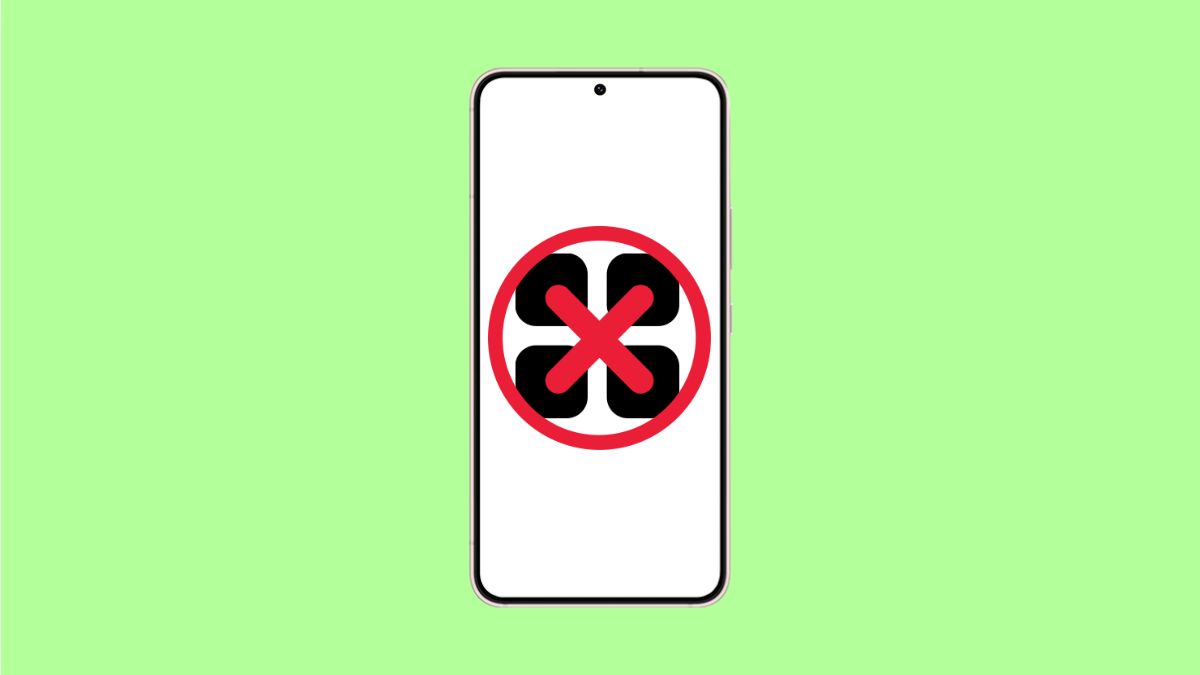If you suddenly notice missing app icons on your Galaxy A56, you are not alone. This issue can happen after software updates, launcher glitches, or accidental settings changes. The good thing is, the apps themselves are not gone; they are just hidden or temporarily removed from view.
Why App Icons Disappear on the Galaxy A56
- The apps are hidden from the Home screen.
- The launcher or Home screen layout has glitched.
- You are using a different launcher that changed icon visibility.
- The app was accidentally disabled or uninstalled.
- A software update caused a temporary display bug.
Restart Your Galaxy A56.
Before doing anything else, restart your phone. Temporary glitches can cause your Home screen or launcher to act up. Restarting refreshes the system and often brings the icons back.
Press and hold the Side and Volume Down keys together until the power menu appears. Tap Restart, and then confirm by tapping Restart again.
Check the App Drawer.
Sometimes icons are removed from the Home screen but still exist in the App Drawer. You can easily restore them to your Home screen.
- Swipe up from the bottom of the screen to open the App Drawer.
- Find the app you want, and then tap and hold its icon.
Drag it to the Home screen and release it. The app should now reappear.
Check if Apps Are Hidden.
One UI allows you to hide apps for privacy or organization. Hidden apps will not appear on the Home screen or App Drawer.
- Tap and hold an empty area of the Home screen, and then tap Settings.
- Tap Hide apps to view the list of hidden applications.
If you see your missing app here, deselect it, and then tap Done. The app icon should return immediately.
Make Sure the App Is Not Disabled.
When apps are disabled, their icons vanish until they are re-enabled. Checking your list of disabled apps can help you restore them.
- Open Settings, and then tap Apps.
- Scroll down, and then look for any app marked as Disabled.
If you find one, tap it, and then tap Enable to bring it back.
Reset the Home Screen Layout.
A corrupted or modified Home screen layout can cause icons to disappear. Resetting it returns everything to the default arrangement.
- Tap and hold on the Home screen, and then tap Settings.
- Tap Layout and style, and then select Reset to default layout.
This resets the Home screen but does not remove any apps.
Clear Cache of the One UI Home App.
If icons are still missing, the launcher’s cache may be corrupted. Clearing it helps refresh how your Home screen loads.
- Open Settings, and then tap Apps.
- Tap One UI Home, then tap Storage.
Tap Clear cache, and then return to the Home screen.
Check for Software Updates.
Samsung often releases fixes for issues like this through updates. Keeping your Galaxy A56 up to date helps prevent glitches.
- Open Settings, and then tap Software update.
- Tap Download and install to check for available updates.
If there is an update, install it and restart your phone.
If app icons still disappear after trying all of these, consider switching temporarily to another launcher like Nova Launcher. This can help you confirm if the issue is tied to One UI Home.
Your Galaxy A56’s missing icons are almost always recoverable. Most of the time, it is either a launcher setting or a simple cache problem that can be fixed in minutes.
FAQs
Why did all my icons disappear after an update?
Software updates can occasionally reset Home screen layouts or cause temporary launcher bugs. Restarting or resetting the layout usually restores them.
Will I lose my apps if I reset the Home screen layout?
No. Resetting only rearranges icons and widgets. All apps and data remain intact.
What if my icons keep disappearing again and again?
If the issue repeats, back up your data and perform a factory reset. It can resolve persistent software issues that cause the launcher to malfunction.