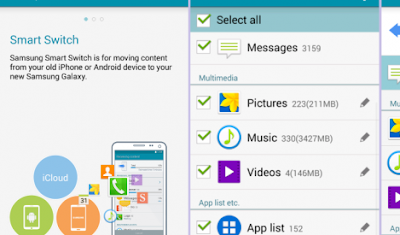Having trouble transferring files with Samsung Smart Switch on your Galaxy Alpha? This content might be the answer to your problem.
In this article, we elaborate some recommended workarounds used to deal with a Smart Switch problem in which the user is prompted with an error message, “Unsupported device” while attempting to use the application with their Samsung Galaxy Alpha smartphone.
The aforementioned error prompt is usually encountered by users whose devices do not meet the Samsung Smart Switch requirements.To find more details about the Smart Switch system requirements and relevant information, please visit Samsung Support website and navigate to the Smart Switch Support page.
Another potential solution is using the software update feature found in the Smart Switch for PC/Mac application. However, performing the said software update procedure will result to the deletion of all data stored on your device. In this regard, the following steps should only be performed only if your device is not functioning due to a failed software update or if you are trying to recover Samsung-approved software after installing a custom ROM.
- Unplug your phone from the computer and restart Smart Switch.
- From the Smart Switch screen, select MORE in the upper-right corner.
- Select the option for Emergency Software Recovery and Initialization.
- Next, select the Software Update and Initialization tab.
- Enter your device information including the model name and serial number.
- Click OK to proceed.
Note: All data will be deleted from your phone upon initialization.
- Click OK to continue.
- If prompted, read and review the information to connect the device and then click OK.
If the aforesaid procedures failed to solve the problem and the error prompt still exists, then please contact Samsung Support for further troubleshooting and recommendations.