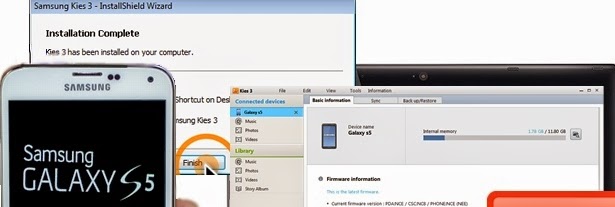Starting July 31st, owners of Samsung Galaxy S5 can already go for a firmware upgrade to Android 4.4.2/Baseband G900TUVU1BNG3. Those who are already on VolTE or Voice Over LTE software have received noticed about the OTA or over-the-air software update, while GS 5 users who are not on a previously released VoLTE software would need to request the update via Wi-Fi manually, because of the file size.
Manual update is currently available thru Samsung Kies. The latest software update is promising network improvements for the device. Read on the learn more of the latest firmware update for the Galaxy S5:
A. Check your phone’s software version.
Before you go for the upgrade, we recommend you should first check the current software version of your phone. Here’s how:
a. Touch Settings from the Home screen.
b. Touch About device.
c. When prompted, read the Baseband version on the phone. Check the following table to see if you are eligible to update your device software.
| Software version | Status |
|
G900TUVU1BNG3
|
Your software is up to date. There are no updates available.
This document will be updated if and when new software is available.
|
|
G900TUVU1BNF6
G900TUVU1ANE6
G900TUVU1ANE5
G900TUVU1ANCH
G900TUVU1ANCD
|
Your phone can update to software version G900TUVU1BNF6:
If the update fails, contact Customer care.
|
| Other versions |
Your phone has non-T-Mobile software, and it is unsupported. The manufacturer and T-Mobile cannot update your software.
|
After checking on the current software version of your phone and have decided to proceed with the latest software upgrade, check the requirements to update below:
- At least 50% battery life.
- Active data connection on the phone.
- Enough storage space (file size of the latest update is 38.6 MB). So be sure to have more than that storage capacity on your device to proceed with the software upgrade.
If all the above specified update requirements are met, then you may now begin with the upgrade. Just refer to the following update methods:
A. OTA or Automatic Software update. You can automatically update your device to the latest firmware released via OTA starting the 31st of July. You may also opt to dowload the software update and install it from the phone or from the computer.
How to update software from the phone?
Here are the steps to check for and download the latest software update from the Samsung servers.
1. Touch Settings from the Home screen.
2. Touch About device.
3. Touch Software update.
4. Touch OK.
5. Touch Start.
6. When prompted with a restart message, touch OK to initiate upgrade process.
How to update software from a computer?
If you prefer to use a computer to download updates and install them on your phone through a computer, then follow these steps:
A. Install Kies
1. You can download the newest version of Kies at www.samsung.com/us/kies. Just choose the Samsung Kies version that is compatible with your computer.
2. On your computer, double click the Kies file. Doing so will let the program initiate self-extract. All you have to do now is to just wait until the file extraction is completed.
3. Choose your preferred Language and Location and then click on Next.
4. When prompted, read and review the license agreement and check the box next to “I accept…” then click Next.
5. Wait until Kies installation is completed and click Finish when it’s all done.
Now prepare your phone for the software upgrade, then perform the following:
a. Open or launch the Samsung Kies application.
b. Let the app detect the device and show an available update notification.
c. Follow the instructions that will prompt on-screen to complete the update process.
Samsung supports the use Samsung Kies to update the device software. That being said, you can escalate any questions you have about the latest software update process on your Samsung Galaxy S5 via Kies to Samsung and ask for further assistance on the process.