The Galaxy S23 Ultra comes with a default icon pack that features square icons. However, you can change the icon pack to have round icons on your device.
This can be done using a variety of methods, including using the Good Lock app, a third-party icon pack, or a launcher.
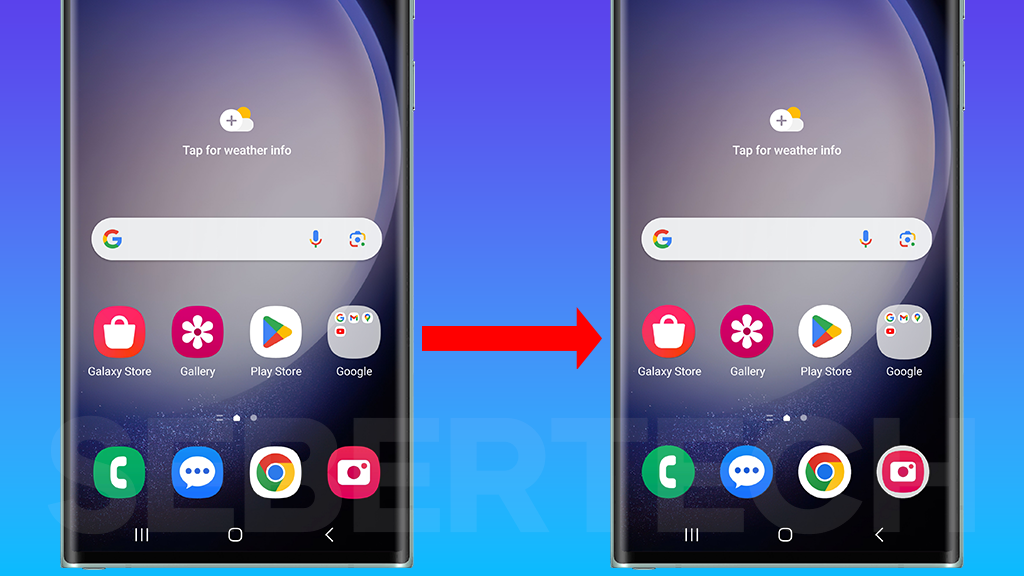
Sections
Benefits of having round icons
There are several benefits to having round icons on your Galaxy S23 Ultra:
- Aesthetics: Round icons can look more aesthetically pleasing than square icons.
- Consistency: Round icons are more consistent with the design of other Android devices and apps.
- Uniqueness: Having round icons can make your Galaxy S23 Ultra stand out from other devices.
ALSO READ: How to Resolve Delayed SMS on Galaxy S23 Ultra
How to have round icons using the Good Lock app?
Good Lock is a suite of apps that allows you to customize your Samsung Galaxy device in a variety of ways. To have round icons using the Good Lock app, you will need to install the Theme Park module.
To install the Good Lock app and Theme Park module on your Samsung Galaxy device, you will need to:
1. Go to the Galaxy Store app.
2. Search for “Good Lock“.
3. Tap on the Good Lock app and tap on “Install“.
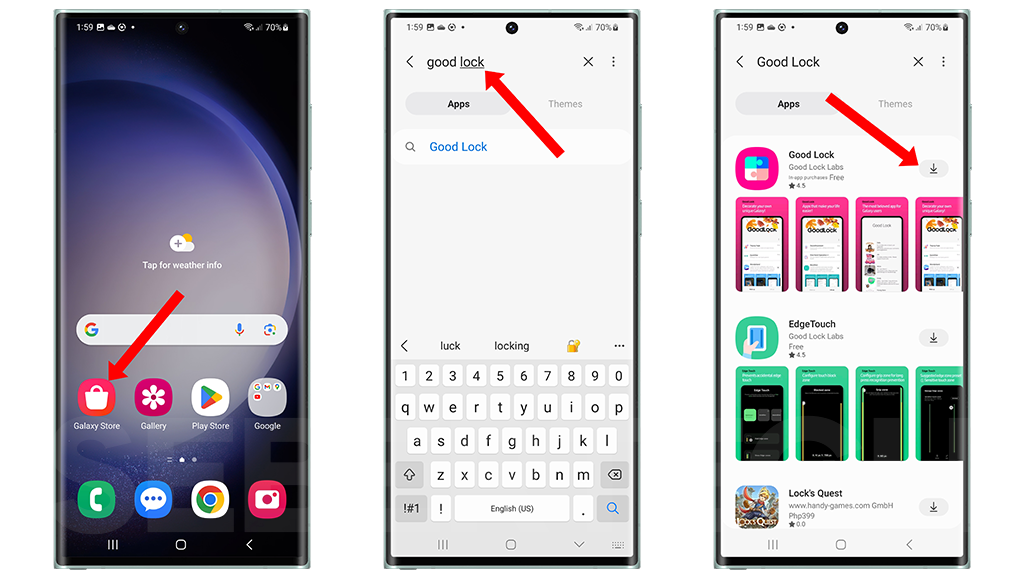
4. Once the Good Lock app is installed, open it.
5. Tap “Install” next to Theme Park.
6. Tap on Theme Park to open it.
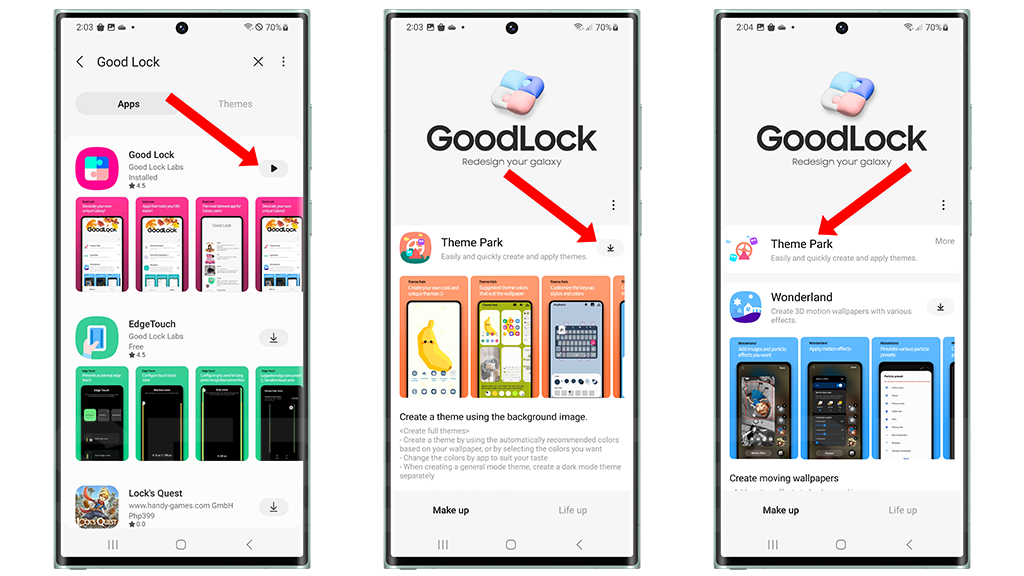
Once the Theme Park module is installed, you can use it to create and apply custom themes to your device, including changing the icon shape to round.
Once you have installed the Theme Park module, follow these steps:
1. Open the Theme Park app.
2. Tap Start.
3. Tap icon at the bottom of the screen.
4. Tap on Create new.
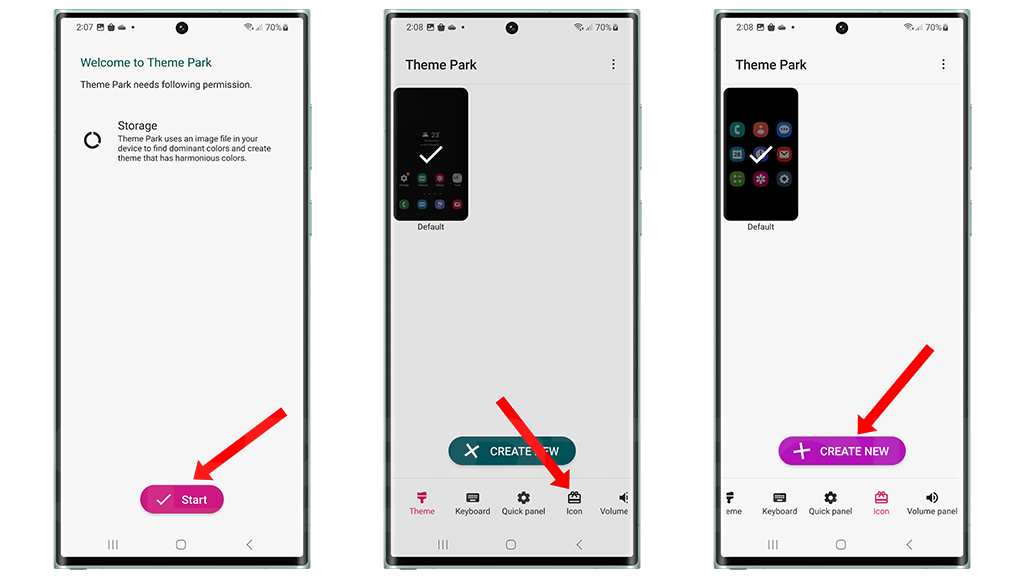
5. Under Shape, tap the round icon option.
6. Tap on Install and give it a name.
7. Tap on your theme and tap on Apply.
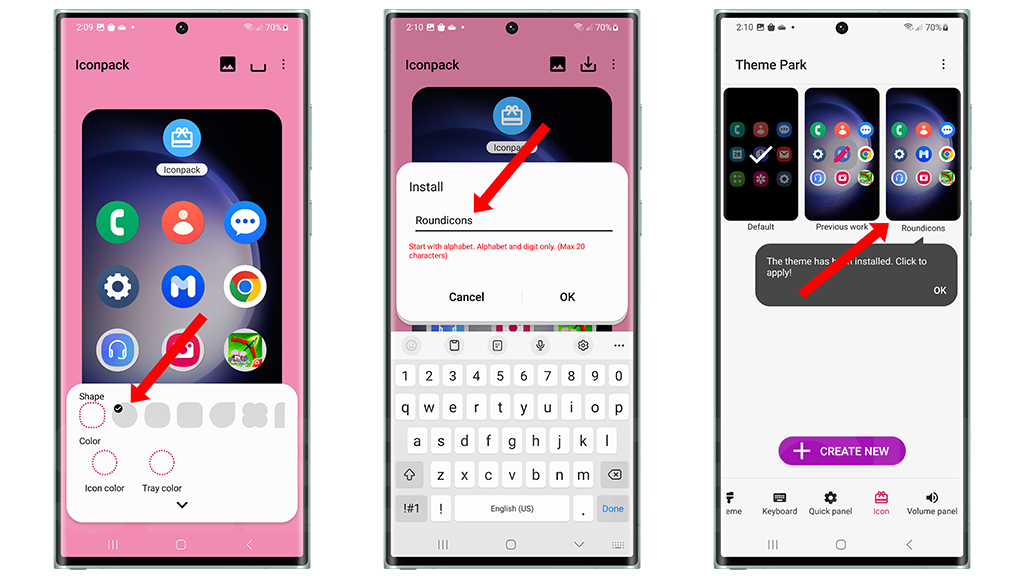
How to have round icons using a third-party icon pack?
There are a variety of third-party icon packs available that include round icons. To have round icons using a third-party icon pack, follow these steps:
- Download and install a third-party icon pack from the Google Play Store.
- Open the Settings app.
- Tap on Themes.
- Tap on Icons.
- Select the icon pack that you want to use.
- Tap on Apply.
How to have round icons using a launcher?
Some launchers, such as Nova Launcher and Lawnchair Launcher, allow you to change the icon shape of individual apps. To have round icons using a launcher, follow these steps:
- Download and install a launcher from the Google Play Store.
- Open the launcher and select it as your default launcher.
- Long-press on an app icon and tap on Edit.
- Tap on Icon shape.
- Select the icon shape that you want to use.
- Tap on Save.
When to have round icons?
You can have round icons on your Galaxy S23 Ultra at any time. However, you may want to consider having round icons if you are looking for a more aesthetically pleasing, consistent, and unique look for your device.
Final thoughts
There are several ways to have round icons on your Galaxy S23 Ultra. You can use the Good Lock app, a third-party icon pack, or a launcher to achieve this. The best method for you will depend on your personal preferences and needs.