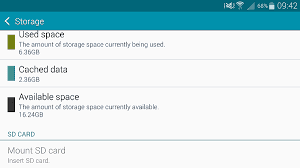Proper memory management can help prevent performance issues to arise on a device. Learn what needs to be done in order to free up some space of your Samsung Galaxy smartphone’s internal storage and keep it at its best performance at all times.
This post highlights a few helpful tips to manage memory of your Samsung Galaxy handsets, including Galaxy Alpha, A3, S4, S5, S6/S6 Edge, S7/S7 Edge, and Note devices.
1. Use the latest software version for your device so as to keep it fresh. Software updates are generally made available to enhance device’s performance and eliminate any existing issues inflicted by prior software updates.
2. Make it a habit to restart or reboot your phone every day. A simple reboot can help rectify minor glitches to the software.
3. Remove or uninstall applications that you no longer use. Apps used up a huge amount of your phone’s memory storage, to the extent of making your device sluggish, or worse, become unresponsive. Also quit all unused apps running in the background.
4. Delete all unimportant text (SMS) and picture/video (MMS) messages. To make the job easier, you can just configure your phone’s messaging app to set the text message limit to delete messages automatically.
5. Configure email synchronization settings to download only for the past three days.
6. Clear browser cache, cookies, or history. You can do the same on every app, especially the ones that keep on lagging or running slowly.
7. Move other contents from your phone to a computer, especially photos and other media files as they can used up more space of your phone’s internal storage.
8. Delete all call logs. Call logs can also occupy some space of your phone’s memory.
Doing all these things can help keep your device run fast and lasts longer.