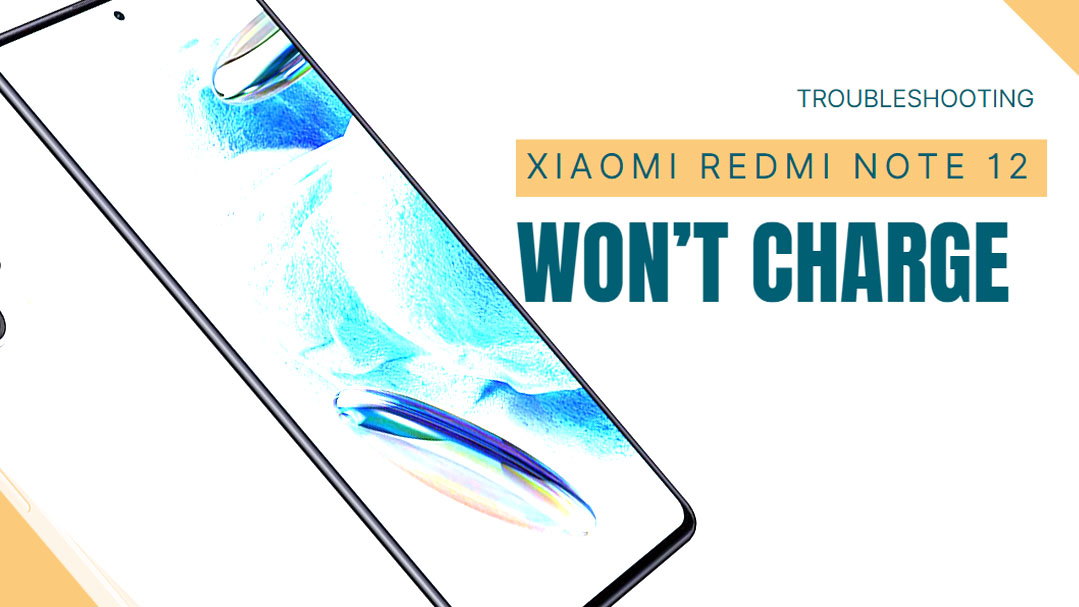Discovering your Redmi Note 12 won’t charge can certainly be stressful, especially if you rely on your phone daily. When your device suddenly stops accepting a charge, it limits your ability to use it on the go. But don’t panic just yet – if your Note 12 won’t charge, the culprit is likely an easily solvable software glitch or loose hardware connection that you can often fix yourself.
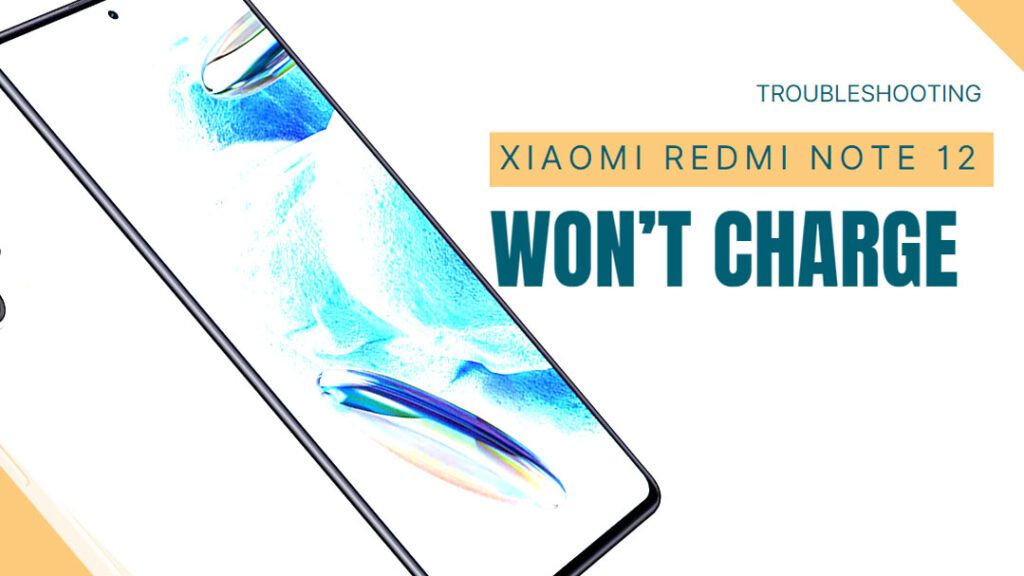
With some simple at-home troubleshooting and analysis of when the charging issues began, you can likely get your Redmi Note 12 charging again properly. This guide will outline the most common reasons a Note 12 won’t charge along with practical solutions to test. Just a little guided trial and error can typically pinpoint why your phone stopped charging.
Common Reasons a Redmi Note 12 Won’t Charge
Some of the most common culprits for a Note 12 refusing to charge include:
- Loose charging cable – The charging cable may not be fully inserted into the phone. Ensure it’s securely connected.
- Faulty charging cable – Fraying or damage to cables prevents proper charging. Try another cable to isolate issue.
- Too many apps open – Apps overloading the processor and overheating the phone can prevent charging. Close foreground apps.
- Software glitch – Bugs and system issues can temporarily disrupt charging functions. Restarting the phone often resolves this.
- Charging port damage – Debris in port or physical port damage from drops can prevent charging entirely until cleaned or repaired.
- Third-party charger – Avoid using third-party wall adapters or wireless chargers which may not be fully compatible with the Note 12.
- Restrictive battery settings – Battery saver modes or other settings may temporarily limit charging rate or disable charging.
Troubleshooting and Fixes for a Note 12 That Won’t Charge
If your Note 12 isn’t charging properly, you can try any of these subsequent troubleshooting procedures that’s applicable to your scenario:
1. Inspect Cables and Ports
Carefully check that cables are undamaged and fully inserted into ports without debris or obstructions present.
Inspecting cables and ports is necessary when dealing with charging issues on a Redmi Note 12 because damaged or faulty cables can result in a poor electrical connection, leading to slow or ineffective charging.
Additionally, examining the ports ensures there is no debris or corrosion preventing a secure connection between the cable and the device, which can also affect charging performance.
2. Use Alternative Cable
Test charging with a different certified cable to isolate whether issue is with the cable or phone itself.
Using an alternative cable can help when dealing with charging issues on a Xiaomi Redmi Note 12 by eliminating the possibility of a faulty or damaged cable as the root cause of the problem. If the original cable is defective, switching to a different, known-working cable can often resolve the issue and ensure a stable and efficient charging process.
3. Toggle Airplane Mode
Turn on Airplane mode temporarily to eliminate possibility of software conflicts preventing charging.
There are two ways to toggle Airplane mode on your Xiaomi Redmi Note 12:
Method 1: Using the notification shade
- Swipe down from the top of the screen to open the notification shade.
- Tap the Airplane mode icon.
Method 2: Using the Settings app
- Open the Settings app.
- Tap Network & internet.
- Tap Airplane mode.
- Toggle the Airplane mode switch to turn it on or off.
When Airplane mode is on, all wireless connections on your phone will be disabled, including Wi-Fi, Bluetooth, and cellular data. This can be useful if you are on a plane or in a place where you do not want to be disturbed by notifications or calls.
To turn Airplane mode off, simply follow the same steps and toggle the switch to the off position.
Here are some things to keep in mind when using Airplane mode on your Xiaomi Redmi Note 12:
- When Airplane mode is on, you will not be able to make or receive calls, send or receive text messages, or use Wi-Fi or Bluetooth.
- However, you will still be able to use your phone’s apps and features that do not require a wireless connection, such as the music player, the camera, and the calculator.
- If you are using Airplane mode to save battery life, you can also turn off the Wi-Fi and Bluetooth radios in the Settings app.
4. Close All Apps
Force close all open apps in the background to ensure software and overheating isn’t preventing charging.
There are two ways to close all running apps on your Xiaomi Redmi Note 12:
Method 1: Using the Recent Apps menu
- Press the Recent Apps button.
- Swipe left or right to see all the running apps.
- Tap the x icon in the top right corner of each app to close it.
- Tap Clear all to close all the apps at once.
Method 2: Using the App Manager
- Open the Settings app.
- Tap Apps.
- Tap Manage apps.
- Tap the three dots in the top right corner.
- Tap Show system apps.
- Find the app you want to close and tap it.
- Tap Force stop.
Force stopping an app will close it completely and prevent it from running in the background. However, it is important to note that force stopping an app can sometimes cause problems, so it should only be done as a last resort.
5. Restart Your Note 12
Restarting the phone will clear any temporary software glitches that could be disrupting normal charging functions.
There are two ways to restart your Xiaomi Redmi Note 12:
Method 1: Restart using the power button
- Press and hold the power button for about 5 seconds.
- You will see a power menu.
- Tap Restart.
Method 2: Restart using the Settings app
- Open the Settings app.
- Tap System.
- Tap Advanced.
- Tap Restart.
If your phone is frozen or unresponsive, you can force it to restart by pressing and holding the power button and the volume down button for about 10 seconds.
6. Check Charger Compatibility
Avoid using third-party chargers and ensure you are using an official approved Xiaomi charger and cable for maximum compatibility.
Using original chargers is important when dealing with charging issues on a Redmi Note 12 because they are specifically designed and tested by Xiaomi to provide the correct voltage and current for the device, ensuring safe and efficient charging.
Non-original or generic chargers may not deliver the required power levels, potentially leading to slow charging, overheating, or even damage to the device’s battery.
7. Reset Battery Settings
While there is no option to reset battery settings on Xiaomi Redmi Note 12, you can reset the battery stats to clear the current battery usage data. This will help you to identify which apps are draining your battery and take corrective actions.
To reset the battery stats on your Xiaomi Redmi Note 12, follow these steps:
- Go to Settings > Battery & performance.
- Tap on Battery.
- Scroll down and tap on Battery usage.
- Tap on the three dots in the top right corner.
- Tap on Reset battery stats.
This will reset the battery usage data for all apps. The next time you use your phone, the battery stats will start collecting new data.
Here are some other things you can do to improve the battery life of your Xiaomi Redmi Note 12:
- Use dark mode.
- Turn off unnecessary features, such as Bluetooth and location.
- Reduce the screen brightness.
- Close apps that you are not using.
- Put your phone in sleep mode when you are not using it.
- Update your phone’s software.
Contact Xiaomi Support
For hardware-related charging issues, contact Xiaomi Support to arrange professional inspection and repair of any internal component failures.

With mindful cable care, keeping software updated, and avoiding incompatible accessories, you can avoid many charging issues. But contact support if problems persist after troubleshooting.
FAQs
-
What are some common reasons a Redmi Note 12 might stop charging properly?
Typical causes for a Note 12 not charging include a loose charging cable connection, a faulty or damaged charging cable, too many apps open overworking the processor, a temporary software glitch, physical damage to the charging port, trying to use incompatible third-party chargers, and restrictive battery settings and modes interfering with charging.
-
How can I troubleshoot and fix my Redmi Note 12 refusing to charge?
Start by fully reseating the charging cable, trying alternative high-quality cables, closing all apps before charging, restarting your phone, inspecting the charging port for debris/damage, using official Xiaomi chargers, resetting battery settings to default, and contacting Xiaomi support if hardware-related.
-
What should I do if my Note 12 still won’t charge after basic troubleshooting?
If your Note 12 continues refusing to charge after cable checks, different cables, app closures, restarts, charging port inspection, charger compatibility checks, and battery setting resets, contact Xiaomi support. Provide any observed error messages. Hardware issues like motherboard or charging IC failure often require professional repair if charging problems persist.