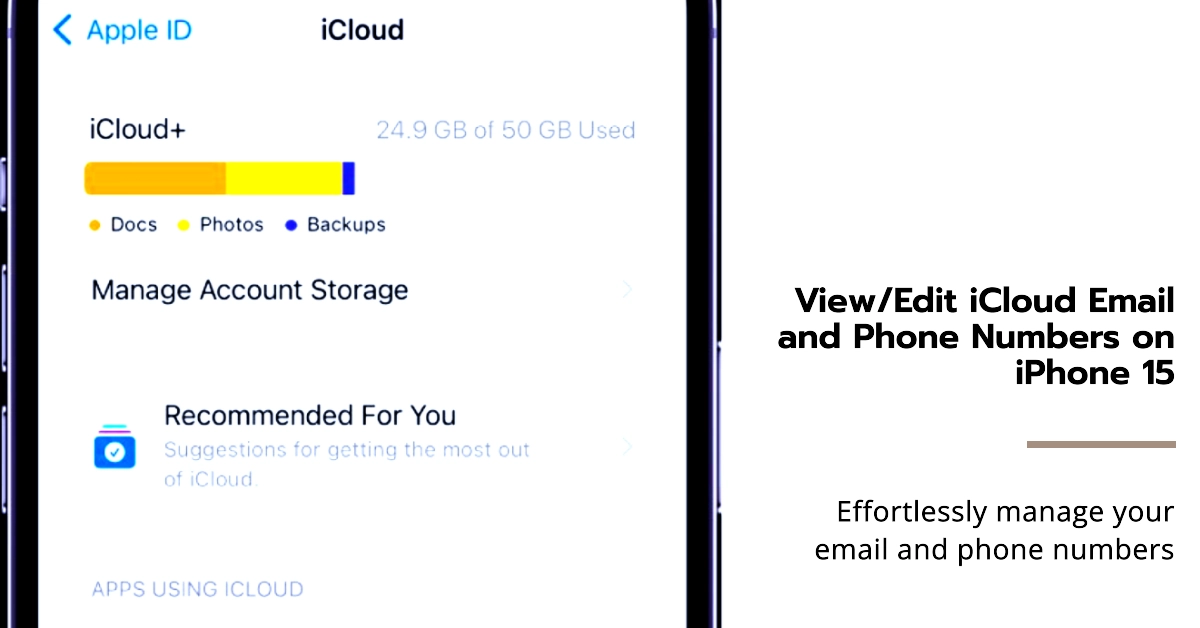In today’s digitally connected world, staying in touch with our loved ones and managing our online presence is crucial. With the advent of the iPhone 15, Apple has further enhanced its user experience by providing a seamless platform to view and edit your iCloud email and phone numbers.
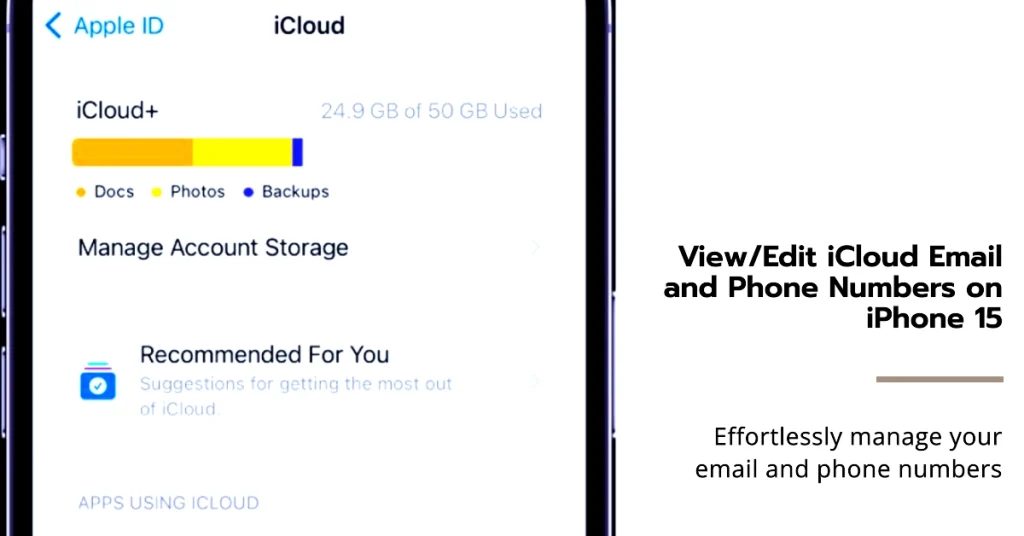
This guide will walk you through the process, ensuring you have complete control over your digital identity.
Accessing Your iCloud Email and Phone Numbers
Configuring iCloud email address and phone numbers on your iPhone can be carried out in just a few steps. Here’s how:
Step 1: Launch the Settings App
- Begin by tapping on the Settings icon, which resembles a gear, on your iPhone 15’s home screen.
Step 2: Navigate to Your Apple ID
- Scroll down the Settings menu and locate your Apple ID profile.
- Tap on your name to access your Apple ID settings.
Step 3: Select iCloud
- Within the Apple ID settings, you’ll find a list of various services associated with your account.
- Tap on “iCloud” to proceed.
Step 4: Locate Email and Phone Numbers
- Under the iCloud settings, you’ll find a section titled “Email and Phone Numbers.”
- This section displays your primary iCloud email address and the phone numbers associated with your Apple ID.
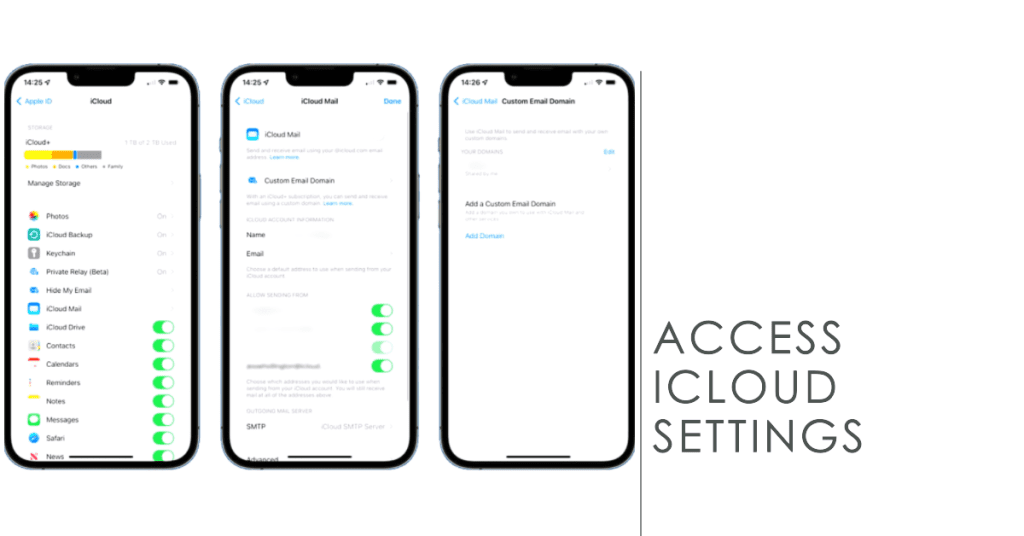
Editing Your iCloud Email and Phone Numbers
If you wish to modify your iCloud email and phone numbers, follow these steps:
Step 1: Initiate Editing Mode
- To make changes to your iCloud email address or phone numbers, tap on the “Edit” button located next to the information you want to modify.
Step 2: Modify Your Email Address
- If you wish to change your primary iCloud email address, tap on the existing email address and enter the new address.
- Once satisfied, confirm the changes.
Step 3: Update Your Phone Numbers
- To add or remove phone numbers associated with your Apple ID, tap on the “+” icon to add a new number or swipe left on an existing number to delete it.
- Enter the relevant information and confirm your changes.
Step 4: Verify Your Changes
- Once you’ve made the desired edits to your iCloud email address or phone numbers, ensure the changes are reflected by closing and reopening the Settings app.
Additional Considerations
- Primary Email Address: Your primary iCloud email address serves as the default email address for various Apple services and cannot be removed. However, you can add additional email addresses to your iCloud account.
- Phone Number Verification: When adding a new phone number to your Apple ID, you may receive a verification code via text message or phone call. Enter the code to confirm your identity.
- Security Precautions: Regularly review your iCloud email and phone numbers to ensure accuracy and prevent unauthorized access.
Note:
- The above steps are also applicable when viewing and editing iCloud email and phone numbers on the iPhone 15 Pro and iPhone 15 Pro Max variants. Actual screens and menu items may vary between devices models and carriers.
We hope that these simple steps are able to help you effortlessly manage your iCloud email and phone numbers on your iPhone 15, ensuring your digital identity remains up-to-date and secure.