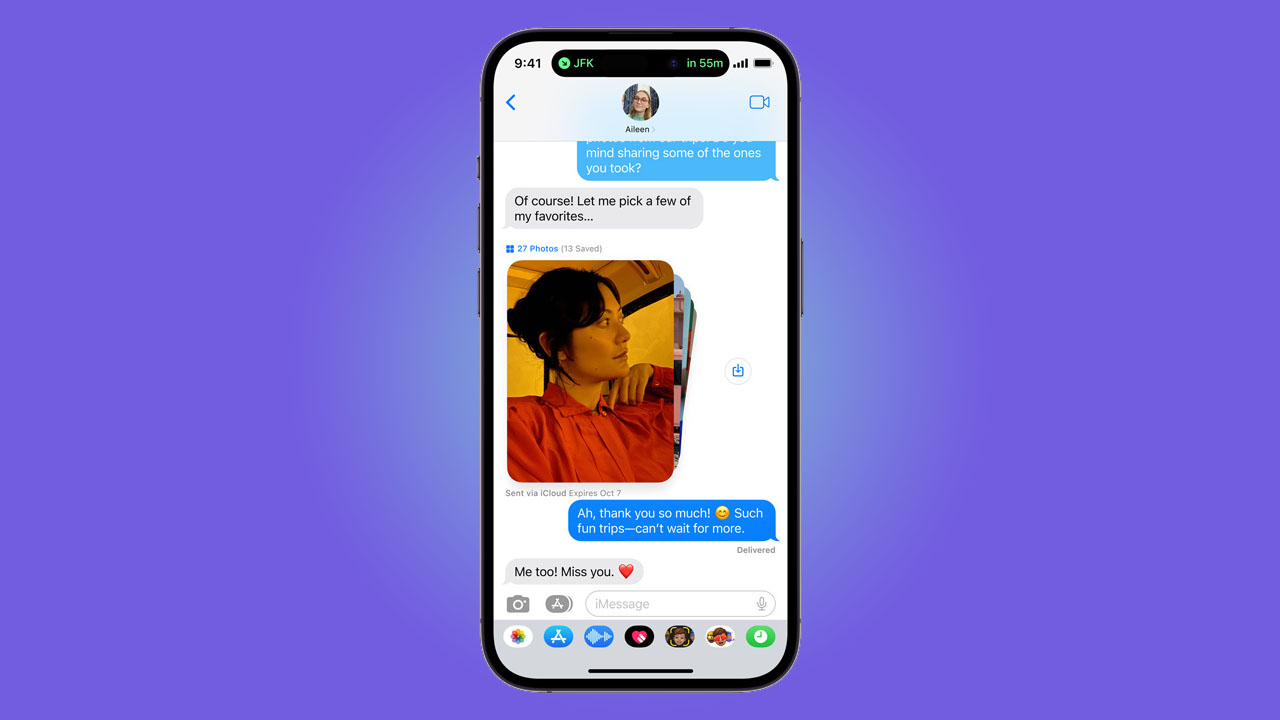One of the handiest iMessage features is the ability to continue conversations across iOS and macOS devices. However, users upgrading to the iPhone 14 Pro often face issues with iMessage failing to sync to other Apple devices. Messages get stranded on the iPhone and do not appear on linked Macs, iPads, or older iPhones. Resolving this syncing failure is necessary for a seamless messaging experience.
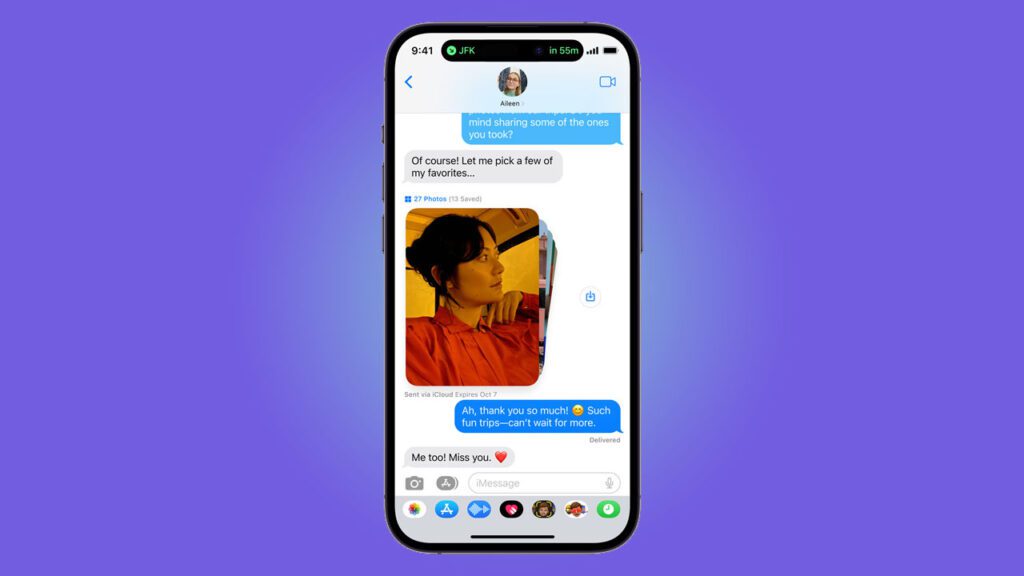
The most common factors causing iMessage sync issues are incorrect iCloud account configuration, disabled services like Wi-Fi Calling, Apple server outages, iOS or macOS bugs, and inconsistent software updating. Methodically checking each aspect can identify where the breakdown in sync is occurring. Targeted fixes can then re-establish cross-device iMessage continuity from your iPhone 14 Pro.
Follow these troubleshooting steps to fix iMessage not syncing across devices when sent from an iPhone 14 Pro:
Sections
Confirm iCloud Account
Ensure all devices, including your iPhone 14 Pro, are signed into the same iCloud account and have iCloud Messaging enabled in settings. This allows syncing of sent and received iMessages.
To confirm your iCloud account:
- On each device, go to Settings > [your name].
- Verify all devices show the same iCloud account.
- Enable iCloud Messaging if disabled.
Consistent iCloud configuration powers robust cross-device iMessage syncing.
Check Services and Connectivity
Optimal network connections and enabled services like Wi-Fi Calling are essential for background iMessage syncing between devices. Check that connectivity is stable and services are turned on.
To check services:
- Enable Wi-Fi Calling on your iPhone under Settings > Phone.
- Confirm cellular data or Wi-Fi is working properly.
- Restart devices and test iMessage syncing.
With key services running, sync should be uninterrupted between devices.
Update Devices to the Latest OS
Having your iPhone 14 Pro and other devices updated to the newest iOS/macOS versions prevents software-related sync bugs. Install pending updates on all devices.
To update devices:
- On each device, go to Settings > General > Software Update.
- Download and install the latest iOS or macOS version available.
- Syncing reliability improves with updated software.
Consistent updating across paired devices enables optimal iMessage performance.
Turn iMessage Off/On
Toggle iMessage off and on under Settings on your iPhone 14 Pro to refresh connections. This may resolve any stalled services affecting sync.
To reset iMessage:
- Go to Settings > Messages and turn iMessage off.
- Wait a few minutes, then turn iMessage on again.
- Test if cross-device sync works properly now.
Toggling iMessage essentially reboots it, fixing small sync glitches.
With systematic checks, you can identify and resolve the root cause of inconsistent iMessage syncing from your new iPhone 14 Pro to other Apple devices you own. Verify account settings, software versions, service status, and internet connections to maintain seamless messaging across your ecosystem.
FAQs
-
Q: Why won’t my iMessages sync across my iPhone, iPad, and Mac?
A: For iMessage to sync properly, all devices need to be logged into the same iCloud account and have iCloud Messaging enabled. Also, ensure Wi-Fi Calling is turned on, and software is up-to-date on all devices for optimal syncing.
-
Q: How can I get my new iMessages to appear on all devices at the same time?
A: Check that all your devices are connected to the internet via Wi-Fi or cellular data. Confirm they are signed into the same iCloud account. Make sure you have the latest iOS/macOS versions installed. Restarting your devices can also help messages sync across simultaneously.
-
Q: Why do my iPhone iMessages take hours to sync to my Mac?
A: Delayed cross-device iMessage sync is usually caused by an unstable internet connection, software bugs needing an update, or issues with Apple’s servers. Try toggling iMessage off and on under iPhone Settings to refresh the connection. Also, update iOS and macOS to eliminate software-related sync delays.