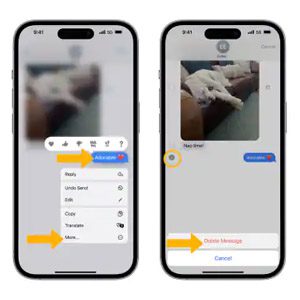Is your iMessage app malfunctioning on the new iPhone 14 Pro? Issues like cannot send/receive iMessages, unavailable status, or out-of-order texts tend to occur due to activation errors, software bugs, Apple server outages, updating iOS problems, or interference from third-party apps.
Pinpointing the exact cause is necessary for effectively resolving iMessage problems.
Turn iMessage Off and Back On
Toggle iMessage off and back on via Settings. This refreshes connections and can resolve activation errors that may be interfering with the service.
Go to Settings > Messages > Toggle iMessage to off. Wait for a minute, then turn it back on.
Update your iPhone Software
Having an outdated iOS can disrupt the proper functioning of iMessage. Install pending iOS updates that contain bug fixes.
Go to Settings > General > Software Update and tap Download and Install if an update is available.
Reset Network Settings
Reset all network settings to factory defaults if connection issues are interrupting iMessage activation with Apple servers.
Go to Settings > General > Reset > Reset Network Settings. Enter the passcode if prompted and confirm the reset.
Check Apple System Status
Ensure Apple servers are up and running smoothly without known outages that can affect iMessage reliability for users worldwide.
Go to Apple’s System Status page and confirm all services are marked in green for proper operation.
Remove Third-Party Keyboards
Some third-party keyboards have conflicts with iMessage. Remove unnecessary keyboards if installed.
Go to Settings > General > Keyboard > Keyboards and remove any third-party options.
If iMessage problems continue to persist, contact Apple Support for further specialized troubleshooting assistance.
FAQs
-
Q: Why is my iMessage not working properly on my iPhone?
A: Common reasons for iMessage issues include incorrect activation or registration, software bugs, Apple server outages, iOS updates causing conflicts, interference from third-party keyboards, or general connectivity problems with cellular data or WiFi.
-
Q: How can I troubleshoot and fix iMessage when it’s not sending or receiving?
A: First, toggle iMessage off and back on in Settings. Make sure iOS is updated. Reset Network Settings to refresh connections. Verify Apple system status is operational. Remove any third-party keyboards that may conflict. As a last resort, factory reset the iPhone to wipe out any deeper issues.
-
Q: What are some common iMessage problems, and how to fix them?
A: Issues like unable to activate iMessage, ‘waiting for activation,’ messages out of order, unavailable status, and failure to send/receive texts point to activation errors that can be fixed by toggling iMessage off and on. Updating iOS, resetting settings, and checking Apple System Status can also help resolve common iMessage problems.