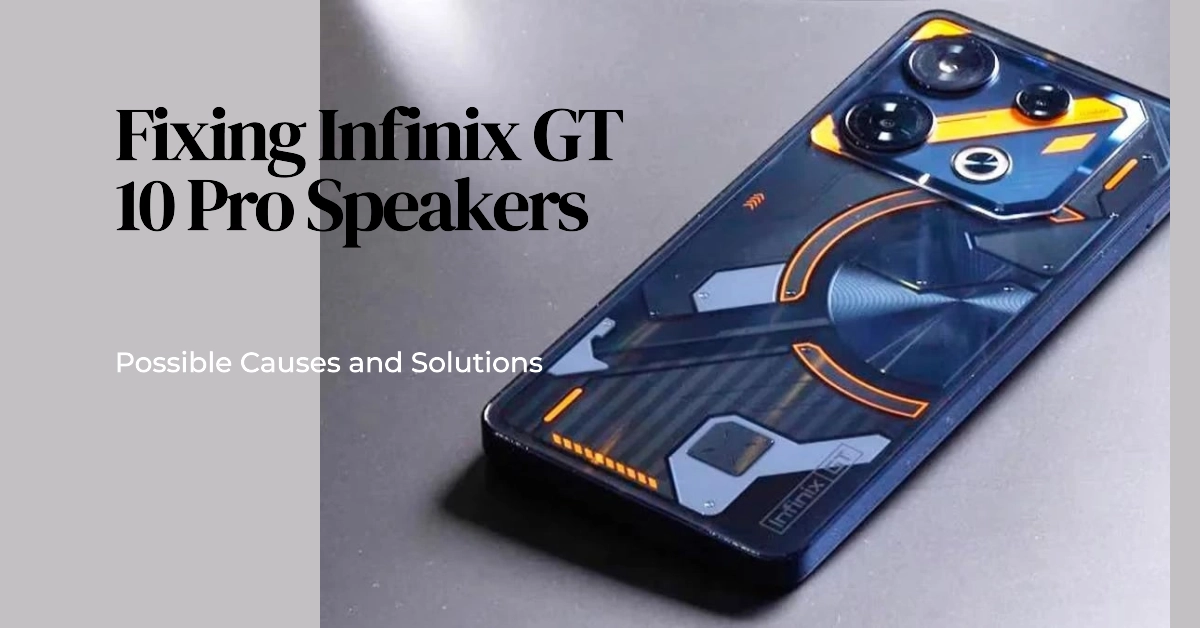Smartphones like the Infinix GT 10 Pro are essential tools for communication and entertainment. However, a sudden speaker malfunction can be incredibly frustrating and disrupt your daily routine.
Sections
Why Speakers Might Not Be Working
There are several reasons why your Infinix GT 10 Pro speakers might not be working:
- Software glitches: Software issues can sometimes disrupt the audio functionality.
- Incorrect settings: You may have accidentally muted or lowered your phone’s volume.
- Hardware problems: Physical damage to the speakers can stop them from working.
- Third-party app interference: A recently installed app may conflict with audio settings.
- Dust or debris: Speakers can become clogged, affecting the sound output.
Practical Solutions
Here are the things that you can do whenever your Infinix phone’s inbuilt speakers stop working:
Check the volume settings
Sometimes, the solution is as simple as ensuring your sound isn’t muted or set too low. This includes media volume, call volume, and ringtone volume.
- Access your volume controls using your device’s volume buttons.
- Verify the volume levels for media, calls, and ringtones are adequately adjusted.
Verify ‘Do Not Disturb’ is off
‘Do Not Disturb’ mode is designed to silence notifications, calls, and alerts. Accidentally enabling this feature would make it seem like your speakers aren’t working.
- Locate ‘Do Not Disturb’ in your device’s quick settings or main settings menu.
- Ensure ‘Do Not Disturb’ is disabled.
Restart your device
A simple restart can often resolve temporary glitches affecting various functions, including audio output.
- Press and hold your phone’s power button.
- Select the “Restart” option.
Ensure Bluetooth is disconnected
Your device might be trying to play audio through a previously connected Bluetooth device or headset. Disconnecting Bluetooth can resolve such a routing issue
- Go to your Bluetooth settings.
- If any devices are connected, disconnect them.
Clean the speaker grille
Dust and debris buildup can clog your speaker grille, muffling the sound. Cleaning it might remove the obstruction and restore your speaker function.
- Carefully use a soft brush or compressed air to clean the speaker grille.
- Avoid inserting any sharp objects, as they can damage the speaker.
Check for software updates
Software updates frequently include fixes for bugs and address compatibility issues. An available update might patch a known audio issue.
- Go to your device’s “Settings.”
- Look for the “Software Update” or “System Update” section.
- Check for and install any available updates.
Test the speakers in Safe Mode
Safe Mode runs your device with only essential system apps, helping you determine if a third-party app is causing the problem.
- Press and hold your power button.
- Long-press the “Power Off” option.
- Tap “OK” when the Safe Mode prompt appears.
- Test your speakers in Safe Mode.
Reset sound settings
Incorrect or misconfigured sound settings can interfere with audio output. Resetting can return these settings to their default state.
- Go to your phone’s “Settings.”
- Locate the “Sound” or “Sound & Vibration” section.
- Look for the option to reset sound settings.
Factory reset your device
This is a last resort if none of the solutions work. A factory reset erases all data and settings, returning your phone to its out-of-the-box state.
- Back up your important data before proceeding.
- Go to your device’s “Settings.”
- Find the option to “Factory Reset” your device.
When to Seek professional repair
If none of the above solutions work, your device may have a hardware failure which requires professional repair by a qualified technician. You can also seek further assistance from Infinix support or a professional repair service.
Frequently Asked Questions
FAQ 1: Could a protective case be interfering with my speakers?
- Answer: Yes, some poorly designed cases can partially cover or obstruct the speaker grilles, muffling the sound or affecting sound quality. If you recently installed a new case, try removing it temporarily to see if it improves your speaker output.
FAQ 2: How do I test if only one of my speakers is not working?
- Answer: Play a song or video that utilizes stereo sound (left and right channels). Many music apps also have built-in speaker tests. If the sound is uneven or absent on one side, a single speaker might be faulty.
FAQ 3: Can water damage cause my speakers to stop working?
- Answer: Yes, even if the Infinix GT 10 Pro has some water resistance, liquid getting inside your phone can damage the speakers. If your phone was exposed to water before the issue started, internal damage could be the cause.
FAQ 4: Are there any specific apps known to cause audio conflicts on the Infinix GT 10 Pro?
- Answer: While not always the case, some apps with audio permissions (music players, voice recorders, etc.) might occasionally cause conflicts. If you noticed the issue after installing a new app, try uninstalling it and see if it resolves the problem. It’s difficult to provide an exhaustive list, but searching online forums for your specific device might reveal known culprits.
FAQ 5: Is there a way to adjust the speaker’s equalizer settings on the Infinix GT 10 Pro?
- Answer: Yes, most Infinix devices include a built-in equalizer within the sound settings. Incorrect equalizer settings could make the audio sound muffled or distorted. Experiment with different presets or adjust individual frequency bands to see if it improves your audio experience.