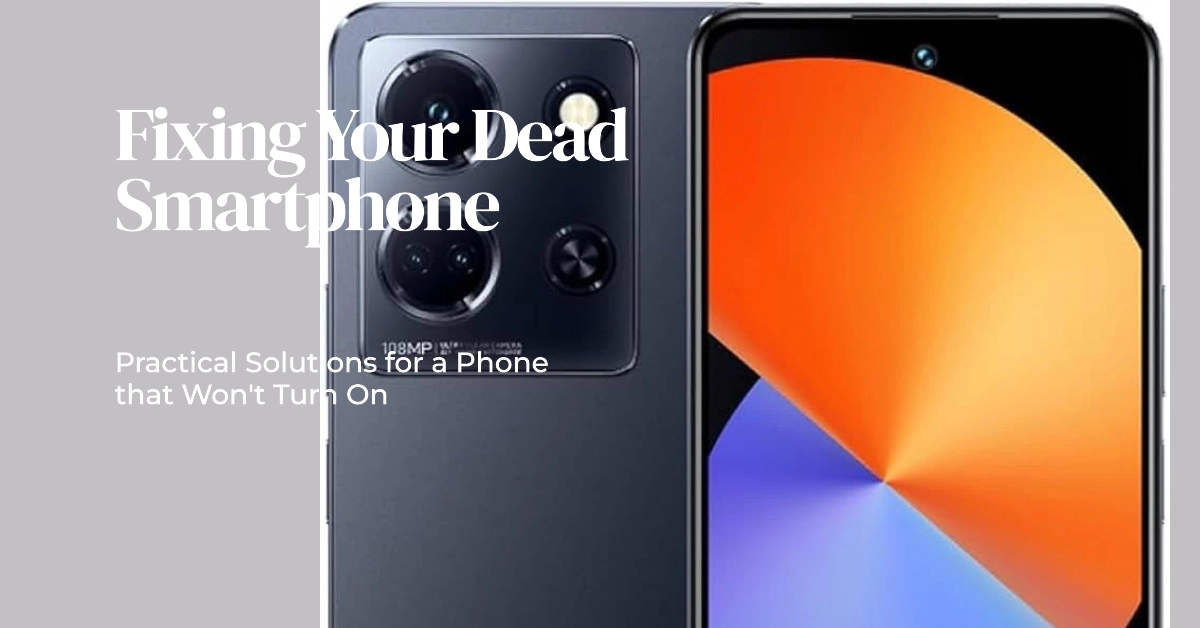Smartphones like the Infinix Note 30 5G are indispensable tools, so a sudden failure to turn on can feel disruptive. There are several reasons why this happens, ranging from simple battery issues to more complex software problems.
Sections
Why Won’t My Infinix Note 30 5G Turn On?
Here are common factors that you need to consider ruling out when dealing with this issue:
- Depleted battery: One of the most common culprits is simply a dead battery.
- Software crash: Your phone’s operating system may have encountered an error that prevents it from booting.
- Hardware problems: Internal components may have become damaged or faulty.
- Corrupted third-party app: A recently installed app could be causing conflicts.
- External storage issue: A problem with the SIM card or SD card could interfere with booting.
10 Practical Solutions to Try
Below are the things that you can do to fix the problem on your end. Try these before opting for hardware solutions.
1. Charge the battery
A drained battery is the most likely reason for your phone not turning on. Even if you think it has some charge, plugging it in ensures the battery isn’t the problem.
- Connect your Infinix Note 30 5G to its original charger.
- Let it charge for at least 30 minutes.
- Try to turn it on again.
2. Force restart
A force restart can resolve temporary software glitches that prevent normal booting. This clears the device’s memory and reloads the operating system.
- Press and hold the power button and volume down button simultaneously.
- Hold for about 10-15 seconds, or until you feel the phone vibrate and see the Infinix logo.
3. Check for physical damage
Physical damage from drops, water exposure, or extreme temperatures can lead to internal hardware malfunction. This can prevent your phone from turning on.
- Carefully examine your phone for signs of cracks, dents, or water damage.
- Pay particular attention to the charging port area.
4. Remove the SIM and SD card
On rare occasions, faulty SIM or SD cards can cause boot issues. Removing them temporarily helps isolate the problem.
- Turn off your phone (if possible).
- Locate and eject the SIM and SD card tray.
- Remove the SIM card and SD card.
- Re-insert the tray without the cards.
- Try turning your phone on.
5. Boot into safe mode
Safe mode starts your Infinix Note 30 5G with only essential system apps, helping you determine if a third-party app is causing trouble.
- Press and hold the power button.
- When the Infinix logo appears, release the power button and immediately press and hold the volume down button.
- Keep holding the volume down button until you see “Safe Mode” in the bottom left corner.
6. Boot into recovery mode
Recovery mode gives you access to special tools, including the option to factory reset your device (note: this will erase your data).
- Turn off your phone (if possible).
- Press and hold the power button and volume up button simultaneously.
- Release the buttons when the Infinix logo appears.
7. Perform a factory reset
A factory reset reverts your phone to its original software state, wiping all data and settings. This is a last resort if other solutions fail.
- Boot into recovery mode (see previous steps).
- Use the volume buttons to navigate to “Wipe data/factory reset” and select it using the power button.
- Confirm the action.
8. Clean the charging port
Dust or debris build-up in the charging port can prevent proper charging. Cleaning it can ensure the connection is good.
- Turn off your phone.
- Use a toothpick or compressed air to gently remove lint or dirt from the port.
- Try charging your phone again.
9. Try a different charger and cable
Faulty chargers and cables can prevent your phone from getting power. Test with a different charger and cable to rule out this possibility.
- Find a compatible charger and cable.
- Plug your phone in and try to power it on.
10. Contact Infinix support
If none of the above solutions work, there may be a deeper hardware issue requiring professional assistance. Infinix support can diagnose the problem and provide repair options.
Frequently Asked Questions
1. My Infinix Note 30 5G turns on but immediately shuts down, what should I do?
- This often indicates either a failing battery or a more complex software issue. Try the troubleshooting steps in the article, focusing on force restart, safe mode, and factory reset. If the problem persists, consider contacting Infinix support.
2. Can I retrieve my data after a factory reset?
- Unfortunately, a factory reset erases all personal data on the phone. It’s essential to have regular backups to your Google account or external storage so that you can restore your data if needed.
3. My phone shows a charging symbol but won’t turn on, what could be wrong?
- This usually suggests a battery issue, a faulty charger/cable, or a software problem preventing full booting. Try the charging and forced restart solutions, and if the problem persists, contact Infinix support.
4. Could overheating cause my phone not to turn on?
- Yes, excessive heat can damage internal components. If your phone was exposed to high temperatures for an extended time, let it cool down thoroughly before attempting to turn it on. If it still won’t power on, there may be lasting damage.
5. How do I know if my Infinix Note 30 5G is still under warranty?
- Check the original purchase documents or contact Infinix support directly with your phone’s IMEI number. If it’s covered by warranty, you may be eligible for free repair or replacement for hardware defects.