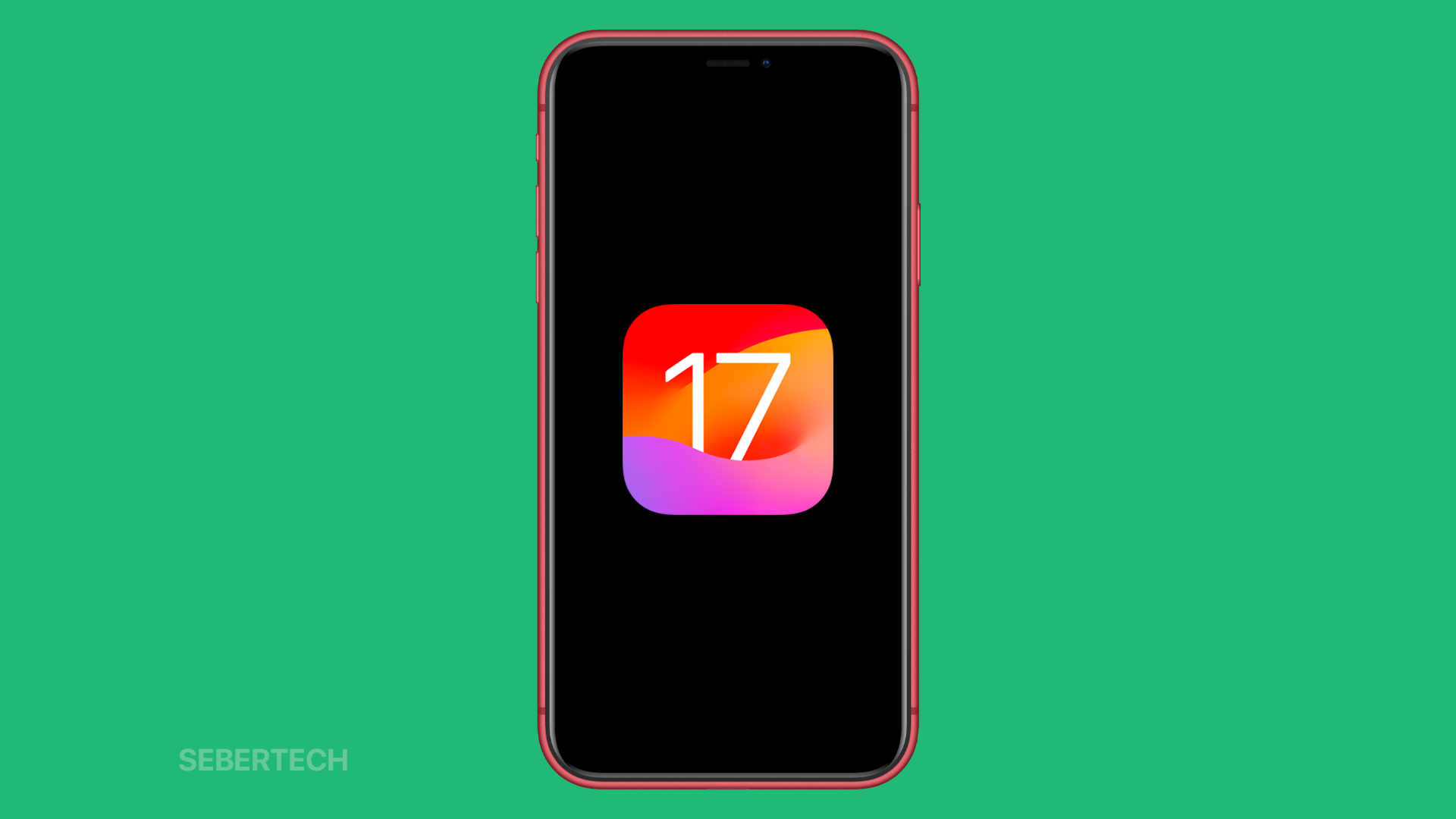If your iPhone XR won’t turn on after updating to iOS 17, don’t panic. There are a few things you can try to fix the problem. This article will walk you through the most common troubleshooting steps, as well as some additional tips that may help.
The most common cause of an iPhone XR not turning on after an iOS update is a software glitch. This can usually be fixed by force restarting your iPhone or restoring it in recovery mode. However, if your iPhone’s battery is old or damaged, or if the device has been dropped or damaged, it is possible that there is a hardware problem that is preventing your iPhone from turning on.
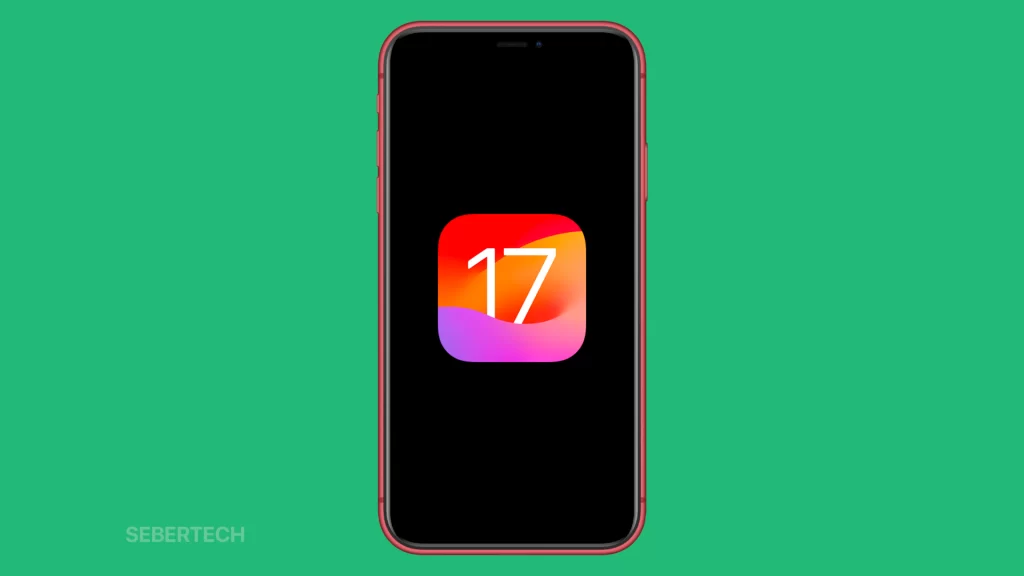
Sections
Possible Causes
Here is a list of common causes of an iPhone XR not turning on after an iOS update, with explanations:
- Software glitch: Sometimes, a software glitch can occur during an iOS update, which can prevent your iPhone from turning on. A force restart or restoring your iPhone in recovery mode can usually fix this problem.
- Battery failure: If your iPhone’s battery is old or damaged, it may not be able to provide enough power to turn on the device. You can try charging your iPhone for a longer period of time, or you can try using a different charger or charging cable. If your iPhone still won’t turn on, you may need to replace the battery.
- Hardware failure: If your iPhone has been dropped or damaged, it is possible that some of the internal hardware has been damaged. This can prevent your iPhone from turning on. If you suspect that your iPhone has hardware damage, you will need to take it to a qualified repair technician to have it diagnosed and repaired.
Force restart your iPhone
A force restart is a type of restart that forces your iPhone to turn off and back on again. It is different from a regular restart because it does not give the operating system (iOS) a chance to shut down properly. This can be helpful if your iPhone is frozen or unresponsive, or if it is experiencing a software glitch.
A force restart can sometimes fix minor software glitches that may be preventing your iPhone from turning on. It can also clear the RAM and cache, which can improve performance and fix some software problems.
To force restart your iPhone XR, follow these steps:
- Press and quickly release the Volume Up button.
- Press and quickly release the Volume Down button.
- Press and hold the Side button until you see the Apple logo.
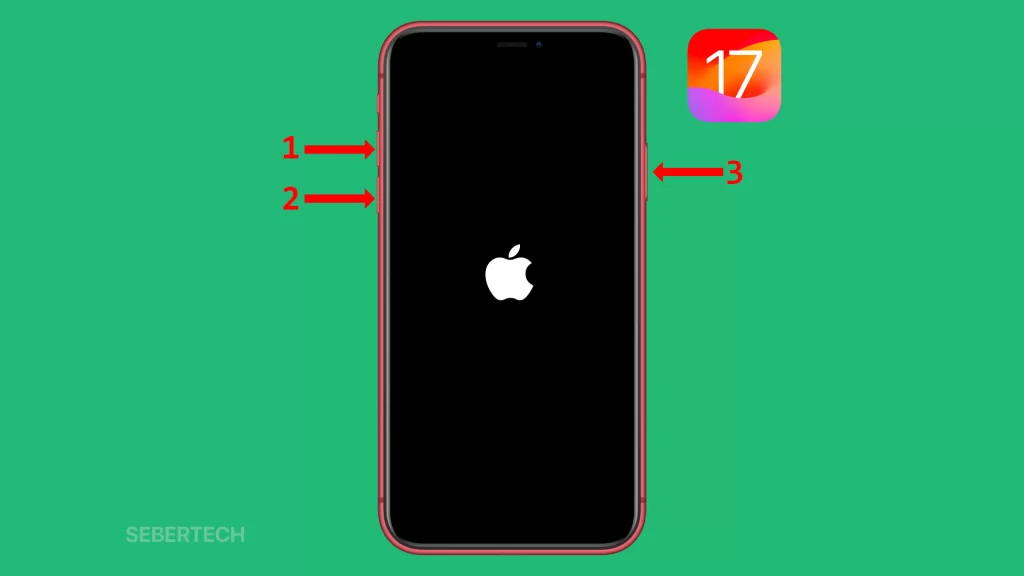
Once you see the Apple logo, you can release the Side button. Your iPhone XR will then restart.
Important note: Force restarting your iPhone will not erase any of your data. However, it is always a good idea to back up your iPhone regularly, just in case.
Restore your iPhone in recovery mode
Restoring your iPhone in recovery mode is a last resort troubleshooting step that can be used to fix a variety of problems, including an iPhone that won’t turn on.
When you restore your iPhone in recovery mode, the device is erased and reinstalled with the latest version of iOS. This can fix any software problems that may be preventing your iPhone from turning on.
To restore your iPhone in recovery mode, you will need to connect it to a computer and use iTunes or Finder.
Here are the steps to restore your iPhone XR in recovery mode:
- Connect your iPhone XR to your computer using a Lightning cable.
- Force restart your iPhone XR.
- When you see the recovery mode screen, release the Side button.
- Open iTunes or Finder on your computer.
- When your iPhone XR appears in iTunes or Finder, select it.
- Click or tap Restore.
This process will erase all of your data and settings, so be sure to back up your iPhone before restoring it.
Contact Apple Support
You may need to contact Apple Support for further assistance if you have tried all of the troubleshooting steps in the article and your iPhone XR still won’t turn on. Apple Support has experienced technicians who can help you diagnose the problem and determine the best course of action.
Contacting Apple Support for further assistance can do the following:
- Get help from an experienced technician who can diagnose the problem and determine the best course of action.
- Get your iPhone XR repaired or replaced if it is under warranty.
- Get help with troubleshooting steps that you may not have tried.
To contact Apple Support, you can do the following:
- Go to the Apple Support website.
- Click on “iPhone” and then “Troubleshooting.”
- Scroll down and click on “Contact Us.”
- Choose a contact method, such as chat, phone, or email.
When you contact Apple Support, be sure to have your iPhone XR’s serial number ready. This will help the technician to identify your device and provide you with the best possible assistance.
Here are some additional tips for contacting Apple Support:
- Be prepared to explain the problem in detail.
- Be polite and respectful to the technician.
- Ask the technician to repeat any instructions that you do not understand.
- Ask the technician to follow up with you if they need to perform any further tests or diagnostics.