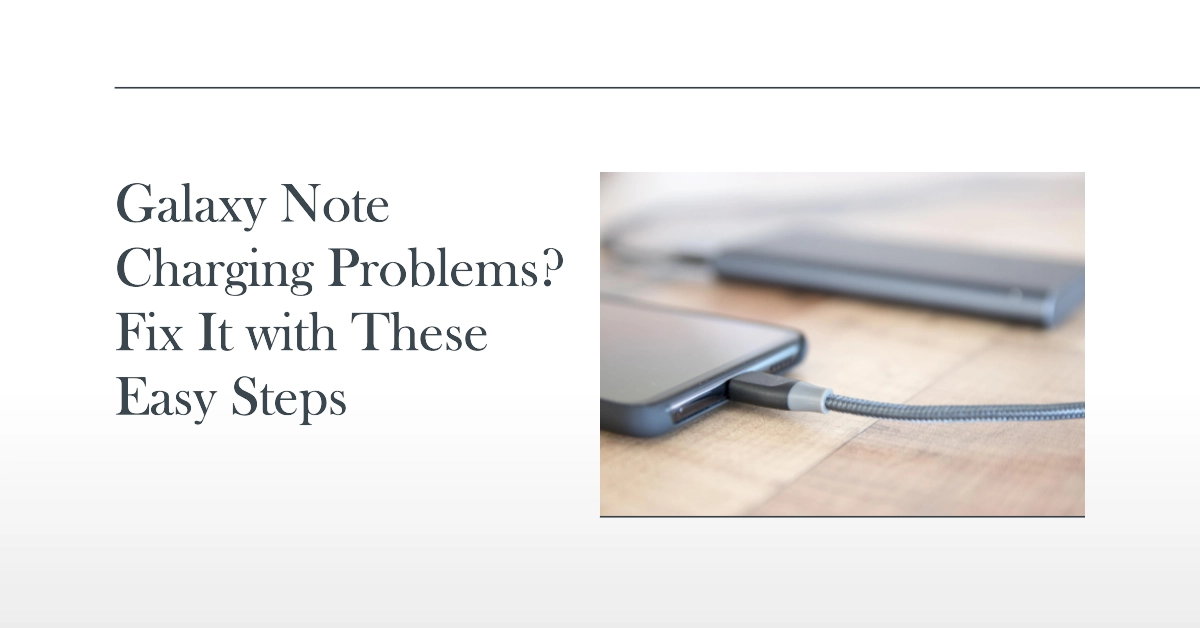A Samsung Galaxy Note that won’t charge can be a frustrating and inconvenient problem. Whether you’re facing a slow charging issue or complete charging failure, there are various potential causes and solutions to address this problem.
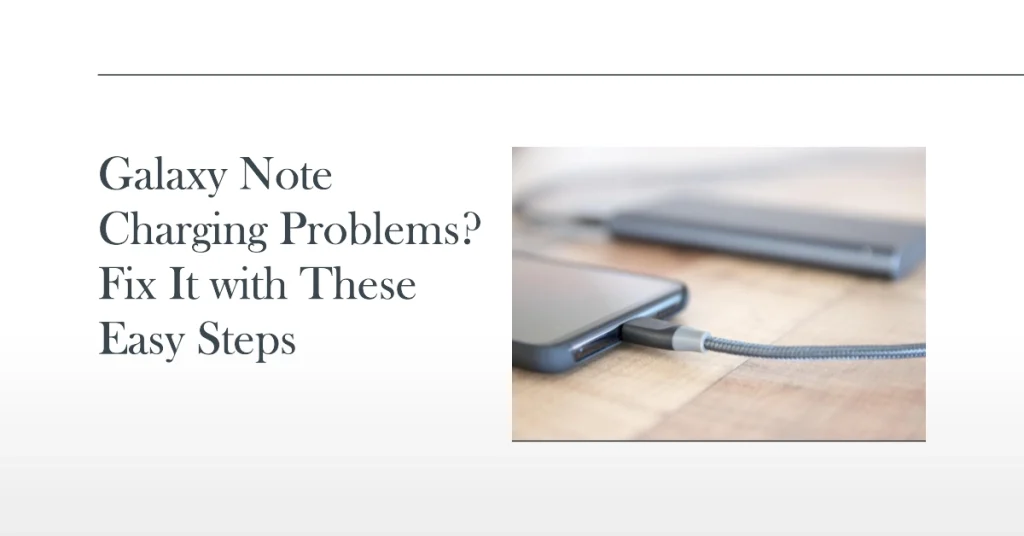
In this comprehensive guide, we’ll delve into the troubleshooting process, providing step-by-step instructions and detailed explanations to help you resolve your charging woes.
Identifying the Culprit: Common Causes of Charging Issues
Before diving into troubleshooting methods, it’s crucial to identify the potential cause of your charging issue.
Here are some common reasons why your Samsung Galaxy Note might not be charging as expected:
- Damaged Charging Cable or Adapter: Over time, cables and adapters can become frayed, bent, or damaged, hindering their ability to transfer power effectively.
- Dirty or Corroded Charging Port: Dirt, lint, or debris can accumulate in the charging port, obstructing the connection between the cable and the phone.
- Software Glitches or Bugs: Software issues, such as outdated software or app malfunctions, can interfere with the charging process.
- Hardware Defects: In rare cases, hardware problems, such as a faulty charging port or battery, might be the culprit.
Troubleshooting Steps: Diagnosing and Fixing Charging Problems
Once you’ve identified the possible cause of the charging issue, follow these troubleshooting steps to resolve the problem:
1. Check the Charger and Cable
The most common reason for a Samsung Galaxy Note not charging is a faulty charger or cable. Damaged or malfunctioning chargers and cables can disrupt the charging process, preventing your device from receiving the necessary power.
- To eliminate this possibility, try using a different charger and cable that are compatible with your Galaxy Note.
- If you have access to a wireless charger, try using that to rule out any issues with the charging port.
2. Clean the Charging Port
Over time, dust, lint, and other debris can accumulate in the charging port, hindering the proper connection between the charger and the device.
- To clean the port, use a soft-bristled brush or a toothpick to gently remove any debris.
- Avoid using sharp objects or compressed air, as these can damage the delicate components inside the port.
3. Restart Your Galaxy Note
A simple restart can often resolve minor software glitches that may be interfering with the charging process.
- To restart your Galaxy Note, press and hold the power button until the power menu appears.
- Select the “Restart” option and wait for your device to reboot.
Wait for your device to finish rebooting.
4. Check for Software Updates
Outdated software can sometimes cause compatibility issues that affect various aspects of your device’s functionality, including charging. Ensure that your Galaxy Note is running the latest software version by checking for software updates.
- To do this, go to Settings > Software update.
If an update is available, follow the onscreen instructions to download and install. Make sure that your phone is sufficiently charged and connected to the Internet.
5. Uninstall Third-party Apps
Certain third-party apps may be interfering with the charging process.
- To identify any potential culprits, try uninstalling any recently installed apps or apps that have access to battery management.
- Observe if the charging issue persists after uninstalling these apps.
6. Reset Your Galaxy Note to Factory Settings
If none of the previous steps have resolved the charging issue, a factory reset may be necessary. This will erase all data and settings on your device, so make sure to back up your important files before proceeding.
Note: This method is only applicable if the phone still has enough power (at least 50% battery) to complete the reset process.
- To perform a factory reset, go to Settings > General management > Reset > Factory data reset.
Alternatively, you can do a hard reset via Android recovery mode to restore system defaults.
Seek Professional Assistance
If you have exhausted all troubleshooting steps and your Galaxy Note still won’t charge, it’s time to seek professional assistance. Contact Samsung customer support or an authorized Samsung repair center to have your device diagnosed and serviced.
Additional Tips
- Avoid using third-party chargers or cables, as these may not be compatible with your Galaxy Note and could damage the device.
- Use your Galaxy Note’s original charger and cable whenever possible.
- Avoid charging your Galaxy Note in extreme temperatures, as this can damage the battery.
- Regularly clean the charging port to prevent debris buildup.
- Keep your Galaxy Note’s software up to date to ensure optimal performance and compatibility.