Resetting applications on your Google Pixel 8 Pro can be a useful way to fix problems with apps that are not working properly. It can also be a good way to clear out app data and improve app performance.
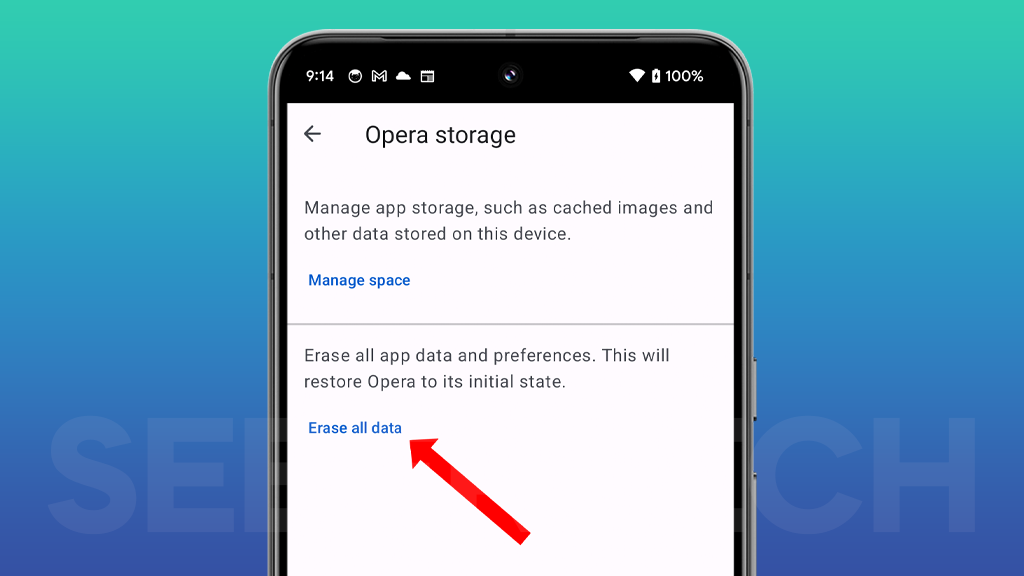
Sections
Benefits of resetting applications
There are several benefits to resetting applications on your Google Pixel 8 Pro:
- Fix problems with apps that are not working properly: If an app is not working properly, resetting it can often fix the problem. This is because resetting an app clears all of its data and settings, which can resolve any issues that are causing the app to malfunction.
- Improve app performance: Resetting an app can also improve its performance. This is because resetting an app clears all of its temporary data and cache files, which can free up resources and improve the app’s overall speed and responsiveness.
- Save storage space: Resetting an app can also free up storage space on your device. This is because resetting an app deletes all of its data, including its app data and cache files.
ALSO READ: Top 5 Proven Solutions To Fix Google Pixel 8 Pro That Won’t Turn On
How to reset applications on Google Pixel 8 Pro
To reset an application on your Google Pixel 8 Pro, follow these steps:
1. Open the Settings app.
2. Tap on Apps.
3. Tap on the app that you want to reset.
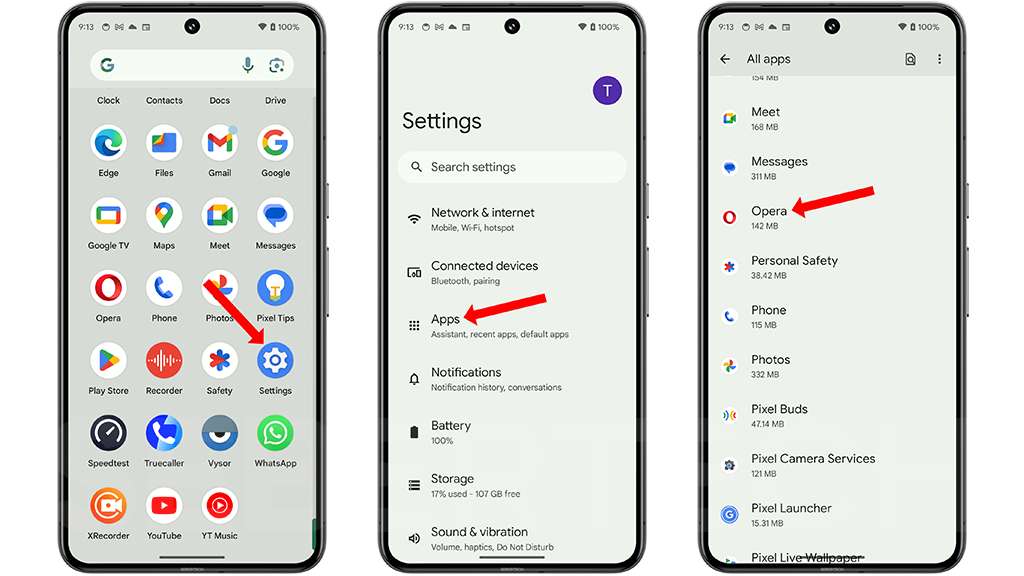
4. Tap on Storage & cache.
5. Tap on Clear storage.
6. Tap Erase all data and tap Erase to confirm.
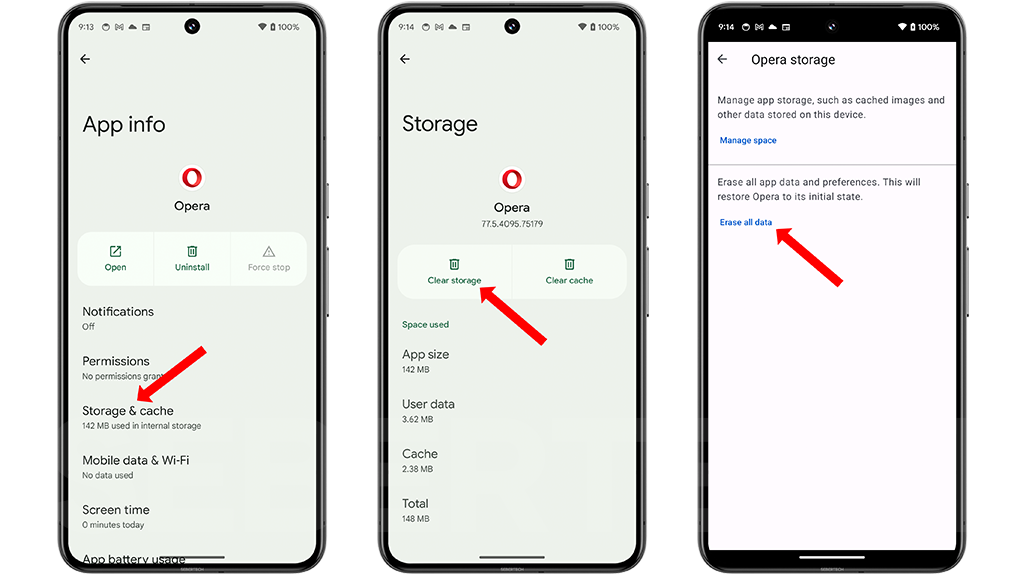
When to reset applications
You should reset an application if you are experiencing any of the following problems:
- The app is not working properly.
- The app is crashing or freezing frequently.
- The app is slow or unresponsive.
- The app is taking up too much storage space.
You may also want to reset an application if you are having problems with a specific feature of the app. For example, if you are having problems with the login feature of an app, you may want to reset the app to see if that fixes the problem.
Important note: Resetting an application will delete all of its data and settings. This includes any saved passwords, login information, and other data that you have stored in the app. Before resetting an application, be sure to back up any important data that you need to keep.
Final thoughts
Resetting applications on your Google Pixel 8 Pro can be a useful way to fix problems with apps that are not working properly, improve app performance, and save storage space. It is important to note that resetting an application will delete all of its data and settings, so be sure to back up any important data before resetting an app.