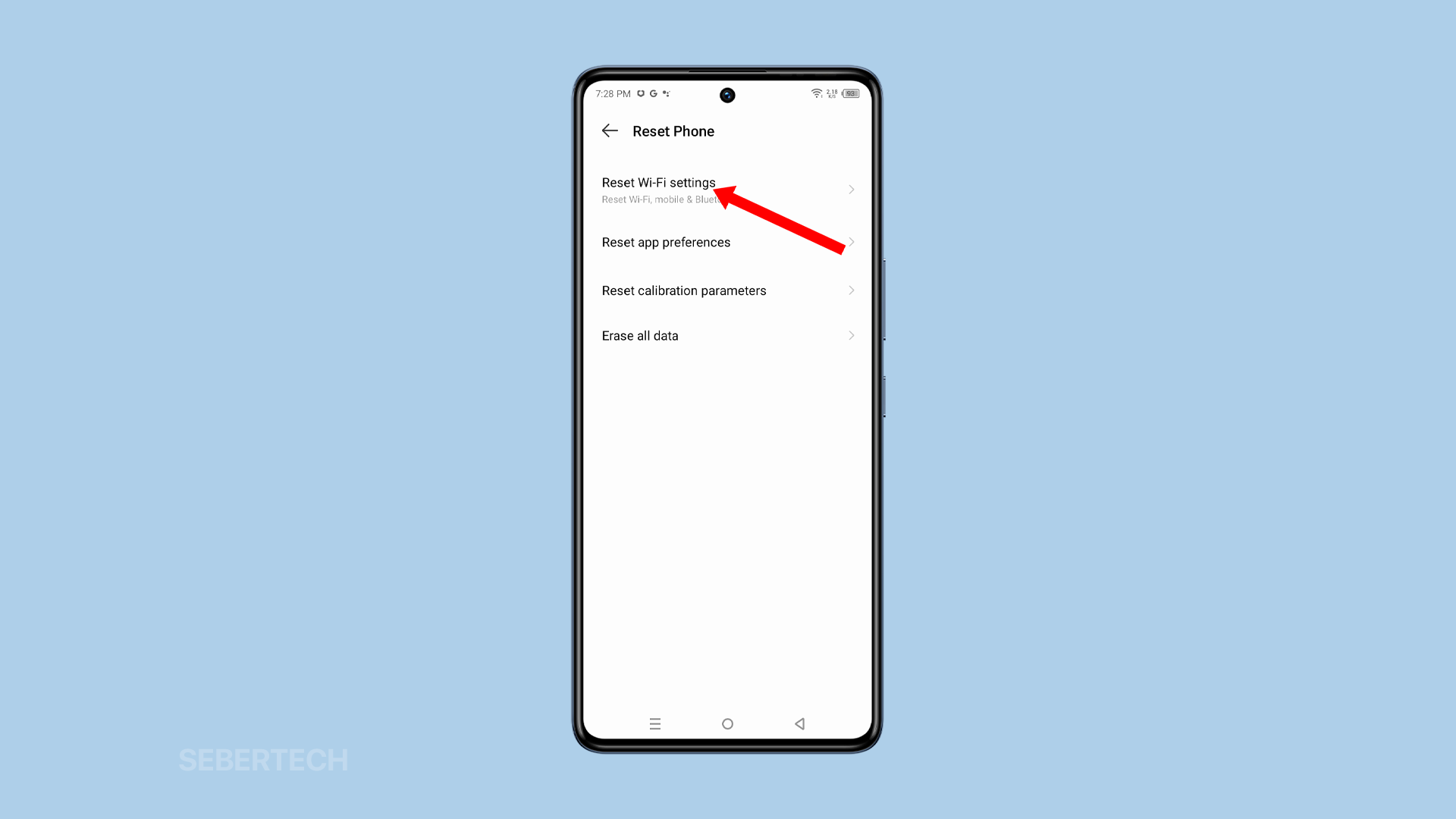Resetting network settings on your Infinix GT 10 Pro can be a helpful way to fix a variety of network-related issues, such as:
- Wi-Fi not connecting
- Mobile data not working
- Bluetooth not pairing
- Slow internet speeds
- General network connectivity problems
Before resetting your network settings, it’s important to note that this will erase all of your saved Wi-Fi networks, Bluetooth pairings, and mobile data settings. You will need to re-enter your Wi-Fi passwords and re-pair your Bluetooth devices after the reset.
ALSO READ: How to Fix Infinix GT 10 Pro Screen Flickering
To reset network settings on your Infinix GT 10 Pro:
1. Open the Settings app and scroll all the way down.
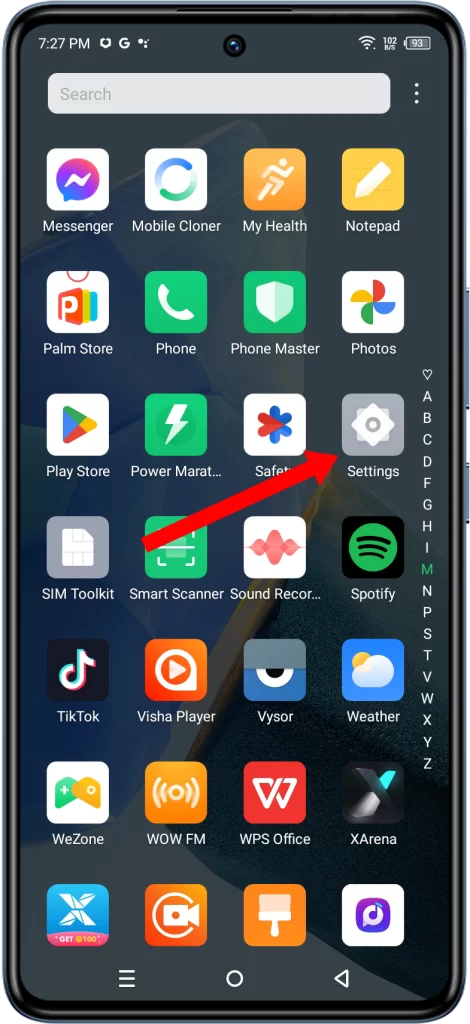
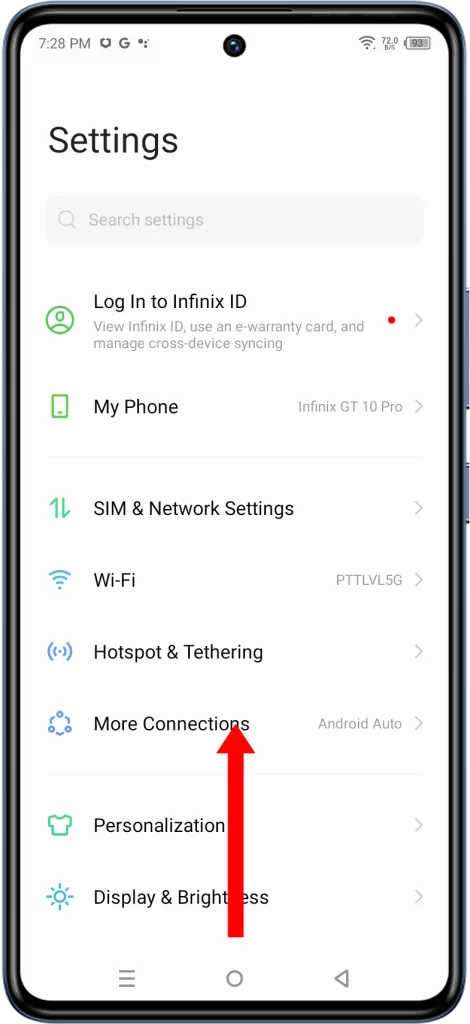
2. Tap on System, and select Reset Phone.
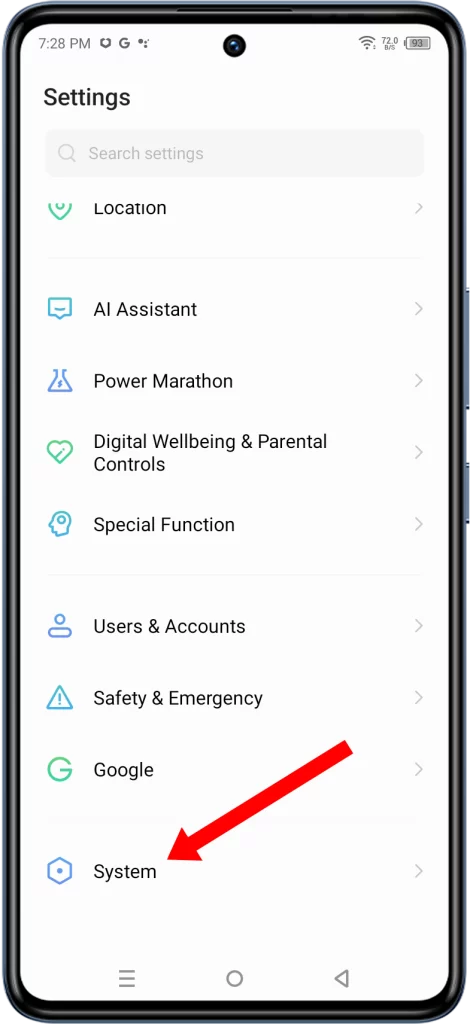
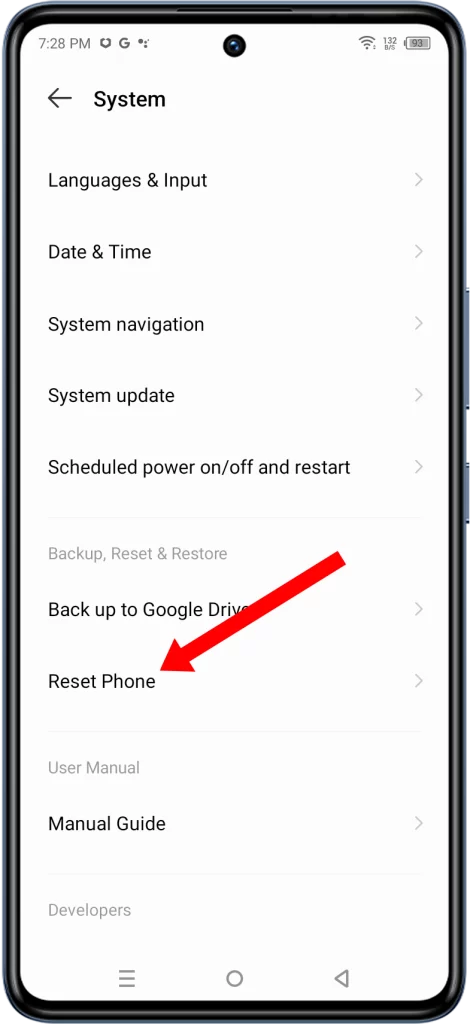
3. Tap on Reset Wi-Fi settings and tap on Reset at the bottom of the screen to confirm.
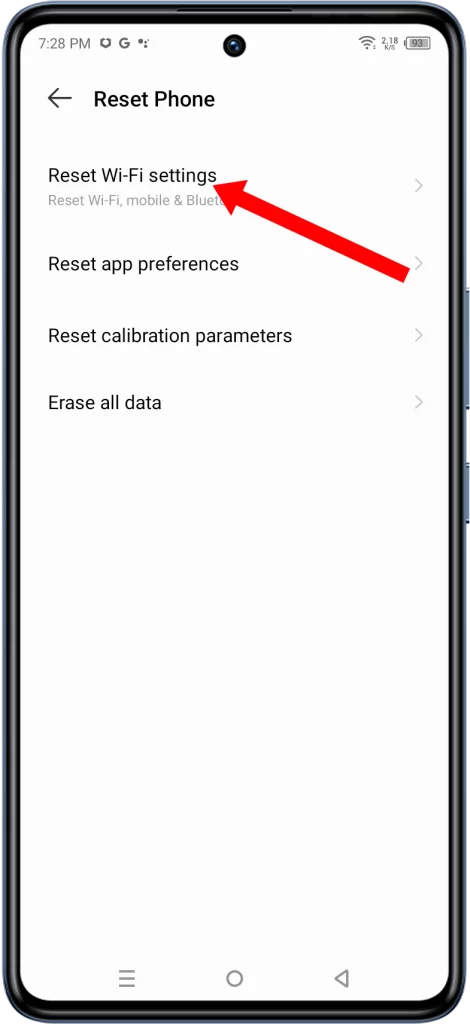
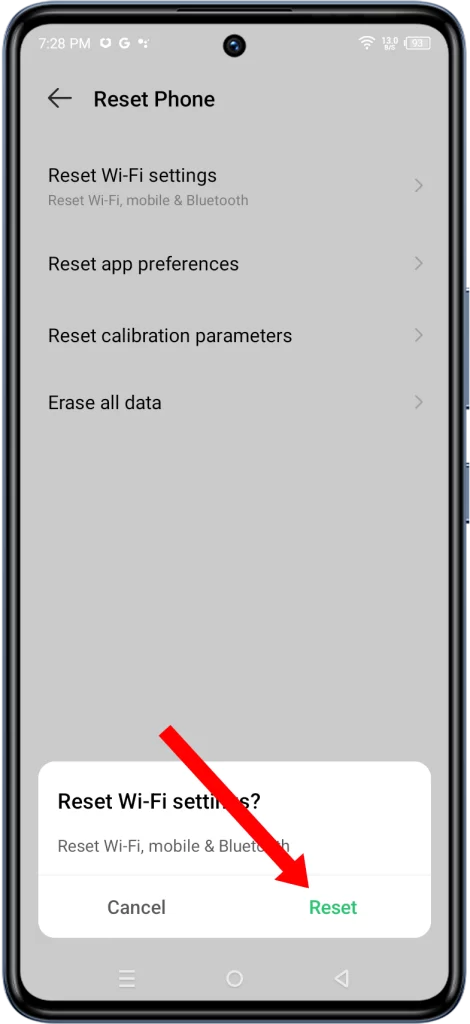
You’ll know when the network settings reset is finished as you will be notified about it.
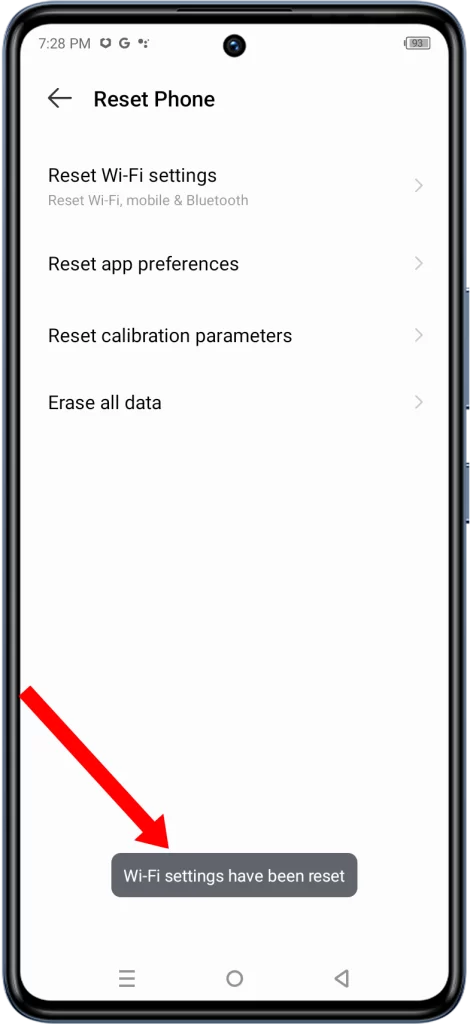
Your Infinix GT 10 Pro will not reboot after this procedure, however, you will need to reconnect to the Wi-Fi network.
Here are some additional tips:
- It is recommended that you back up your important data before resetting your network settings.
- If you are having trouble reconnecting to your Wi-Fi network after the reset, try restarting your router.
- If you are still having network problems after resetting your network settings, you may need to contact your mobile carrier or internet service provider for further assistance.
If you are still having network problems after resetting your network settings, you may need to contact your mobile carrier or internet service provider for further assistance.