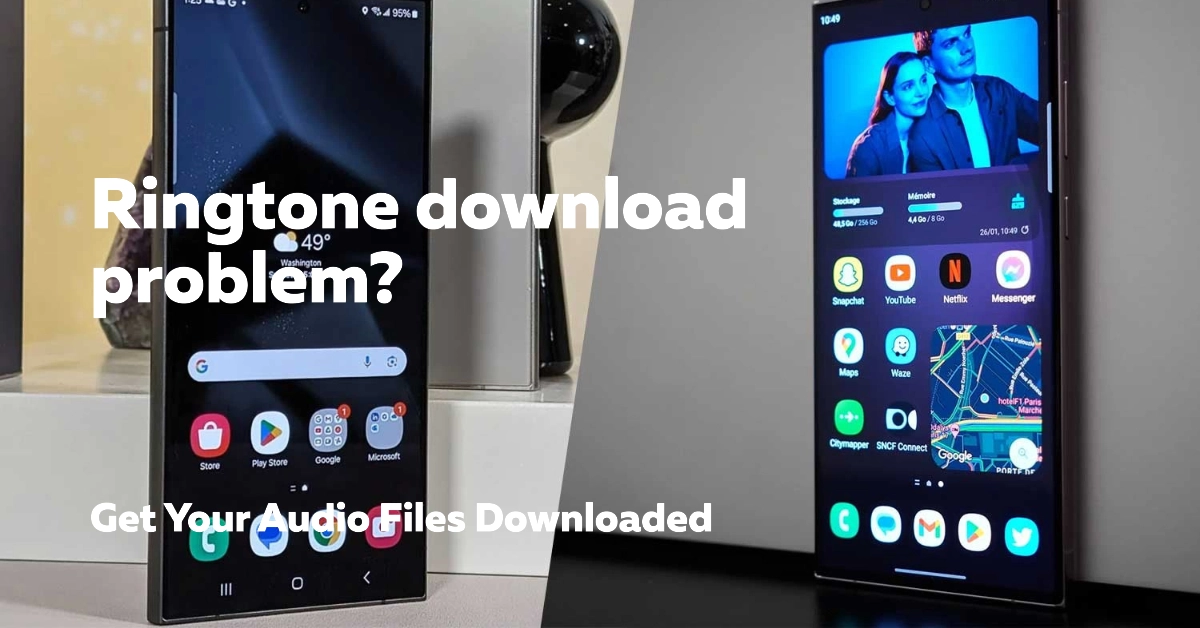Having a personalized ringtone on your Samsung Galaxy S24 can significantly enhance your user experience. However, encountering download issues can be frustrating.
This article will guide you through a comprehensive troubleshooting process to get your desired ringtone downloaded and set on your device.
Sections
Why Your Samsung Galaxy S24 Can’t Download Ringtones
There are several reasons why your Galaxy S24 might be struggling to download ringtones. Here are some common culprits:
- Internet woes: A weak or unstable internet connection, whether Wi-Fi or mobile data, can easily disrupt downloads.
- Storage squeeze: If your phone’s storage space is running low, there might not be enough room for the new ringtone.
- Temporary glitches: Minor software glitches can sometimes hinder download processes.
- Corrupted cache: The download manager cache can become corrupted over time, leading to download errors.
- Download hiccups: The download process itself might get interrupted or corrupted.
- File format mismatch: The ringtone file you’re trying to download might not be compatible with your phone’s supported formats (e.g., MP3, M4A).
- VPN interference: If you’re using a Virtual Private Network (VPN), it could be restricting downloads.
- Problematic ringtone: The specific ringtone file you want might be corrupted or have issues on the source side.
- Outdated software: An outdated phone software version could have compatibility issues with ringtone downloads.
- Software conflicts: In rare cases, underlying software issues on your phone might be preventing downloads. (This is why a factory reset is a last resort).
Troubleshooting Ringtone Download Issues
There are several reasons why your Galaxy S24 might be unable to download a ringtone. We’ll explore various solutions to address these potential causes.
1. Check Your Internet Connection
Downloading ringtones requires a stable internet connection.
Solution:
Start by verifying your internet connection. Use another app that requires internet access, like a web browser, to see if it functions normally.
- If you’re using Wi-Fi, ensure it’s turned on and that your device has a strong signal. Try restarting your router or modem if necessary.
- If you’re using mobile data, check if you have enough data allowance and that your data connection is enabled in your settings.
2. Free Up Storage Space
Insufficient storage space on your phone can prevent downloads from completing.
Solution:
- Go to your Settings > Storage and check how much space you have available.
- If it’s close to full, clear some storage by deleting unnecessary files, apps, or media.
- You can also transfer large files to an SD card if your phone supports it.
3. Restart Your Phone
A simple restart can often resolve temporary glitches that might be causing download issues.
Solution:
- Press and hold the power button, then tap “Restart” on your screen.
- Wait for your phone to reboot completely and try downloading the ringtone again.
4. Clear the Download Manager Cache
The download manager cache can become corrupted over time, leading to download errors. Clearing the cache can help resolve these issues.
Solution:
- Go to Settings > Apps.
- Tap the three dots in the top right corner and select “Show system apps”.
- Find “Download Manager” in the list and tap on it.
- Go to “Storage” and tap “Clear cache”.
- Try downloading the ringtone again after clearing the cache.
5. Re-download the Ringtone
Sometimes, the download process itself might get corrupted. Re-downloading the ringtone can fix the issue.
Solution:
- Navigate to where you were trying to download the ringtone from and initiate the download again.
- If it was a website, try refreshing the page before retrying.
6. Check Ringtone File Format Compatibility
Your phone might not be compatible with the file format of the ringtone you’re trying to download.
Solution:
- Ensure the ringtone file is in a format supported by your Galaxy S24, such as MP3 or M4A.
- If it’s not in a compatible format, you might need to convert it using a third-party app before transferring it to your phone.
7. Disable VPN (if applicable)
If you’re using a Virtual Private Network (VPN), it could be interfering with the download process.
Solution:
- Try temporarily disabling your VPN and see if you can download the ringtone.
- If the download completes after disabling the VPN, you might need to configure your VPN to allow downloads or choose a different ringtone source.
8. Try Downloading a Different Ringtone
The issue might be specific to the ringtone you’re trying to download. Trying a different ringtone can help isolate the problem.
Solution:
- Search for a different ringtone and attempt to download it. If the download completes successfully, then the issue likely lies with the original ringtone file or source.
9. Update Your Phone’s Software
Outdated software can sometimes cause compatibility issues with ringtone downloads.
Solution:
- Go to Settings > Software update and check for any available updates.
- If an update is available, download and install it.
- Once your phone is updated, try downloading the ringtone again.
1 0. Factory Reset (Last Resort)
A factory reset restores your phone to its original settings, which can resolve various software issues that might be causing the download problem.
Here’s how to factory reset your Samsung Galaxy S24:
1. Back Up Your Data (if possible)
- Connect your phone to a computer and transfer your important files like contacts, photos, videos, and documents.
- Use cloud storage services like Google Drive or Samsung Cloud to back up your data.
2. Access the Settings Menu
- Swipe down from the top of the screen to access the notification panel.
- Tap the settings icon (cogwheel symbol).
3. Navigate to General Management
- Scroll down and tap on “General management”.
4. Select Reset
- Tap the “Reset” option.
5. Choose Factory Data Reset
- Tap on “Factory data reset” to proceed.
6. Review and Confirm
- You’ll see a list of data that will be erased during the reset process. Review it carefully.
- If you’re sure you want to proceed, tap “Reset” at the bottom of the screen.
7. Enter Security Credentials (if applicable):
- You might be prompted to enter your PIN, password, or pattern to confirm your identity.
8. Erase All Data:
- Tap on “Erase all data” to initiate the factory reset process. Your phone will restart and the reset will take several minutes to complete.
9. Set Up Your Phone Again:
- Once the reset is finished, your phone will reboot and you’ll need to set it up again from scratch, following the on-screen instructions.
Ringtone Downloads on Samsung Galaxy S24 (FAQs)
1. Can I download ringtones directly from the Settings app?
No, the Settings app on your Galaxy S24 doesn’t have built-in functionality to download ringtones directly. You’ll need to download ringtones from a third-party source like a website, app store, or media streaming service that offers ringtones.
2. Where can I find free, high-quality ringtones for my Galaxy S24?
There are several websites and apps that offer free ringtones. However, be cautious when downloading from untrusted sources. Look for reputable websites or apps with good user reviews and clear download policies.
3. Can I set a custom song as my ringtone?
Yes, you can set a custom song from your music library as your ringtone. The process typically involves using a file manager app to locate the song file and then accessing your ringtone settings to choose the desired song.
4. Is there a size limit for ringtone files on the Galaxy S24?
While there isn’t a specific size limit documented for ringtones, it’s best to keep them relatively small (under 10MB) to avoid storage issues and potential download complications.
5. What happens to my downloaded ringtones if I factory reset my phone?
A factory reset will erase all your data, including downloaded ringtones. It’s crucial to back up your downloaded ringtones (if possible) before performing a factory reset. You can consider storing them on a cloud storage service or transferring them to your computer.