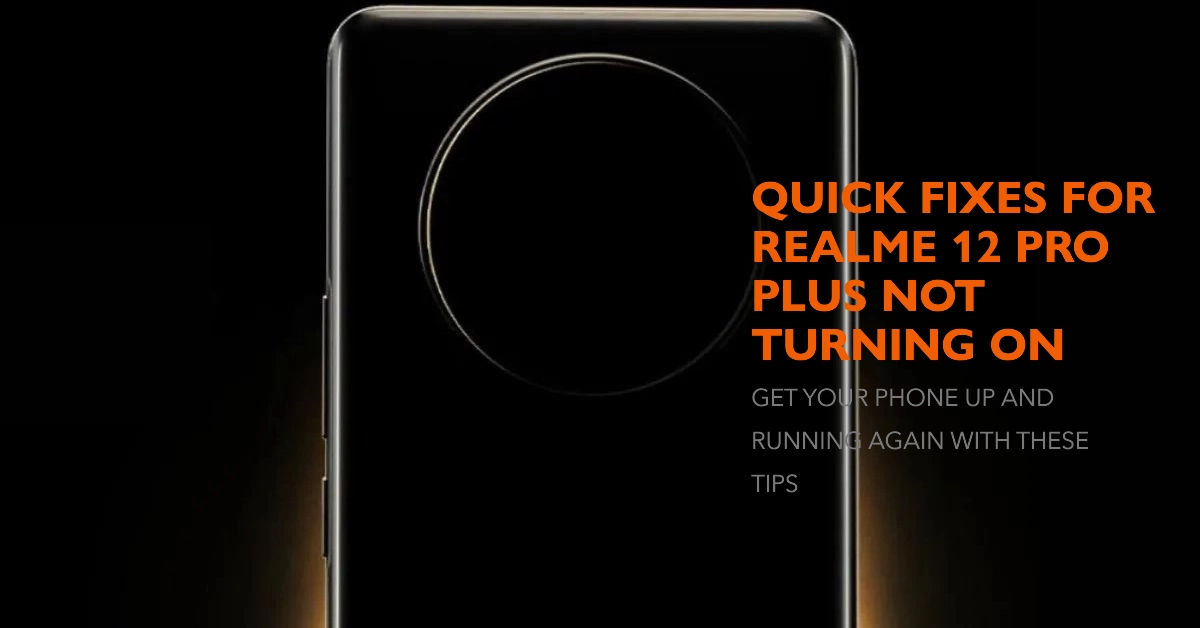A non-functional Realme 12 Pro Plus can be a significant source of disruption. This guide outlines a methodical approach to diagnose and potentially resolve the issue, allowing you to restore functionality to your device.
Sections
Possible Causes
Here are the common reasons why your phone won’t turn on:
- Battery Depletion: A fully discharged battery lacks the necessary power to initiate the boot sequence, preventing your phone from turning on.
- Charger or Cable Malfunction: Damage to the charging cable or a malfunctioning charger can impede sufficient power delivery to your device.
- Charging Port Blockage: Accumulation of dust, debris, or foreign objects within the charging port can hinder a secure connection, preventing proper charging.
- Software Errors: Transient software glitches can disrupt the booting process, causing your phone to fail to power on.
- Outdated System Software: Utilizing an older operating system version might lead to unforeseen issues, including boot failures.
- Incompatible App Interference: On rare occasions, a recently installed application may introduce conflicts that prevent the phone from booting successfully.
- Physical Impact or Environmental Exposure: Dropping your phone or subjecting it to extreme conditions can cause internal hardware damage, leading to complete device failure.
- Liquid Intrusion: Exposure to liquids like water can cause corrosion and short circuits, rendering your phone inoperable.
- Battery Degradation: Batteries have a finite lifespan and can lose their capacity to hold a charge over time. A degraded battery might not be able to provide enough power to turn on your phone.
- Hardware Component Failure: In some instances, the root cause might be a failing internal component such as the motherboard or the display unit.
Systematic Diagnosis
Here are the things that you can try whenever your phone refuses to power on. Do these before opting for hardware solutions.
1. Verification of Charging Equipment
It’s essential to confirm that your phone is receiving adequate power. Begin by verifying the functionality of the wall outlet using a separate device.
- Inspect the charging cable for any physical damage such as fraying or loose connections. If possible, utilize a different cable, ideally the original one that accompanied your phone.
2. Cleaning the Charging Port
Accumulation of dust, debris, or lint within the charging port can impede a proper connection.
- Employ compressed air or a soft-bristled brush to meticulously remove any contaminants. Avoid inserting any objects forcefully into the port.
3. Forced Restart Procedure
A temporary software glitch might be hindering the boot process. A forced restart can clear the phone’s memory and restart essential services.
Here’s how:
- On your Realme 12 Pro Plus, locate the physical hardware buttons. Specifically, you will need the Power button and the Volume Down button.
- Concurrently press and hold both the Power button and Volume Down button.
- Exert firm and consistent pressure on both buttons for a minimum of 10-15 seconds. You might encounter a brief vibration during this process.
- Refrain from releasing the buttons until the Realme logo appears on the display. This visual prompt signifies the commencement of the device’s restart process.
- Upon seeing the logo, release both buttons.
Your Realme 12 Pro Plus will automatically complete the restart sequence and boot up in its standard operational mode.
The booting process may take a few minutes to finalize; please exercise patience during this interval.
4. Booting into Safe Mode
Safe mode temporarily disables third-party applications, enabling you to isolate whether a downloaded app is causing the issue.
Here’s how to boot your Realme 12 Pro Plus into Safe Mode:
1. Power Button Press (Don’t Hold): Locate the power button on your Realme 12 Pro Plus.
2. Initiating Power On Sequence: Press the power button once, as you would normally do to turn on your phone. Do not hold down the power button.
3. Safe Mode Prompt: As the phone begins to boot up, you should see the Realme logo appear on the screen. While the logo is still displayed, press and hold the Volume Down button.
4. Maintaining Volume Down Button: Continue holding down the Volume Down button throughout the entire boot process. Don’t release it until you see the home screen load completely.
5. Safe Mode Confirmation: If successful, you should see “Safe Mode” displayed in the bottom left corner of your screen. This signifies that your Realme 12 Pro Plus has booted into Safe Mode.
If your phone boots into safe mode, you can systematically uninstall recently downloaded apps to identify the culprit.
5. System Update Implementation (if applicable)
Outdated software can sometimes lead to unexpected behavior. If you’ve managed to turn your phone back on after performing the previous methods, try to check for system updates to download and install.
- Connect your phone to a Wi-Fi network and navigate to the Settings menu.
- Check for available system updates and install them if present.
6. Extended Charging Period
If your phone’s battery was completely depleted, it might require some time to exhibit signs of life after connecting it to a charger.
- Leave it connected for at least 30 minutes before attempting to power it on.
7. Alternative Charger Evaluation
Even if your charger appears to be functioning normally, it’s possible it might not be delivering sufficient power.
- Try using a compatible charger from another device or a wireless charger if your phone supports it.
8. Removal of External Accessories
In rare cases, a malfunctioning SD card or other connected accessory might interfere with the phone’s boot process.
- Disconnect any external devices and try turning on the phone again.
9. Display Functionality Check
There’s a slight possibility that the issue is not with power delivery but rather with the display. Try connecting your phone to a computer using a USB cable.
- If the computer detects the device, you might be dealing with a display problem.
10. Factory Reset as a Last Resort
If none of the aforementioned solutions prove successful, a factory reset might be necessary. This will erase all your data and settings, so be sure to create a backup of any critical information before proceeding.
To perform a factory reset on a Realme 12 Pro Plus that won’t turn on, you need to access Recovery Mode.
Step 1: Booting into Recovery Mode:
The specific key combination to access Recovery Mode can vary depending on your Realme 12 Pro Plus model variant.
- It often involves holding down the Power button and the Volume Up button concurrently for a designated period (typically around 10-15 seconds).
Consult your user manual or a trustworthy online resource to determine the precise key combination for your device.
Step 2: Selecting “Wipe Data/Factory Reset”
Utilize the volume buttons to navigate through the Recovery Mode menu and highlight the “Wipe Data/Factory Reset” option. Press the Power button to confirm your selection.
Step 3: Confirming Data Wipe:
On the subsequent screen, you might encounter a confirmation message or an additional option to “Wipe Data (Internal Storage)”. Select the appropriate option to proceed with the factory reset.
Step 4: Rebooting the System:
Once the data wipe is complete, choose the “Reboot System Now” option to restart your phone. The boot process might take a few minutes longer than usual following a factory reset.
Critical Note:
Again, please note that a factory reset permanently removes all your data and settings. Ensure you have a comprehensive backup before initiating this process.
Is your phone still not powering on?
If none of these solutions are effective, the problem may be hardware-related, and it’s recommended to seek assistance from an authorized Realme service center.
Frequently Asked Questions (FAQs)
1. Is it normal for my phone to get warm while charging?
A slight increase in temperature during charging is considered normal. However, if the phone becomes excessively hot, it could indicate a faulty charger or battery.
2. What is the typical charging time for a Realme 12 Pro Plus?
Charging time can vary depending on the charger and cable used. In general, a Realme 12 Pro Plus can be fully charged in under 2 hours with a fast charger.
3. Can water damage prevent my phone from turning on?
Absolutely. Liquid exposure can lead to corrosion and malfunctioning of internal components. If your phone has been exposed to water, power it down immediately, remove any accessories, and consult a professional for assistance.