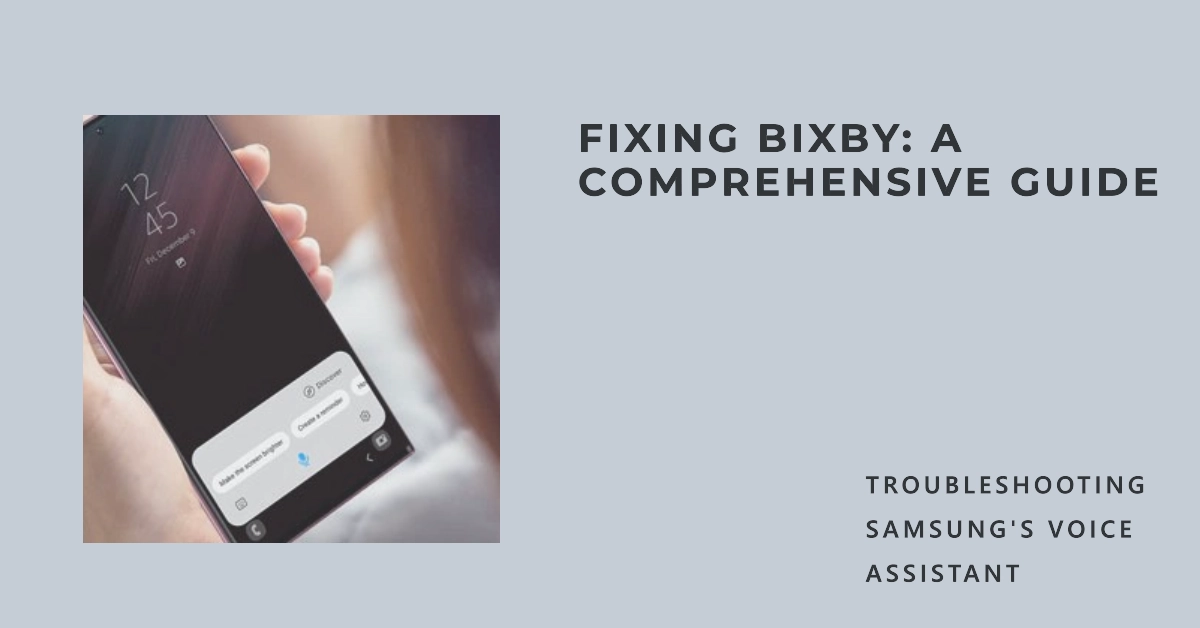Bixby Voice Assistant, Samsung’s built-in voice assistant, offers a convenient hands-free way to control your Samsung device. However, you may encounter instances where Bixby Voice Assistant is unresponsive or unable to recognize your voice commands.
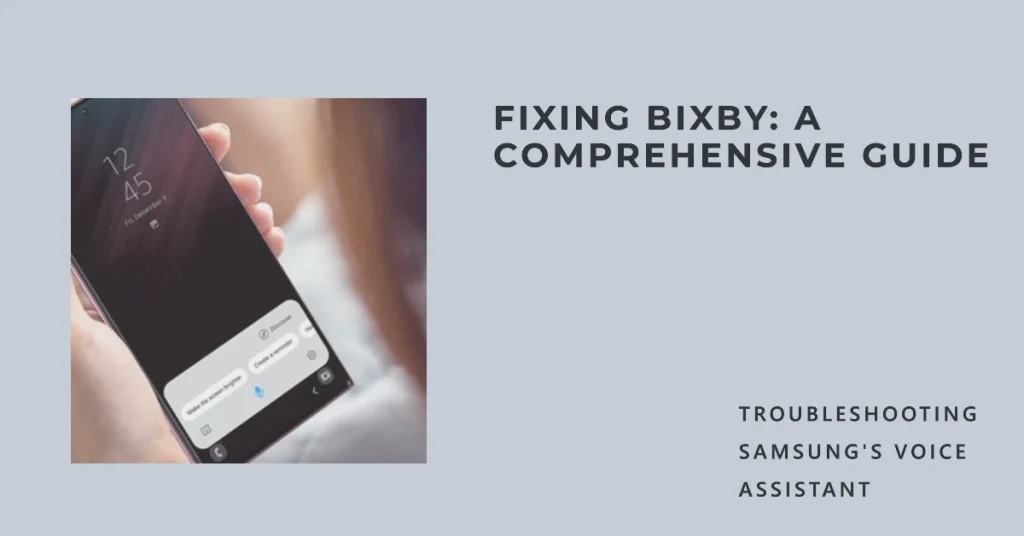
This troubleshooting guide delves into the common issues faced by Bixby Voice Assistant users and provides step-by-step solutions to get your voice assistant back in action.
How Bixby Works on Samsung Phones
Bixby Voice Assistant is a valuable tool for Samsung device users, enabling them to control their devices, set reminders, and access information using voice commands. However, technical glitches or user errors can hinder its functionality.
Read on to learn how to address the most prevalent Bixby Voice Assistant issues and find out some actionable solutions to restore its effectiveness.
Troubleshooting Bixby Voice Assistant Issues
Highlighted below are potential solutions to common problems you may encounter when using Bixby Voice Assistant on your Samsung Galaxy smartphone. Find and try the method that’s applicable to your scenario.
Problem 1: Bixby Voice Assistant is unresponsive
1. Check Bixby Voice Activation:
Ensure Bixby Voice is activated on your device. Press and hold the Bixby button or say “Hi Bixby” to launch Bixby Voice.
- If Bixby Voice doesn’t respond, go to Settings > Advanced features > Bixby Key and toggle on the “Wake up with Bixby button” or “Hi Bixby” option.
2. Check Microphone Permissions:
Bixby Voice requires microphone access to recognize your voice commands.
- To check on this, go to Settings > Apps > Bixby Voice and ensure “Microphone” is enabled under Permissions.
3. Check Device Microphone:
Test your device’s microphone by recording a voice memo. If the recording is inaudible, there might be a hardware issue with the microphone.
Contact Samsung support for further assistance.
Bixby Voice Assistant misinterprets voice commands
1. Improve Voice Wake-up Accuracy:
Bixby Voice Assistant may misinterpret voice commands if it’s not trained to recognize your voice accurately.
- To do this, go to Settings > Advanced features > Bixby Key > Improve voice wake-up accuracy and follow the on-screen instructions.
2. Adjust Wake-up Sensitivity:
If Bixby Voice Assistant is too sensitive, it might react to background noise or unintentional sounds.
- Go to Settings > Advanced features > Bixby Key and adjust the “Wake-up sensitivity” slider to a lower level.
3. Check for Software Updates:
Software updates often include improvements to Bixby Voice Assistant’s voice recognition capabilities.
- You can check for software updates by going to Settings > Software update.
Make sure that your phone is sufficiently charged and connected to the internet preferably via Wi-Fi network.
Bixby Voice Assistant is unable to perform specific tasks
1. Check for Unsupported Features:
Not all Bixby Voice Assistant features are available in all regions or on all Samsung devices.
- Check with Samsung support or refer to the Bixby Voice Assistant user manual to confirm feature availability.
2. Check for Third-party App Conflicts:
Occasionally, third-party apps can interfere with Bixby Voice Assistant’s functionality.
- Try disabling recently installed apps and restarting your device to identify any potential conflicts.
3. Reset Bixby Voice Assistant:
Resetting Bixby Voice Assistant can resolve any accumulated errors or glitches.
- To do this, go to Settings > Advanced features > Bixby Key > Reset Bixby Voice Assistant and confirm the reset.
Additional Tips
- Speak clearly and at a moderate volume when using Bixby Voice Assistant.
- Avoid using Bixby Voice Assistant in noisy environments.
- Use Bixby Voice Assistant in a location with a stable internet connection.
- Regularly update your Samsung device’s software to ensure optimal Bixby Voice Assistant performance.
We hope that one of the recommended workarounds is able to help fix the problem on your Samsung Galaxy Bixby voice assistant application.