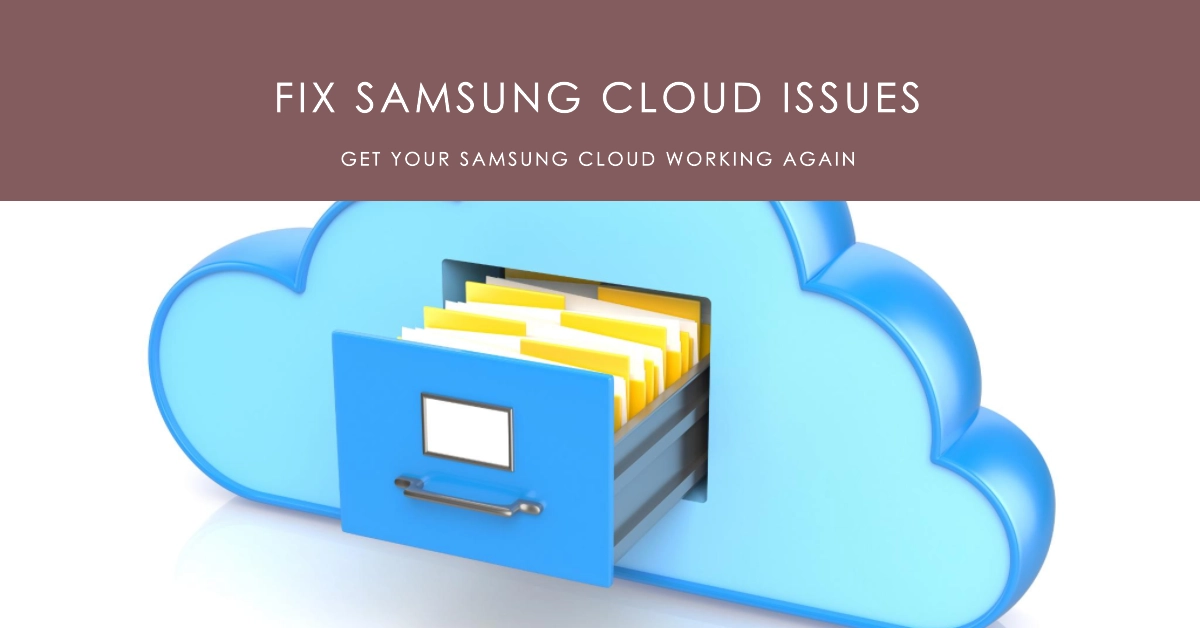Samsung Cloud is a cloud storage service that allows you to back up and sync your data across Samsung devices. However, there may be times when Samsung Cloud is not working properly on your Samsung Galaxy smartphone. This can be frustrating, especially if you rely on Samsung Cloud to keep your data safe and accessible.
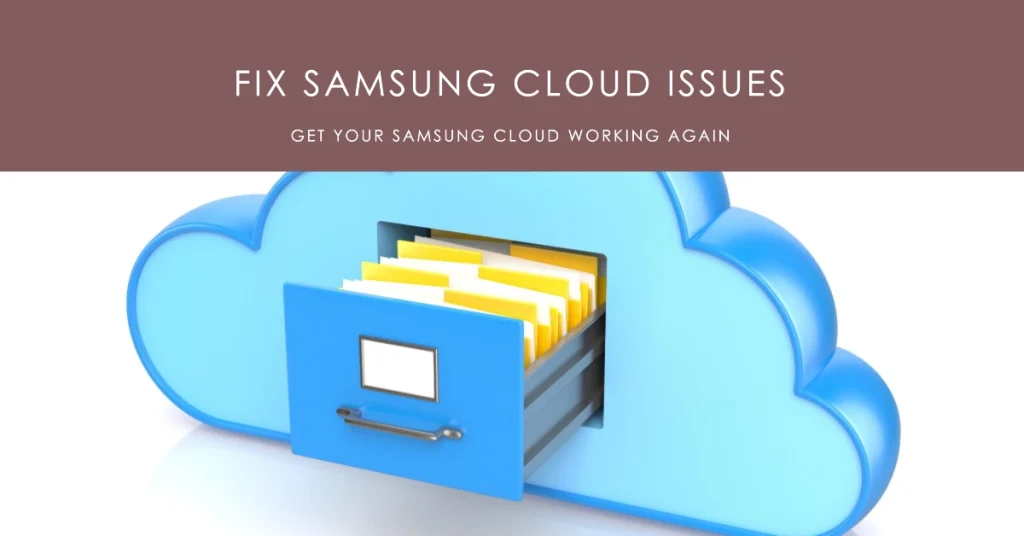
In this article, we will discuss some of the potential reasons why Samsung Cloud might not be working on your Samsung Galaxy smartphone, and we will provide you with some solutions to fix the problem.
Potential Reasons Why Samsung Cloud Might Not Be Working
There are a number of reasons why Samsung Cloud might not be working on your Samsung Galaxy smartphone. Some of the most common reasons include:
- Network connectivity issues: Samsung Cloud requires an active internet connection to work. If you are having network connectivity issues, you will not be able to use Samsung Cloud.
- Samsung Cloud server issues: Sometimes, Samsung Cloud server issues can cause problems with the service. If you are experiencing problems with Samsung Cloud, it is possible that there is a server issue that is affecting all users.
- Samsung Cloud app issues: The Samsung Cloud app can also cause problems with the service. If the app is not up to date, or if it is corrupted, you may experience problems with Samsung Cloud.
- Device compatibility issues: Samsung Cloud is not compatible with all Samsung Galaxy smartphones. If you are using an older Samsung Galaxy smartphone, you may not be able to use Samsung Cloud.
Solutions to Fix Samsung Cloud Not Working on Samsung Galaxy Smartphone
If you are experiencing problems with Samsung Cloud on your Samsung Galaxy smartphone, there are a number of things you can try to fix the problem.
1: Check Your Network Connectivity
Make sure that you have an active internet connection. You can try restarting your router or modem, or you can try connecting to a different network.
2: Check for Samsung Cloud Server Issues
You can check the status of Samsung Cloud servers on the Samsung Cloud website. If there are any server issues, Samsung will post a message on the website.
3: Update the Samsung Cloud App
- Open the Google Play Store and check for updates to the Samsung Cloud app. If an update is available, install it.
4: Restart Your Samsung Galaxy Smartphone
Restarting your Samsung Galaxy smartphone can often fix minor software glitches.
5: Clear Samsung Cloud App Cache and Data
- Go to Settings > Apps > Samsung Cloud.
- Tap on Storage.
- Tap on Clear Cache and Clear Data.
6: Reinstall the Samsung Cloud App
If the above solutions do not work, you can try reinstalling the Samsung Cloud app.
- To do this, go to Settings > Apps > Samsung Cloud.
- Tap on Uninstall.
- Then, go to the Google Play Store and download and install the Samsung Cloud app.
Contact Samsung Support
If you have tried all of the above solutions and you are still having problems with Samsung Cloud, you can contact Samsung Support. They may be able to provide you with further assistance.
We hope that this article has helped you to fix your Samsung Cloud problems. If you are still having problems, please contact Samsung Support for further assistance.