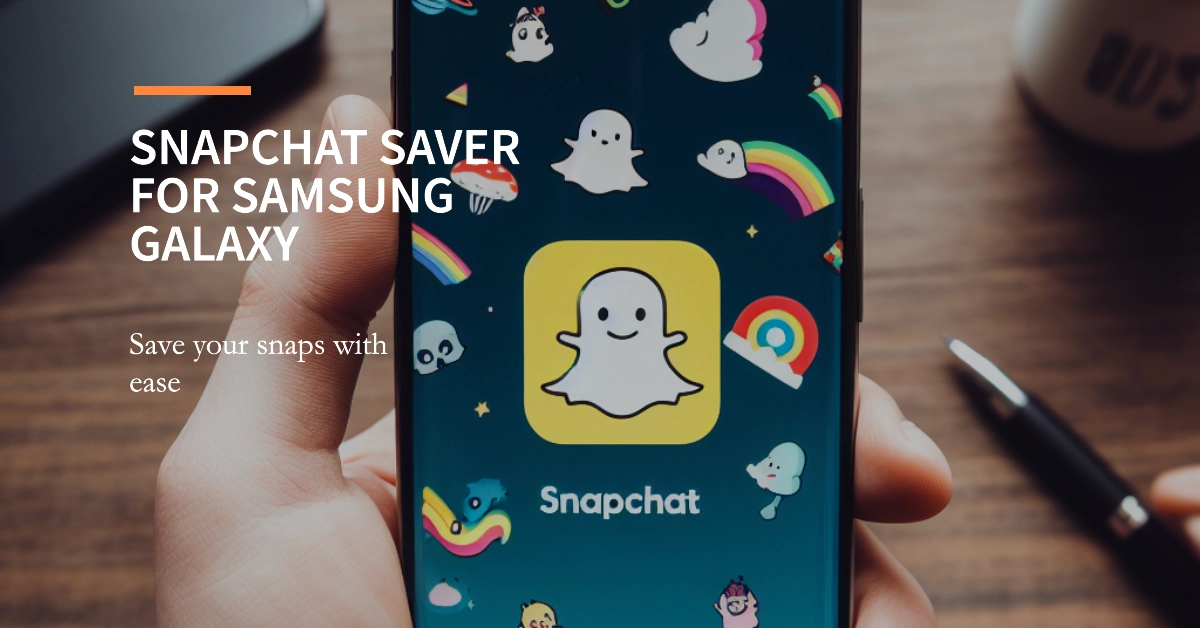Snapchat is a popular social media platform known for its disappearing messages and temporary content. However, there might be times when you want to save a specific snap, whether it’s a hilarious photo or a sentimental video. Fortunately, there are several ways to achieve this on your Samsung Galaxy smartphone, each with its own pros and cons.
This comprehensive guide will explore all available methods and provide detailed instructions on how to save Snapchat images and videos efficiently.
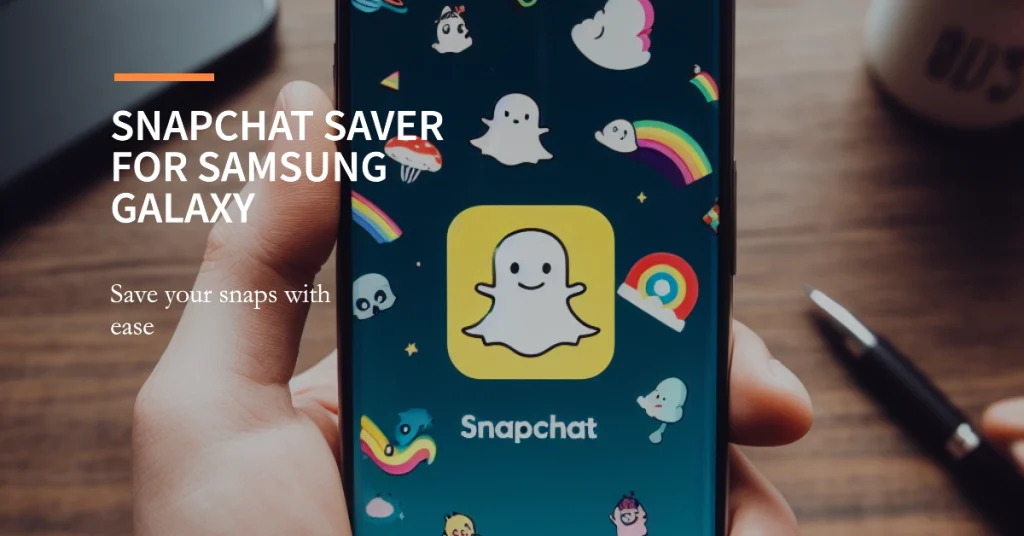
Saving Images and Videos with built-in features
There are two built-in methods to save Snapchat content directly on your Samsung Galaxy smartphone.
Method 1: Saving before viewing
- Open the Snapchat chat containing the image or video you want to save.
- Tap and hold the thumbnail of the Snap. A pop-up menu will appear.
- Select “Save in Chat.” The Snap will be saved to your chat history and can be viewed again later.
Method 2: Saving after viewing
- Open the Snapchat chat containing the image or video you want to save.
- Tap the Snap to open it.
- While viewing the Snap, tap the down arrow icon in the bottom right corner.
- Select “Save to Camera Roll” or “Save to Memories”.
Note: Saving a Snap after viewing will notify the sender.
Third-party apps for alternative methods
While the built-in methods are convenient, there are situations where you might want to save Snaps without notifying the sender. This is where third-party apps come in. However, it’s crucial to choose reputable apps to avoid privacy concerns.
Method 3: Using screen recording apps
- Download and install a screen recording app like AZ Screen Recorder or DU Recorder.
- Open the app and grant it necessary permissions.
- Open the Snapchat chat containing the Snap you want to save.
- Start recording your screen.
- Open the Snap and let it play.
- Once you’ve captured the Snap, stop recording.
- The recorded video will be saved to your phone’s storage.
Method 4: Using modified Snapchat apps
- Download and install a modified Snapchat app like Snapchat Holo Edition.
- Be aware that using modified apps can be risky and may violate Snapchat’s terms of service.
- Open the modified Snapchat app and log in to your account.
- Open the Snap you want to save.
- The modified app will allow you to save the Snap without notifying the sender.
Important Notes
- Be cautious when using third-party apps, especially modified versions of Snapchat. Only download apps from trusted sources and ensure their safety and security.
- Remember that saving Snapchat content without permission can be disrespectful and violate the sender’s privacy. Only use these methods for situations where consent is given or for personal use.
Additional tips and tricks
- You can save multiple Snaps at once by holding down the “Save” button.
- You can organize your saved Snaps in Memories by creating custom albums.
- You can export saved Snaps to other apps or share them on other social media platforms.
We hope that by following these methods and tips, you are able to easily save any Snapchat image or video on your Samsung Galaxy smartphone, ensuring you never lose those fleeting moments.