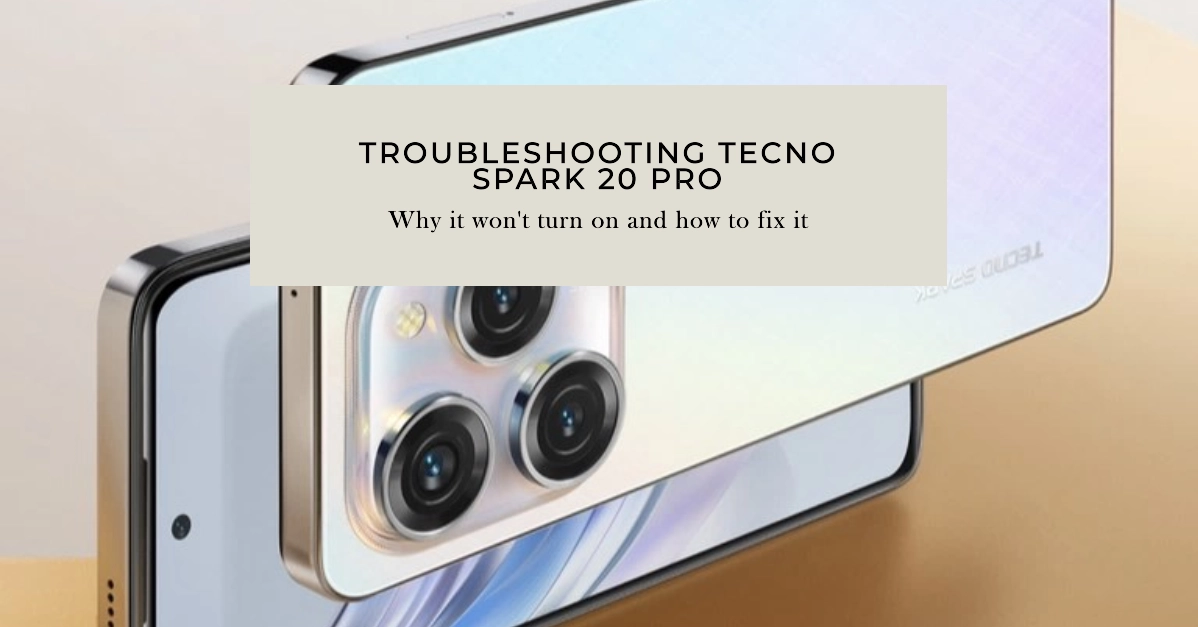A non-responsive Tecno Spark 20 Pro can be a significant inconvenience. Before seeking professional repair, there are several troubleshooting steps you can take to potentially resolve the issue.
This guide outlines solutions ranging from basic power checks to more advanced system resets.
“My phone was working perfectly fine yesterday. This morning it’s completely dead – won’t turn on, no charging light, nothing!”
Common Reasons Why a Phone Refuses to Power On
1. Battery-Related Issues
- Depleted Battery: A completely drained battery is the most frequent cause of a phone’s failure to power on. Connect your device to a known-good charger for at least 30 minutes before attempting to restart.
- Degraded or Defective Battery: Lithium-ion batteries have limited lifespans and may eventually fail to hold adequate charge. In older devices, consider professional battery replacement if extended charging yields no results.
- Improper Battery Contact: For phones with removable batteries, ensure correct battery insertion and clean contact points to guarantee proper power delivery.
2. Hardware Malfunctions
- Faulty Power Button: A damaged or unresponsive power button can impede device startup. Assess the button for physical obstruction or signs of malfunction.
- Compromised Charging Port: Accumulated debris or physical damage within the charging port can disrupt power transfer. Carefully inspect and clean the port as needed. Professional repair may be necessary in the case of severe damage.
- Internal Component Failure: Critical hardware such as the motherboard, power management circuits, or other components may fail over time. This typically necessitates specialized repair services.
3. Software-Induced Problems
- Severe System Freeze: A major software crash can render the phone unresponsive. A forced restart (often achieved by pressing and holding the power and volume down buttons) may resolve this issue.
- Operating System Corruption: Malfunction or corruption of essential system files can prevent successful device boot. In extreme cases, a factory reset (accessible through recovery mode) may be required. Note that this process will erase all user data.
4. Water Damage
- Corrosion and Short Circuits: Liquid intrusion, even minor, can damage delicate internal components. Examine the Liquid Damage Indicator (LDI), usually located within the SIM card tray, to assess potential water damage.
Troubleshooting Steps
Here are the things that you can do to rule out every possible cause and culprit:
Step 1: Preliminary Diagnostics
- Verify Battery Charge
- Connect your Tecno Spark 20 Pro to its original charger for at least 30 minutes. A deeply discharged battery is the most common reason for a phone failing to power on.
- Inspect the Power Button
- Ensure the power button is not physically obstructed or damaged. Press it firmly several times to confirm its functionality.
- Test Alternate Charging Accessories
- Rule out charger or cable malfunctions by attempting to charge your device with a different compatible charger and USB-C cable.
Step 2: Forced Restart
- Initiate the Restart Sequence
- Simultaneously press and hold the power button and volume down button for approximately 10-15 seconds. This forces a hard restart, often resolving temporary software issues.
Step 3: Assess Water Damage
- Examine Ports
- Carefully check the charging port and headphone jack (if present) for signs of moisture intrusion.
- Check the Liquid Damage Indicator (LDI)
- Refer to your Tecno documentation to locate the LDI (often within the SIM tray). A red or pink indicator confirms water damage and likely necessitates professional repair.
Step 4: Safe Mode Diagnostics
- Access Safe Mode
- Press and hold the power button until the power menu appears. Tap and hold the “Power Off” option until the “Reboot to safe mode” prompt is displayed. Select “OK.”
- Isolate App Conflicts
- If your phone powers on in safe mode, a recently installed third-party app is likely interfering with normal operation. Uninstall recently added apps individually until the issue is resolved.
Step 5: Recovery Mode Procedures
- Power Down
- Ensure your Tecno Spark 20 Pro is completely turned off.
- Enter Recovery Mode
- Simultaneously press and hold the power button and volume up button. Release the power button when the Tecno logo appears, but continue holding the volume up button.
- Utilize Recovery Options
- You will now be presented with the Android recovery menu.
Step 6: Wipe Cache Partition (From Recovery Mode)
- Select “Wipe cache partition”
- Navigate using the volume buttons and confirm the selection with the power button. This clears temporary system files that may be causing conflicts.
Step 7: Factory Reset (From Recovery Mode)
Important: This erases all data on your device. Proceed only if you have a backup or are prepared for data loss.
- Select “Wipe data/factory reset”
- Use the volume buttons to navigate and the power button to confirm.
- Initiate Reset
- Select “Yes” to begin the factory reset process.
Step 8: Consult a Technician
- Suspected Hardware Failure
- If the above solutions fail, a hardware component (battery, charging port, motherboard, etc.) may be faulty. Contact an authorized Tecno service center or a qualified repair technician for further assistance.
FAQs
- My phone doesn’t charge, even with different cables. What could be wrong?
- This could indicate a damaged charging port or a battery issue.
- My device turns on but freezes at the logo screen. What can I do?
- Try wiping the cache partition or a factory reset. If unsuccessful, a corrupted operating system may require professional reflashing.