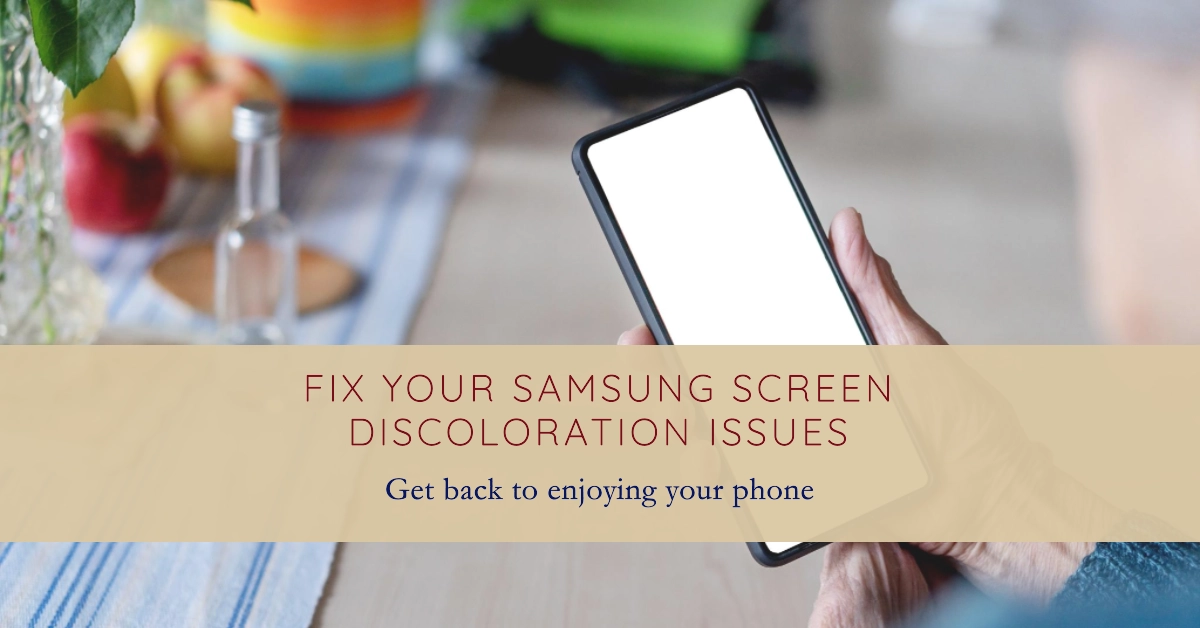Encountering sudden screen color changes or white angular dependence (WAD) on your Samsung Galaxy smartphone can be an unsettling and disruptive experience. These issues can manifest in various forms, ranging from distorted color reproduction to a stark white display when viewed from specific angles. Fortunately, there are several troubleshooting steps you can take to resolve these issues and restore your smartphone’s display to its normal state.
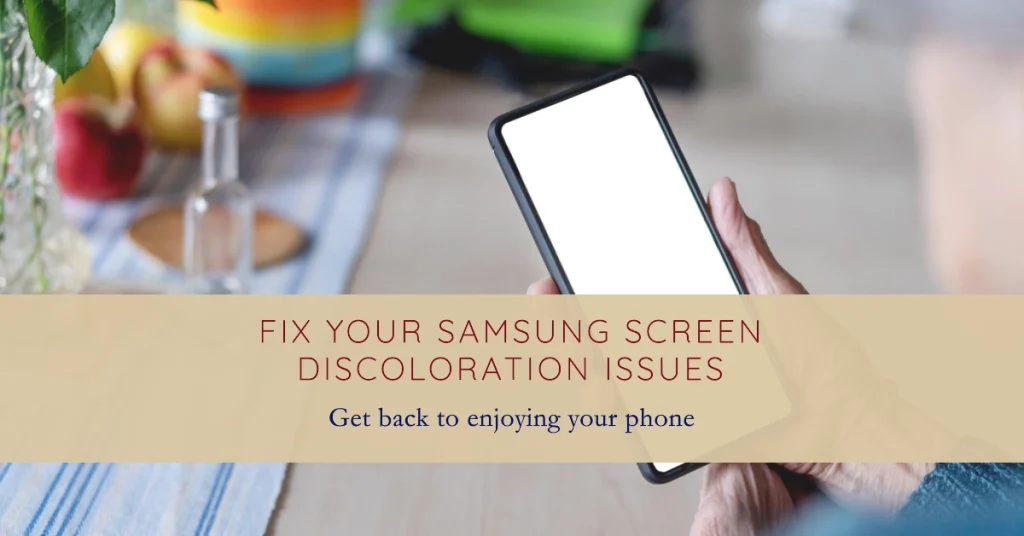
Understanding the Potential Causes
Before delving into the troubleshooting solutions, it’s crucial to understand the potential causes behind sudden screen color changes or WAD on Samsung Galaxy smartphones. These issues can stem from various factors, including:
- Software glitches: Software bugs or conflicts can disrupt the proper functioning of the display driver, leading to color inconsistencies or viewing angle-related problems.
- Hardware malfunction: Physical damage to the display panel or its associated components can cause color distortions or viewing angle-dependent issues.
- Third-party apps: Certain third-party applications may interfere with the display’s color settings or cause compatibility issues, resulting in unexpected color changes.
Troubleshooting Steps
- Check for Software Updates:Regular software updates often address known bugs and compatibility issues that could be causing display problems. Ensure your Samsung Galaxy smartphone is running the latest software version by checking for updates in the Settings menu. If an update is available, install it and restart your device.
- Reset Display Settings:Sometimes, a simple reset of the display settings can resolve color-related issues. To do this, navigate to Settings > Display > Display Mode. Select the “Adaptive” or “Basic” mode and then tap “Restart” to apply the changes.
- Disable Third-party Apps:If the issue started after installing a particular app, try disabling that app to see if it resolves the problem. If the color changes cease after disabling the app, it suggests a compatibility issue. Uninstall the app or contact the app developer for further assistance.
- Check for Physical Damage:Inspect the display panel for any visible signs of physical damage, such as cracks or dents. If damage is present, it’s likely a hardware issue that requires professional repair.
- Safe Mode Test:Booting into Safe Mode temporarily disables all third-party apps, allowing you to isolate whether a third-party app is causing the issue. To enter Safe Mode, hold down the power button until the power off menu appears. Then, press and hold the “Power Off” option until the “Safe Mode” prompt appears. Tap “Safe Mode” to restart your device in Safe Mode. If the color changes disappear in Safe Mode, it indicates a third-party app issue.
- Factory Reset:As a last resort, consider performing a factory reset, which will erase all data and settings on your device. This should be done only if none of the other troubleshooting steps have resolved the issue. Back up your important data before proceeding with a factory reset.
Additional Tips
- Avoid Extreme Temperatures: Exposing your smartphone to extreme temperatures, both hot and cold, can affect the display’s performance. Keep your device in a moderate temperature range to avoid potential issues.
- Protect the Display: Use a protective case and screen protector to shield the display from physical damage.
- Seek Professional Help: If none of the troubleshooting steps resolve the issue, it’s advisable to seek professional assistance from an authorized Samsung service center. They can thoroughly diagnose the problem and provide the necessary repair or replacement.
Remember, patience and methodical troubleshooting are key to resolving sudden screen color changes or WAD on your Samsung Galaxy smartphone. By following the steps outlined above, you can increase your chances of restoring your device’s display to its normal state.