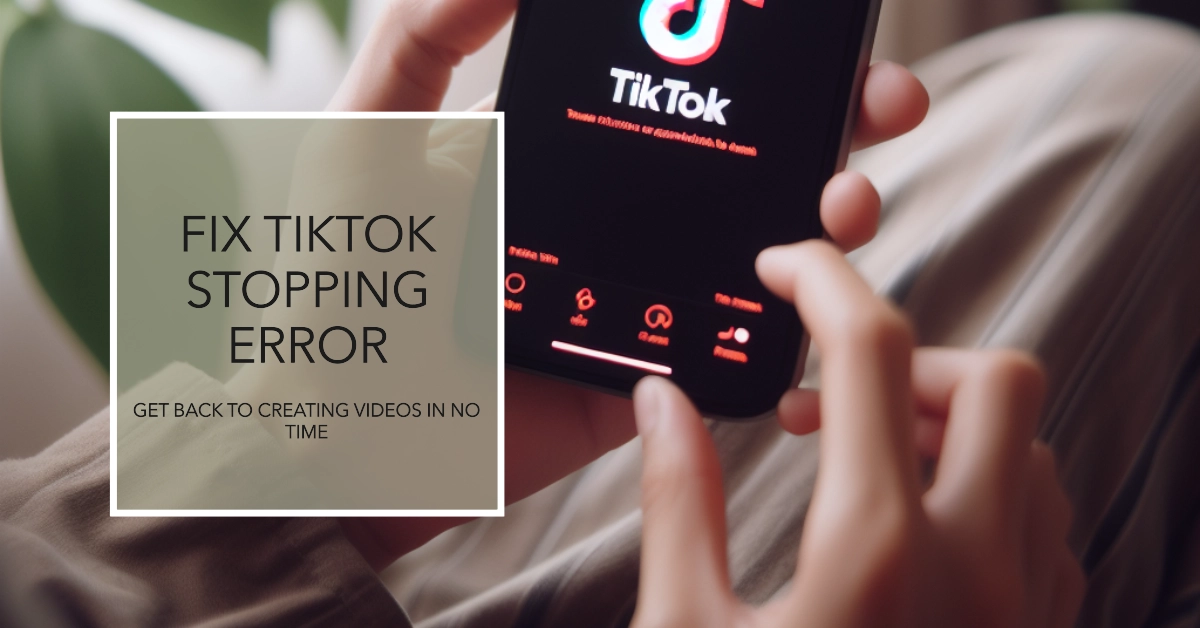Millions of people around the world get their daily dose of entertainment and inspiration from TikTok’s endless stream of short-form videos. But what happens when the fun gets interrupted and you’re met with the dreaded “TikTok Keeps Stopping” error?
Don’t fret! This guide delves into the potential culprits behind this annoying glitch and provides you with a comprehensive set of solutions to get you back to scrolling through hilarious skits and dance challenges in no time.
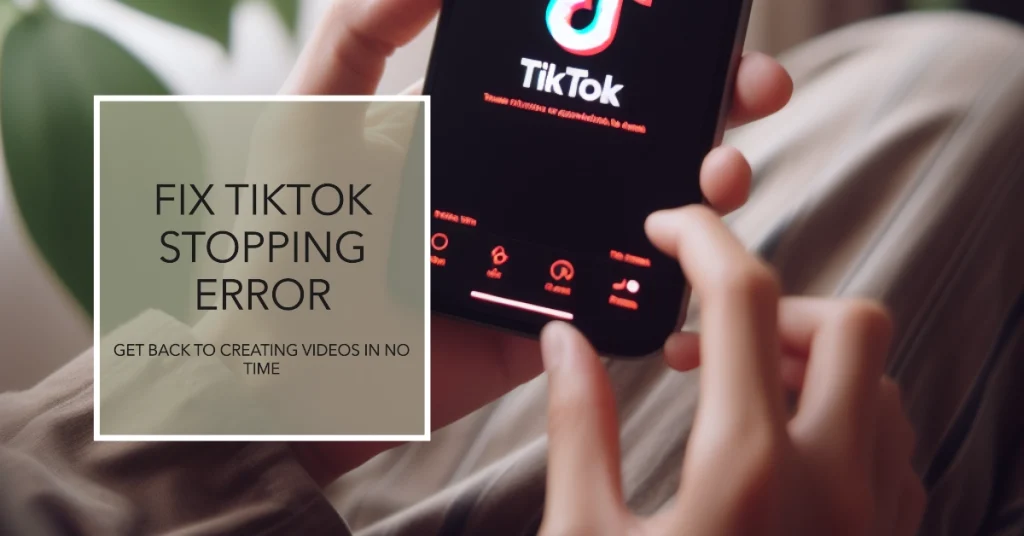
Understanding the Error
The “TikTok Keeps Stopping” error can manifest in various ways, from sudden app crashes to frozen screens and intermittent glitches during video playback. It can be frustrating, but by understanding the underlying causes, you can choose the most effective fix.
Before we dive in, let’s understand why TikTok might be throwing a tantrum.
- App issues: Outdated versions, glitches, or corrupted data can cause crashes.
- Connectivity woes: A shaky internet connection or overloaded network can disrupt your TikTok experience.
- Device overload: Too many background apps or insufficient storage space can hog resources, leaving TikTok out in the cold.
- System conflicts: Other apps or software might be interfering with TikTok’s smooth operation.
Ready to conquer this error? Let’s get started!
Basic Checks and Fixes
1. Force Quit and Restart
Sometimes, a simple app hiccup can be remedied by a forceful close and relaunch. Swipe up on the TikTok app preview window (iPhone) or double-tap the home button and swipe up (Android) to close it completely. Then, relaunch the app and check if the problem persists.
2. Restart Your Device
A classic tech-troubleshooting trick, restarting your device can free up resources and clear temporary glitches. Give your phone or tablet a quick reboot and see if TikTok behaves better.
3. Check Your Internet Connection
A weak or unstable internet connection can cause TikTok to struggle and ultimately crash. Ensure you’re connected to a strong Wi-Fi network or have adequate mobile data signal.
If your connection is shaky, try restarting your router or switching to a different network.
App-Related Fixes
1. Update the App
Outdated app versions may contain bugs that lead to crashes. Head to your app store and check for any available updates for TikTok.
- Download and install the latest version to ensure you’re running the most stable build.
2. Clear the App Cache
Over time, app caches can become cluttered with temporary data, potentially causing performance issues. Clearing the TikTok cache can free up space and potentially resolve the stopping error.
- Navigate to your phone’s settings, find the TikTok app, and tap on “Clear Cache.”
3. Reinstall the App
If the above solutions haven’t worked, a clean reinstall might be the answer. This will remove any corrupt files and give you a fresh start with the app.
- Uninstall TikTok, then head to your app store and reinstall it.
Advanced Troubleshooting
1. Check for System Updates
Make sure your device is running the latest operating system updates. These updates often include bug fixes that may address the “TikTok keeps stopping” error.
2. Free Up Storage Space
Low storage space can also cause app crashes. Check your phone’s storage and delete any unnecessary files or apps to free up space.
3. Disable Background Apps
Running too many apps in the background can drain resources and affect TikTok’s performance. Close any unnecessary background apps before launching TikTok.
When to Report the Problem
If none of the above solutions work, consider reporting the issue directly to TikTok.
- To report the issue, open the app, go to “Settings” and “Help & Feedback,” and then tap on “Report a Problem.”
Be sure to provide a detailed description of the error and your troubleshooting steps.
Bonus Tips
- Keep TikTok Updated: Regularly checking for app updates and installing them promptly can prevent future errors.
- Avoid Third-Party Apps: Using unauthorized third-party apps that modify TikTok can cause instability and crashes. Stick to the official app for optimal performance.
- Manage Notifications: A constant barrage of notifications can drain resources. Consider adjusting your notification settings for TikTok to minimize potential performance issues.
If one fix doesn’t work, try the next one until you find the solution that gets you back to your TikTok groove.
We hope that by following these steps and utilizing the troubleshooting arsenal, you have managed to overcome the “TikTok keeps stopping” error and enjoy uninterrupted scrolling, commenting, and creating!