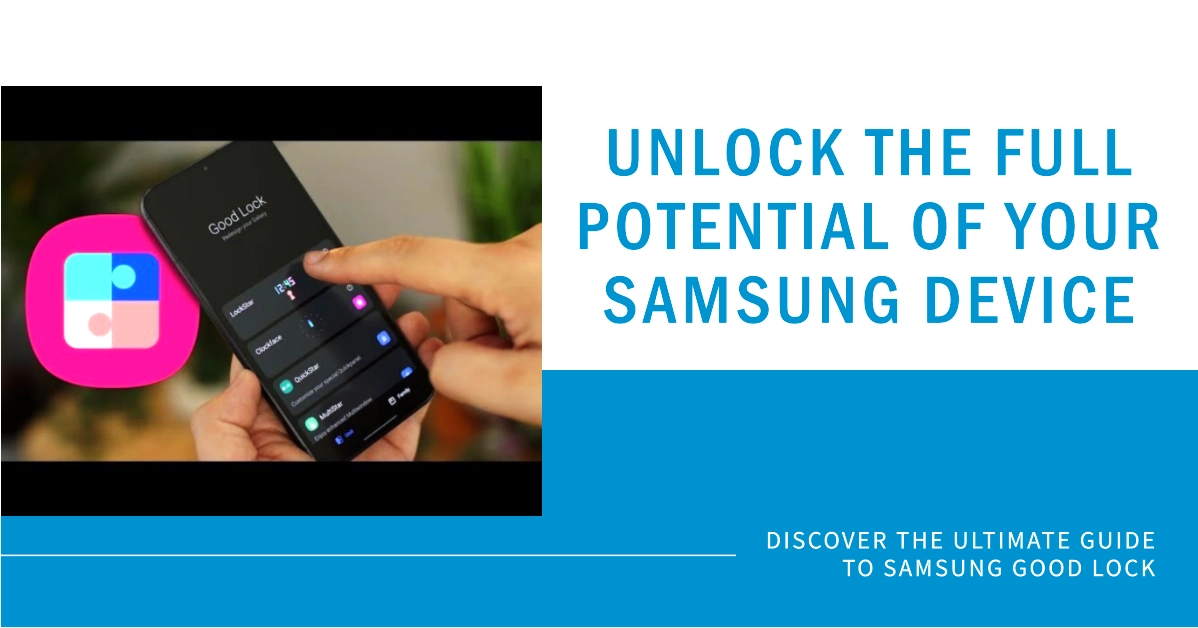Tired of your Samsung Galaxy phone looking and feeling vanilla? Yearning for deeper control over its interface and functionality? Look no further than Good Lock, Samsung’s hidden gem of customization tools. This app, a treasure trove of downloadable modules, empowers you to transform your Galaxy into a device that truly reflects your personality and preferences.
In this comprehensive guide, we’ll delve into the world of Good Lock, exploring its capabilities, navigating its modules, and unlocking the full potential of your Galaxy.
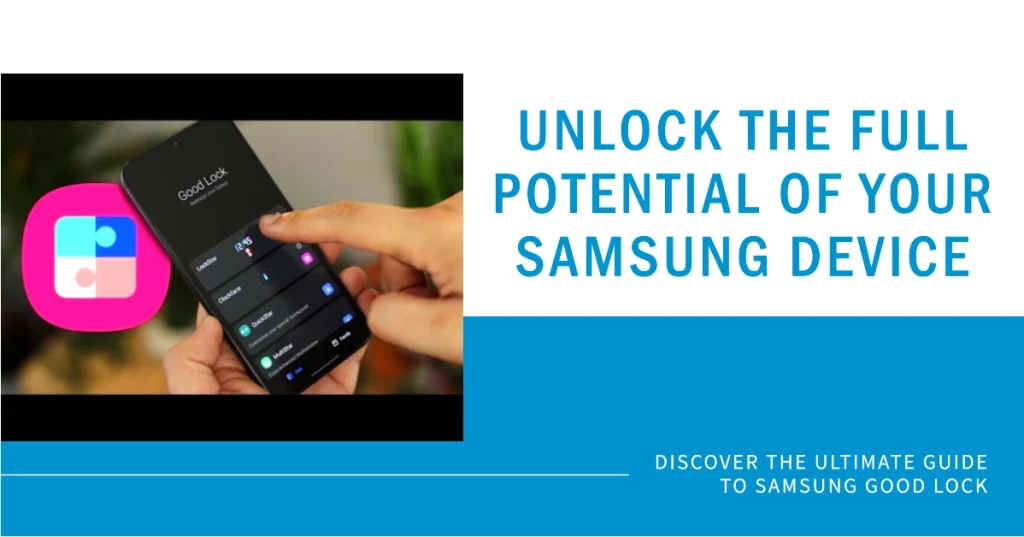
What is Good Lock?
Good Lock is a suite of free, downloadable modules that unlock a universe of customization options for your Samsung Galaxy device. Think of it as a toolbox brimming with brushes, paints, and blueprints, allowing you to paint your Galaxy with your unique aesthetic and fine-tune its behavior to your workflow.
How does Good Lock work?
The Good Lock app itself serves as a central hub for downloading and managing individual modules. Each module focuses on a specific aspect of your Galaxy’s interface or functionality, letting you tweak everything from the lock screen clock to the notification panel layout.
How to Get Started with Good Lock
Good Lock is not pre-installed on your phone and requires separate installation. Don’t worry, the process is straightforward. Simply follow these steps whenever you’re all set:
- Step 1: Open the Galaxy Store or Play Store (depending on your region) and search for “Good Lock.”
- Step 2: Download and install the “Good Lock” app itself.
- Step 3: Open Good Lock and browse through the available modules. Each module has a short description and screenshots to give you a preview of its features.
- Step 4: Select the module you want to install and tap “Install.”
- Step 5: Once installed, open the individual module app and explore its customization options.
Explore the Modules
Open Good Lock and you’ll be greeted by a vibrant interface showcasing various modules. Each module focuses on a specific aspect of your phone’s functionality. Some popular choices include:
- LockStar: Craft personalized lock screens with custom clocks, widgets, and themes.
- QuickStar: Tailor the Quick Settings panel to your needs, adding or removing options and rearranging them.
- MultiStar: Enhance multitasking with pop-up windows, edge gestures, and app grouping.
- ClockFace: Design your own watch faces for the Always-On Display and lock screen.
- One Hand Operation+: Activate essential actions and launch apps with convenient one-handed gestures.
Install and Configure Modules
Tap on a module you’re interested in to install it. Once installed, open the module and explore its various customization options.
Each module offers a unique set of features and settings, allowing you to fine-tune your experience to your liking. Don’t be afraid to experiment and find what works best for you!
Unveiling the Magic of Individual Modules
Now, let’s delve deeper into some of Good Lock’s most popular modules and explore their hidden gems:
1. LockStar
- Themes Galore: Unwind with nature-inspired themes, get futuristic with digital displays, or keep it classic with sleek minimal designs. LockStar offers a diverse collection of themes to suit any taste.
- Customizable Widgets: Add weather, music playback, and app shortcuts directly to your lock screen for quick access. You can even create custom widgets with your favorite colors and fonts.
- Interactive Clocks: Ditch the boring clock and replace it with a dynamic one that displays weather animations, quotes, or even your daily schedule.
2. QuickStar
- Clean and Condensed: Declutter your Quick Settings panel by hiding unused options and rearranging them for efficient access.
- Custom Toggles: Create custom toggles for quick actions like launching apps, activating Do Not Disturb, or controlling smart home devices.
- Transparency Tweaks: Adjust the transparency of the Quick Settings panel to match your aesthetic or enhance readability.
3. MultiStar
- Pop-up Powerhouse: Open apps in convenient pop-up windows for seamless multitasking. Resize, move, and minimize windows to work efficiently on the go.
- Edge Gestures: Swipe along the edge of your screen to launch apps, activate split-screen mode, or take screenshots with ease.
- App Grouping: Organize your apps into groups for easier access and clutter-free multitasking.
4. ClockFace
- Timeless Elegance: Design your own watch face with various fonts, colors, and layouts. Choose from analog, digital, or even animated options.
- Interactive Elements: Add weather information, battery level, or even step count to your watch face for a glance-and-go experience.
- Share the Love: Share your custom watch faces with friends and family to spread the personalization magic.
5. One Hand Operation+
- Gesture Maestro: Control your phone with one hand using intuitive swipe gestures for navigation, app launching, and volume control.
- Customizable Shortcuts: Define your own gestures and assign them to actions you use frequently, like taking screenshots or opening your favorite app.
- Floating Assistant: Get instant access to essential actions like back, home, and recent apps with a convenient floating button that moves around your screen.
Why Use Good Lock?
Tired of the same old Android experience? Good Lock breathes fresh air into your Galaxy device. It lets you:
- Personalize the look and feel: Craft custom themes, change app icons, and adjust the color palette of your interface.
- Boost productivity: Enhance multitasking with gestures and app-specific shortcuts, optimize notifications, and automate tasks.
- Enhance accessibility: Adjust font sizes, colors, and animations for better readability and interaction.
- Explore hidden features: Unlock functionalities not found in the stock Android experience.
Additional Notes
- Good Lock is constantly evolving, with new modules and features added regularly. Keep an eye on the Galaxy Store for updates and fresh customization possibilities.
- Not all Good Lock modules are compatible with every Galaxy device. Check the module descriptions before installing to ensure compatibility.
With Good Lock as your guide, you can transform your Samsung Galaxy from a stock device into a reflection of your personality, a tool that bends to your will, and an extension of your unique digital style. So, dive in, explore, and unleash the full potential of your Galaxy with the power of Good Lock!