Call of Duty: Warzone’s intense action and strategic depth have captivated millions, but server disconnects can abruptly yank you out of the fight, leaving frustration in their wake. This comprehensive guide equips you with the knowledge and troubleshooting steps to minimize disconnects and return you to the battlefield with minimal downtime.
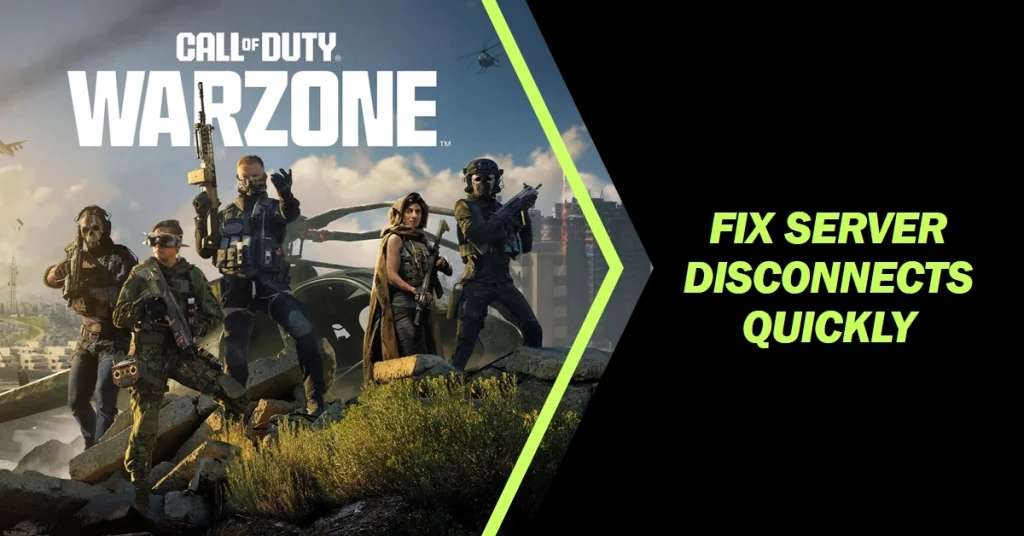
Before diving in, remember that occasional server issues can occur due to unforeseen circumstances. However, by following these steps, you can identify and address potential causes on your end, maximizing your Warzone experience.
Understanding Server Disconnects
Before diving into solutions, let’s understand the different scenarios that can cause disconnects. Among the usual culprits are as follows:
- Server-side issues: These are beyond your control and often relate to server overload, maintenance, or technical glitches. You can check Activision’s official channels for updates and wait for resolution.
- Network instability: Fluctuating internet connection, high ping, or packet loss can disrupt your connection to Warzone servers.
- Game configuration: Outdated game files, corrupted data, or conflicting settings can sometimes lead to disconnects.
- Firewall or antivirus interference: Security software might mistakenly block Warzone, causing connection issues.
Identifying the Culprit: Network or Warzone Servers?
The first step is to pinpoint the source of the disconnects. Here’s how:
- Check Activision Support: Head to Activision’s support website and search for “Warzone server status.” If widespread outages are reported, hold tight until the servers stabilize.
- Monitor Matchmaking: During peak hours, matchmaking servers can strain, leading to disconnects. Try playing outside peak times or adjust your matchmaking preferences.
- Evaluate Your Connection: Run an internet speed test to ensure your connection meets Warzone’s minimum requirements (25 Mbps download, 3 Mbps upload). Fluctuations or low speeds can cause disconnects.
Network Troubleshooting
If the issue seems localized to your network, here’s what to do:
- Restart Your Router and Modem: This simple step can often resolve temporary glitches. Power off both devices for 30 seconds, then power them back on in sequence (modem first, then router).
- Switch to a Wired Connection: Wi-Fi can be susceptible to interference and signal drops. If possible, connect your device directly to the router using an Ethernet cable for a more stable connection.
- Open Necessary Ports: Warzone requires specific ports to function smoothly. Check Activision’s support website for the exact port numbers and ensure your router allows inbound and outbound traffic on those ports.
- Optimize DNS Settings: Flush your DNS cache and try using Google’s public DNS servers (8.8.8.8 and 8.8.4.4) for faster and more reliable resolution.
- Check for network congestion: If other devices in your household are using a lot of bandwidth, try limiting their usage or playing during off-peak hours.
Addressing Server-Side Issues
- Check for server outages: Visit Activision’s official support channels or social media pages for updates on server status. If servers are experiencing issues, wait for them to be resolved.
- Report the issue: If you suspect server-side problems even when servers are officially reported as online, submit a bug report to Activision to help them diagnose and fix the issue.
Software and Settings
Sometimes, software or settings on your device can interfere with Warzone’s connection. Here’s how to address them:
- Update Drivers: Outdated drivers for your network adapter and graphics card can cause stability issues. Update them to the latest versions from the manufacturer’s website.
- Temporarily Disable Antivirus and Firewall: While essential for security, antivirus and firewall software can sometimes block game connections. Try to temporarily disabling your firewall or antivirus software while playing Warzone to see if it resolves the issue. Remember to re-enable them afterward for security purposes. If necessary, you can create exceptions for Warzone. Simply add Warzone as an exception to your firewall and antivirus rules to allow unrestricted communication with the game servers.
- Verify Game Files: Corrupted game files can lead to crashes and disconnects. Use the launcher’s built-in verification tool to repair any corrupted files. Both Steam and Battle.net platforms offer options to verify game files. This ensures that all files are intact and up-to-date.
- Close Background Applications: Resource-intensive applications running in the background can compete with Warzone for bandwidth and processing power, leading to disconnects. Close unnecessary programs before launching the game.
- Adjust in-game settings: Lowering graphics settings can reduce stress on your system and potentially improve network stability. Experiment with different settings to find a balance between performance and visuals.
Advanced Strategies
If you’re comfortable with technical solutions, consider these advanced steps:
- Optimize Network Settings: Adjust your Quality of Service (QoS) settings on your router to prioritize gaming traffic. Consult your router’s manual for specific instructions.
- Use a VPN (Virtual Private Network): While not a guaranteed solution, a VPN can sometimes stabilize connections by routing your traffic through a different server. However, choose a reputable VPN provider and be aware of potential performance impacts.
- Contact Your Internet Service Provider: If none of the above steps resolve the issue, contact your ISP to investigate potential problems with your internet service.
Remember to try each solution systematically, restarting Warzone after each step to see if the issue is resolved. And if none of the above solutions work, consider seeking help from Activision support or the Warzone community forums for further assistance.
