The Xbox Series X delivers stunning visuals, but sometimes, an unwelcome green screen might disrupt your gaming experience. This guide equips you with the knowledge to diagnose the issue and implement effective solutions, getting you back to conquering virtual worlds in no time.
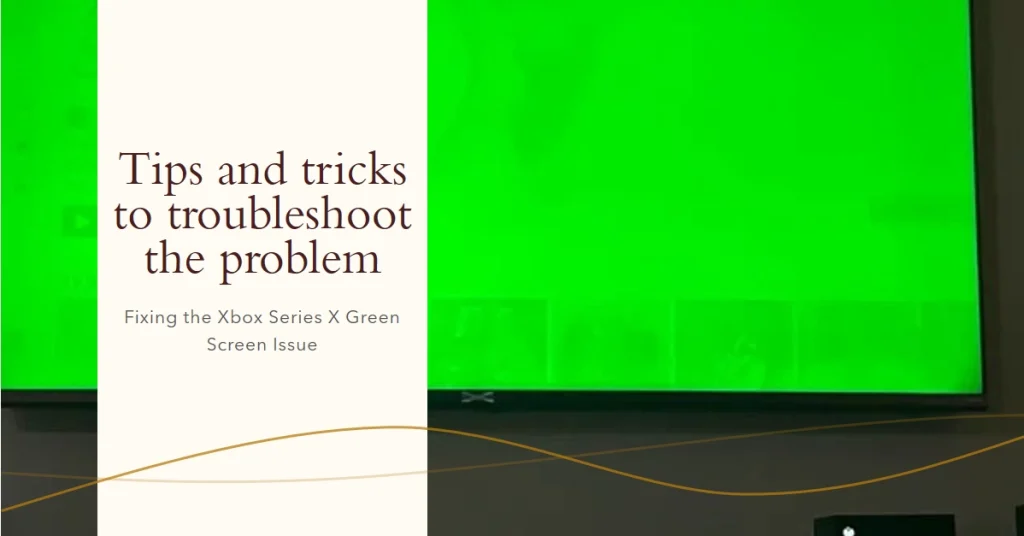
Understanding the Green Screen
The green screen can manifest in various ways on your Xbox Series X. It might appear as a solid green screen upon turning on, flicker intermittently, or even occur during gameplay. While the exact cause can vary, understanding the potential culprits is crucial for effective troubleshooting.
- Possible Causes: Hardware malfunction, software glitches, overheating, cable issues, corrupted data.
- Variations: Solid green screen, flickering green, green artifacts on screen.
- Impact: Game crashes, system shutdowns, visual distortions.
Delving into the Diagnostics: A Step-by-Step Guide
Now, let’s dive into the specific steps you can take to diagnose and fix the green screen on your Xbox Series X:
1. Power Cycle and Cable Check: The Basics First
- Power down: Press and hold the power button on your console for 10 seconds until it completely shuts off.
- Unplug everything: Disconnect the power cord, HDMI cable, and any other peripherals from the console.
- Wait it out: Leave the console unplugged for at least 30 seconds, allowing it to discharge any residual power.
- Reconnecting the essentials: Plug back the power cord and HDMI cable, ensuring secure connections.
- Power up: Turn on the console and see if the issue persists.
This simple power cycle can often resolve temporary glitches causing the green screen.
2. Checking for Updates: Keeping Your System Healthy
- Navigate to Settings: Press the Xbox button on your controller and go to “Settings”.
- System: Select “System” followed by “Updates”.
- Check for updates: If available, install any pending system or game updates. Outdated software can sometimes lead to compatibility issues and glitches like the green screen.
Keeping your Xbox Series X updated is essential for optimal performance and stability.
3. Testing with Different Cables and Displays: Isolating the Problem
- Try a different HDMI cable: Use a high-quality HDMI cable known to be working correctly. Faulty or damaged cables can cause display issues.
- Connect to a different display: If possible, connect your Xbox Series X to a different TV or monitor. This helps isolate whether the issue lies with the console or the display itself.
By testing different components, you can narrow down the source of the green screen.
4. Resetting Your Console: A Last Resort
Important Note: Resetting your console will erase all your games, apps, and saved data. Back up your data before proceeding.
- Navigate to Settings: Follow the same steps as checking for updates mentioned earlier.
- System: Select “System” followed by “Information”.
- Reset console: Choose “Reset this console” and select “Reset and keep my games & apps”. This option retains your downloaded games and apps but erases saved data and settings.
Resetting your console can sometimes resolve software-related issues that might be causing the green screen.
5. Seeking Professional Help: When DIY Fails
If none of the above steps resolve the green screen issue, it’s best to seek professional help. You can contact Microsoft support for further assistance or consider taking your console to an authorized repair center.
Bonus Tips: Preventing the Green Screen
- Proper Ventilation: Ensure your Xbox Series X has adequate ventilation to prevent overheating, which can contribute to hardware issues.
- Surge Protection: Use a surge protector to safeguard your console from electrical fluctuations that could damage internal components.
- Regular Maintenance: Keep your console clean and dust-free to prevent internal overheating and potential hardware malfunctions.
By following these tips, you can minimize the chances of encountering the green screen and keep your Xbox Series X running smoothly again.
If you’re unsure about any step or encounter further difficulties, don’t hesitate to contact Microsoft support for expert assistance. With the right approach, you can overcome the green screen and get back to conquering your favorite games on your Xbox Series X!
