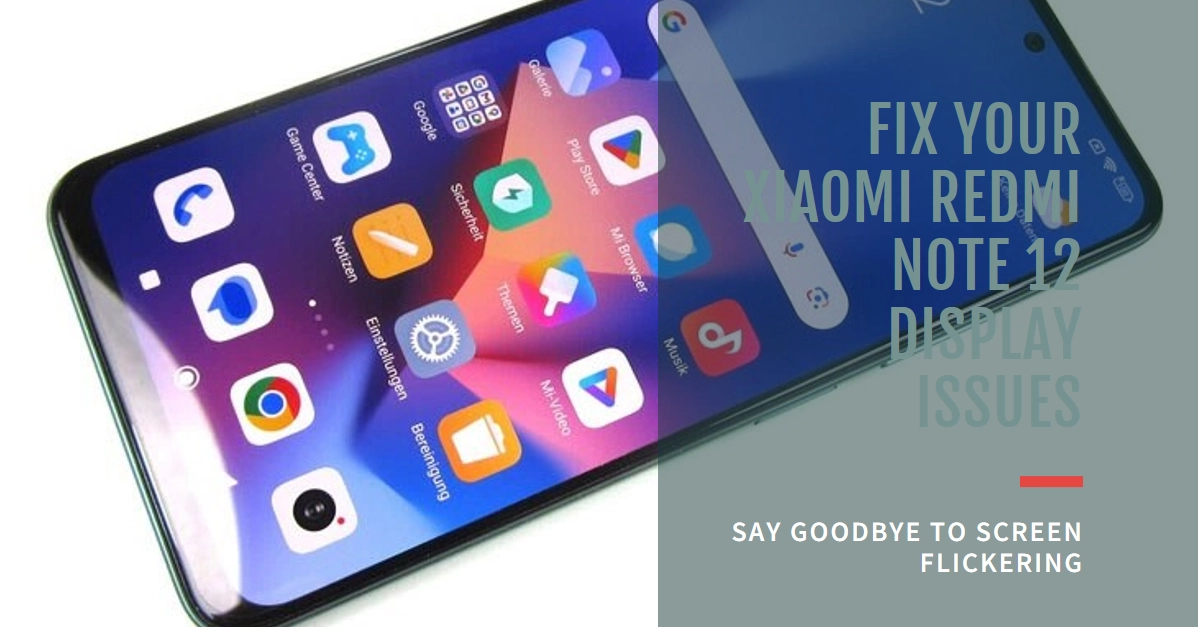Nothing spoils the enjoyment of using your smartphone like a flickering screen. If your Redmi Note 12 display is exhibiting unwanted flashes, jitters, or instability, don’t despair! Before rushing to a repair shop, there are several troubleshooting steps you can try to fix the issue yourself.
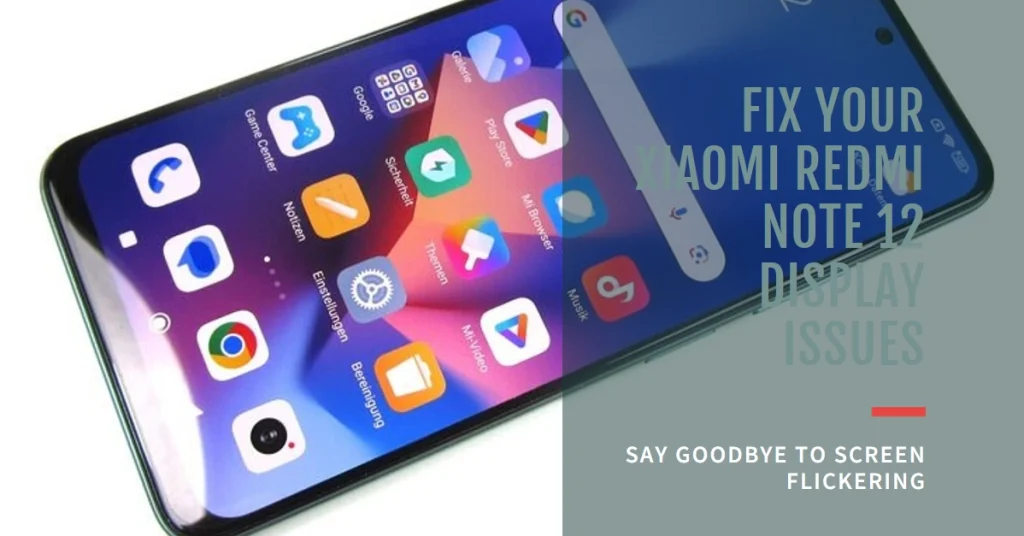
This guide will walk you through common causes and effective solutions, helping you restore your screen’s smooth performance.
What Causes the Screen to Flicker?
Before we dive into solutions, let’s understand that screen flickering can manifest in various ways, from subtle brightness changes to rapid flashes.
The cause could range from software glitches to hardware problems. This guide explores potential solutions, starting with the easiest and progressing towards more complex troubleshooting.
So, grab your Redmi Note 12 and let’s get started on fixing that flickering screen!
Identifying the Flicker: Understanding the Symptoms
The first step is to pinpoint the exact nature of the flickering. Does it occur:
- Constantly: Is your screen flickering all the time, regardless of the activity?
- At specific brightness levels: Does the flickering appear only at low or high brightness settings?
- In certain apps: Does the flickering happen only when using specific apps or games?
- During charging: Does the screen flicker when your phone is plugged in and charging?
Noting these details will help us narrow down the potential causes and choose the most effective solutions.
Software Fixes: Tweaks and Adjustments
Before we delve into hardware issues, let’s explore software solutions that often resolve flickering problems.
1. Adjust Display Settings
- Refresh Rate: Try changing the display refresh rate. The Redmi Note 12 offers 60Hz and 90Hz options. Experiment to see if switching between them resolves the flicker.
- Automatic Brightness: Disable automatic brightness and adjust the brightness manually. Sometimes, the sensor misinterprets light conditions, causing flickering.
- Dark Mode: Enable Dark Mode, as it can reduce screen strain and potentially address flickering in some cases.
2. Update System and Apps
- System Update: Check for and install any available system updates. These often include bug fixes that might address flickering issues.
- App Updates: Update all your apps, especially those that you use frequently when the flickering occurs. Outdated apps can sometimes cause conflicts and display issues.
3. Restart and Safe Mode
- Simple Restart: Sometimes, a simple restart can clear temporary glitches that might be causing the flicker.
- Safe Mode: Boot into Safe Mode, which temporarily disables third-party apps. If the flickering persists in Safe Mode, it suggests a system issue. If it disappears, a third-party app might be the culprit. Try uninstalling recently installed apps to identify the problematic one.
4. Reset to Factory Settings
This should be a last resort, as it erases all your data. However, if none of the above solutions work, a factory reset might resolve the issue if it’s caused by software corruption.
Before proceeding, it’s crucial to create a complete backup of your data to ensure you don’t lose anything important.
Method 1: Resetting through Settings (if accessible)
Before you begin:
- Ensure you have backed up your data, as this process cannot be undone.
- If you have screen lock enabled, remember your PIN, password, or pattern.
- Open the Settings app.
- Scroll down and tap on “About phone”.
- Tap on “Factory reset” at the bottom of the page.
- Read the warning message carefully and tap on “Erase all data”.
- If prompted, enter your screen lock PIN, password, or pattern.
- Review the final confirmation message and tap on “Reset phone” to proceed.
Your Redmi Note 12 will now begin the factory reset process, which may take several minutes. Once it’s complete, you’ll need to set up your phone again as if it were new.
Method 2: Resetting through Recovery Mode (if Settings are inaccessible)
Before you begin:
- Ensure you have backed up your data, as this process cannot be undone.
- This method requires navigating through a menu using physical buttons. Make sure you’re comfortable with the process.
- Turn off your Redmi Note 12 completely.
- Press and hold the Volume Up button and the Power button simultaneously.
- Hold the buttons until you see the MIUI logo on the screen, then release them.
- Select “English” or your preferred language using the Volume Up and Down buttons and confirm with the Power button.
- Tap on “Wipe data”.
- Select “Wipe all data” and confirm the action.
- Wait for the data to be wiped.
- Select “Reboot system”.
Your Redmi Note 12 will now reboot and start the setup process as if it were new.
Hardware Fixes: Seeking Professional Help
If software fixes don’t solve the problem, it’s likely a hardware issue. Unfortunately, hardware troubleshooting usually requires professional assistance. Here’s what you can do:
- Contact Redmi Support: Reach out to Redmi’s official support channels. They can diagnose the issue and offer repair options, which might be covered under warranty if your device is eligible.
- Visit an Authorized Service Center: Take your phone to an authorized service center for a proper diagnosis and repair. They have the expertise and tools to fix hardware problems.
Additional Tips:
- Avoid Dropping and Impacts: Physical damage can damage the display and cause flickering. Handle your phone with care to avoid drops and bumps.
- Use a Screen Protector: A screen protector can add an extra layer of protection and potentially minimize screen flickering caused by minor scratches.
- Reduce Blue Light: Enable blue light filter to reduce eye strain and potentially alleviate flickering issues for some users.
Don’t hesitate to seek professional help if software solutions don’t resolve the flickering issue. With the right approach, you can banish that annoying flicker and enjoy your Redmi Note 12’s display in all its glory once again.