Face unlock is a convenient feature that allows you to unlock your Samsung Galaxy smartphone using facial recognition. However, there may be instances when face unlock stops working, leaving you frustrated and unable to access your phone. This comprehensive guide will delve into the various reasons why face unlock might fail and provide step-by-step solutions to rectify the issue.
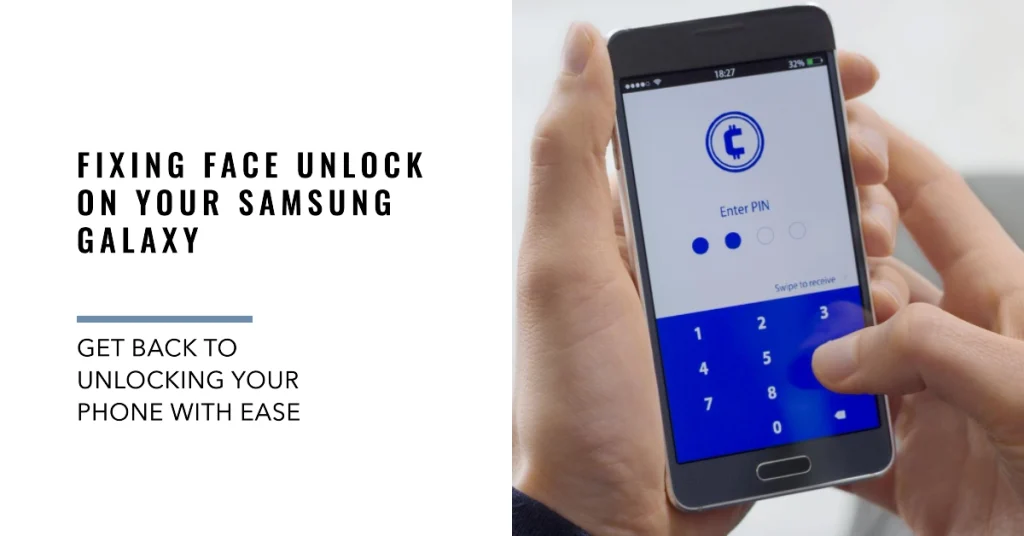
Face unlock is a sophisticated technology that relies on various factors, including adequate lighting, clear facial recognition, and the absence of obstructions. When any of these elements are disrupted, face unlock may not function as intended.
Throughout this guide, we will explore various troubleshooting techniques to address face unlock issues on your Samsung Galaxy smartphone. We will cover essential steps like checking sensor functionality, ensuring proper registration, and addressing software glitches.
Troubleshooting Face Unlock Issues
Outlined below are helpful procedures that you can use when dealing with Face Unlock issues on your Samsung smartphone. Try these before opting for hardware solutions.
Preliminary Checks
Before diving into more complex fixes, it’s crucial to perform some preliminary checks to identify the root cause of the face unlock malfunction.
- Sensor Functionality: Ensure the front-facing camera and sensors are clean and unobstructed. Dirt, debris, or screen protectors can interfere with sensor performance.
- Lighting Conditions: Face unlock requires adequate lighting to accurately recognize your features. Try unlocking in well-lit environments or use the screen flash if necessary.
- Facial Registration: Verify that your face is registered correctly. Delete and re-register your facial data to ensure the system has an accurate representation of your features.
Detailed Troubleshooting Steps
If the preliminary checks haven’t resolved the issue, follow these detailed troubleshooting steps:
- Restart Your Phone: A simple restart can often clear temporary glitches and refresh the system, potentially resolving face unlock issues.
- Update Software: Check for software updates. Sometimes, software bugs can cause malfunctioning features. Updating your device to the latest software version may address the issue.
- Check for Third-party App Interference: Disable any recently installed apps that might interfere with face unlock. If the issue persists, uninstall those apps and check if face unlock resumes working.
- Clear Biometrics Data: Navigate to Settings > Apps > Show System Apps > Biometrics > Storage > Clear Cache and Data. This will reset the face unlock settings and potentially fix any data corruption issues.
- Factory Reset: As a last resort, consider performing a factory reset. This will erase all data and settings on your device, so ensure you have a backup before proceeding.
Additional Tips
- Avoid Obstructions: Keep your face centered in the frame and avoid covering any facial features, such as glasses or hats.
- Maintain a Consistent Angle: Try unlocking with your phone held at a consistent angle, as facial recognition may not work well from extreme angles.
- Direct Lighting: Avoid using direct sunlight or harsh backlighting, as these conditions can confuse the facial recognition system.
- Regular Registration Updates: Periodically re-register your facial data to ensure the system captures any changes in your appearance.
Final Notes
Face unlock is a convenient feature that enhances the usability of your Samsung Galaxy smartphone. By following the troubleshooting steps and additional tips outlined in this guide, you can effectively address face unlock issues and regain access to your device.
