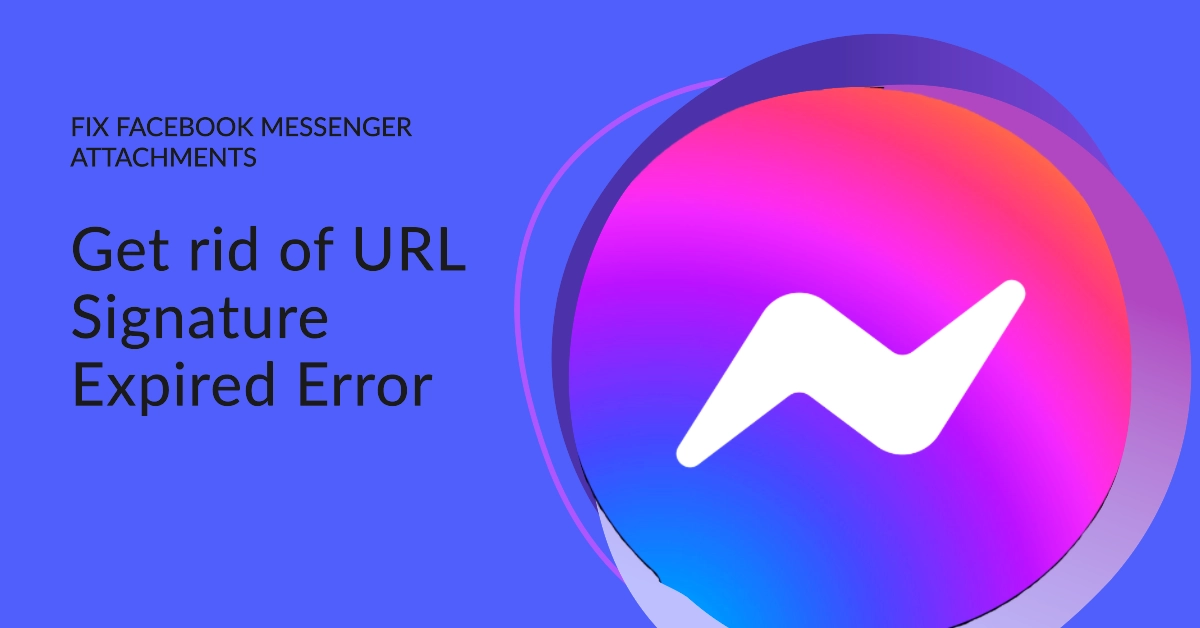Key Takeaways
- This error appears when a file attachment link on Facebook Messenger has expired and can no longer be accessed directly.
- You can still access the file by using a computer or resending the attachment to yourself.
- Additional troubleshooting includes clearing the app cache, checking your internet connection, or updating the app.
The “URL Signature Expired” error in Facebook Messenger usually appears when trying to open older file attachments that are no longer accessible due to expired links. While it’s frustrating, there are several easy methods you can try to recover the file.
2 Sure Fixes to Try First
Fix 1 – Open File Attachment on a Computer
- Log into your Facebook Messenger account on a desktop browser.
- Find the original message that includes the file attachment.
- Click the attachment name to trigger a download.
- Open the Downloads folder to locate the file.
- From there, you can open, copy, or move the file as needed.
Repeat these steps for any other expired attachments you need to recover.
Fix 2 – Send the File Attachment to Yourself
- On your phone, open Messenger and locate the expired file.
- Tap the Share icon next to the file.
- In the Send To menu, tap your own Facebook account name.
- Go back to your inbox and open the newly received version of the file.
This effectively refreshes the link and can allow access to the file again.
Other Workarounds to Try
If the two main fixes didn’t work, try these additional solutions:
Refresh the Page
If you’re using Messenger on a web browser, press F5 or tap the refresh icon to reload the page. This can sometimes reactivate the file link.
Restart the Messenger App
Fully close the app from recent apps and relaunch it. This clears temporary glitches.
Clear Cache and Cookies
- Android: Go to Settings > Apps > Messenger > Storage > Clear Cache
- iOS: Delete and reinstall the app (since iOS doesn’t offer cache clearing natively)
Update the App
Check the App Store (iOS) or Google Play Store (Android) for any available Messenger updates. Running the latest version ensures better file handling.
Request a New Attachment Link
Ask the sender to resend the file or send a fresh version of the attachment. New links will not be expired.
Use a Third-Party Attachment Viewer
Try using apps like Google Drive, OneDrive, or file viewer apps if Messenger fails to open the attachment.
Check Your Internet Connection
Make sure your device is connected to a stable and fast internet connection before accessing file links.
Verify File Format Compatibility
Ensure the file format is supported by your phone. Some attachments may require specific apps to open (e.g., PDFs, spreadsheets, ZIP files).
Check Device Storage
Low device storage may prevent files from opening. Clear up space to ensure successful file access.
Frequently Asked Questions
1. Why does the “URL Signature Expired” error occur?
It happens when the link to a Messenger file attachment has expired, often due to time limits or caching issues.
2. Will reinstalling Messenger fix the error?
In some cases, yes. Reinstalling can clear out corrupted data and refresh app permissions and cache.
3. Can I still retrieve the file if the link is expired?
Yes. Try opening the file on a computer or forwarding it to yourself to generate a new accessible link.
Encountering the “URL Signature Expired” error doesn’t mean your file is permanently lost. By following these methods, you can often recover or reaccess attachments with minimal effort. If none of the above workarounds solve the issue, consider reaching out to Facebook Messenger support for help.