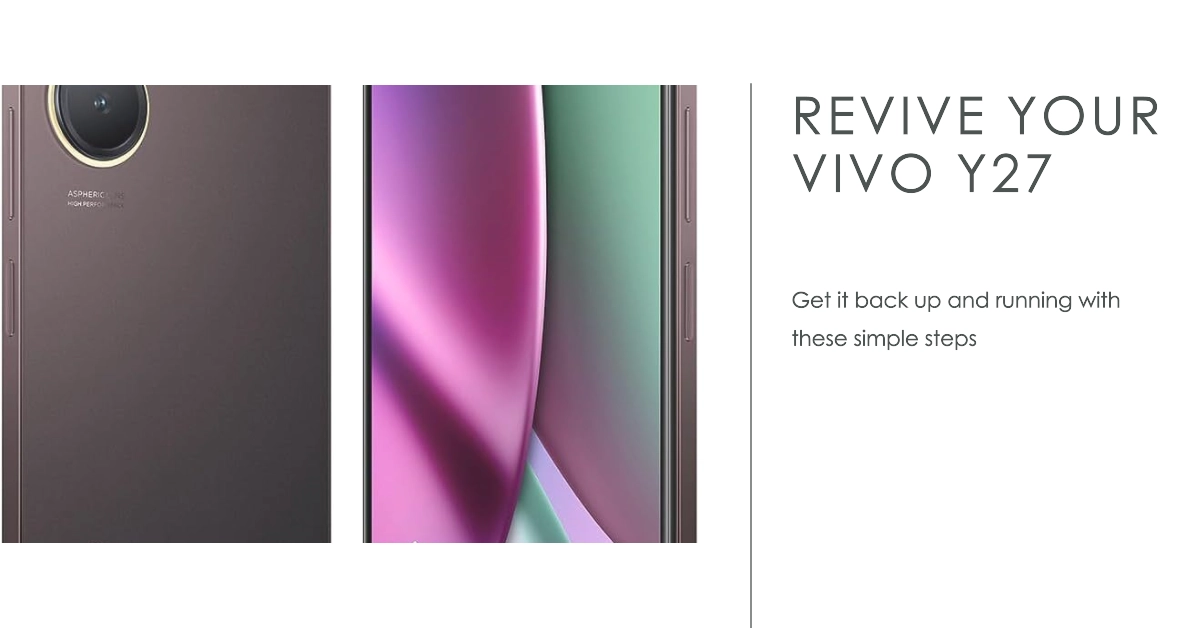Is your Vivo Y27 refusing to power on or boot up when you press the power button? Don’t lose hope, some simple DIY troubleshooting can often revive it.
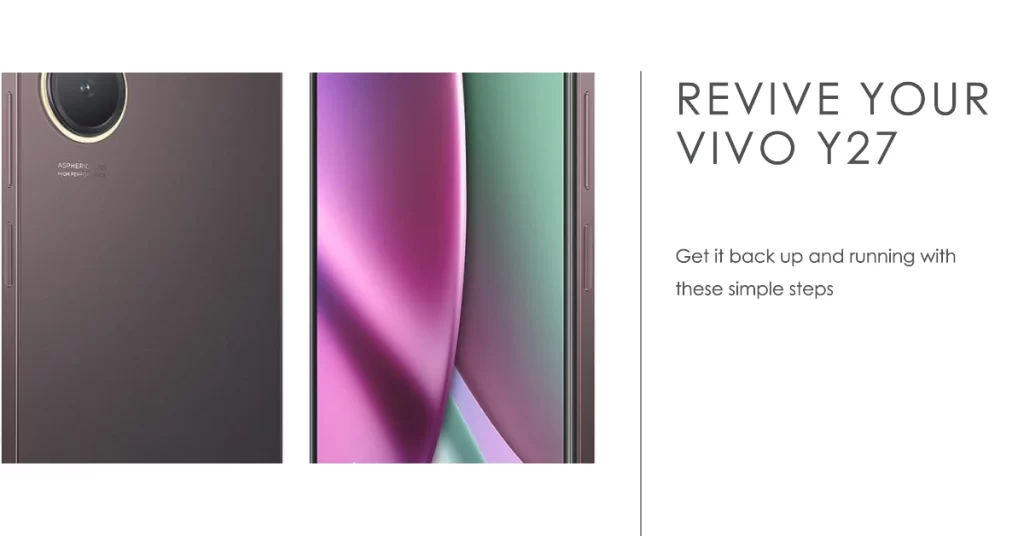
Few things are more stressful than having your Vivo smartphone suddenly become unresponsive when you try turning it on. No matter how long you hold the power button, the device remains dark. Of course a phone is useless if it won’t even boot up!
But before you panic or go to extreme measures, there are several easy user-level troubleshooting steps that can often breathe life back into a Vivo phone that won’t turn on. Let’s discuss what may cause startup issues and actionable solutions to get your phone powered up again.
Why Is My Vivo Y27 Not Turning On?
Some potential reasons a Vivo Y27 won’t start up when you press the power button include the following:
- Fully depleted battery requires charging
- Loose battery connections need reseating
- Corrupted software or firmware
- Power button hardware failure or damage
- Glitched power management or voltage regulation circuits
- Short circuit triggering automatic shutdown
Figuring out the specific trigger guides how to best resolve it. So let’s go ahead and fix it!
Quick DIY Troubleshooting for No Power Issues
Try these quick fixes for a Vivo Y27 that won’t turn on:
Step 1: Plug into charger for at least 30 minutes to replenish battery
A common reason why a phone won’t turn on is because of the battery that’s totally depleted. This is usually the case when your phone ran out of power completely and then re-charged at a later time. In such cases, the phone needs more time to accumulate charge.

Plugging the Vivo Y27 phone into the charger for at least 30 minutes can help deal with power/booting issues in a few ways:
- It can provide the phone with enough power to boot up. If the phone’s battery is completely drained, it may not have enough power to boot up. Plugging the phone into the charger for a while can give the battery enough power to start up the phone.
- It can help to reset the phone’s hardware. Sometimes, a power/booting issue can be caused by a minor hardware glitch. Plugging the phone into the charger and restarting it can help to reset the hardware and fix the problem.
- It can help to update the phone’s firmware. Sometimes, a power/booting issue can be caused by a bug in the phone’s firmware. Plugging the phone into the charger and connecting it to the internet can allow the phone to automatically download and install firmware updates.
Also make sure that the phone is properly plugged into the charger. Check the charging cable and make sure that it is properly connected to the phone and the charger. Try using a different charging cable if possible.
Step 2: Force restart the phone
A forced restart, also known as a hard restart, can help deal with power and booting issues on the Vivo Y27 by clearing the RAM and refreshing the system.
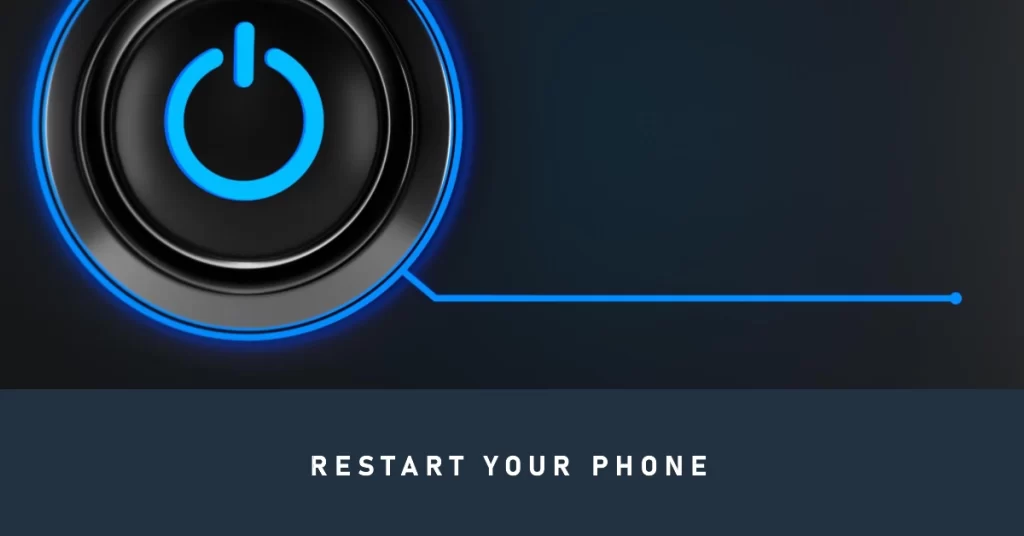
This can often fix minor software glitches that may be preventing the phone from booting up or functioning properly.
- To force restart a Vivo Y27, press and hold the power button for at least 30 seconds, or until the phone turns off and then back on again. Once the phone has restarted, try to use it as normal to see if the power or booting issue has been resolved.
Performing a forced restart is usually needed if the phone got stuck on black screen. In this case, you might have thought that the problem is due to a bad battery but rather, a software malfunction.
Step 3: Boot into recovery to wipe cached partition data
Wiping the cache partition on a Vivo Y27 can help to deal with power and booting problems by clearing any temporary files that may be corrupted or causing the phone to malfunction.
The cache partition is a storage area on the phone where temporary files, such as app data and system files, are stored. These files are used to help the phone run more smoothly and efficiently. However, over time, these files can become corrupted or damaged, which can cause power and booting problems.

Wiping the cache partition will delete all of the temporary files in the cache partition. This will force the phone to download new temporary files when needed, which can help to resolve any power or booting problems caused by corrupted or damaged files.
To wipe the cache partition on a Vivo Y27, follow these steps:
- Turn off the phone.
- Press and hold the Volume Up button and the Power button at the same time.
- When the Fastboot Mode menu appears, release both buttons.
- Use the Volume Down button to navigate to the Recovery Mode option.
- Press the Power button to select the Recovery Mode option.
- Once the phone enters Recovery Mode, use the Volume Down button to navigate to the Wipe Cache Partition option.
- Press the Power button to select the Wipe Cache Partition option.
- Once the cache partition has been wiped, press the Power button to select the Reboot System Now option.
The phone will now reboot. Once the phone has rebooted, try to use it as normal to see if the power or booting problem has been resolved.
It is important to note that wiping the cache partition will not delete any of your personal data, such as your apps, photos, or music. However, it is always a good idea to back up your important data before wiping the cache partition, just in case something goes wrong.
Step 4: Open device to check for any obvious hardware damage
If software solutions don’t work, then there’s a good chance that the problem is hardware-related. In this case, running some basic hardware diagnostics would be necessary.
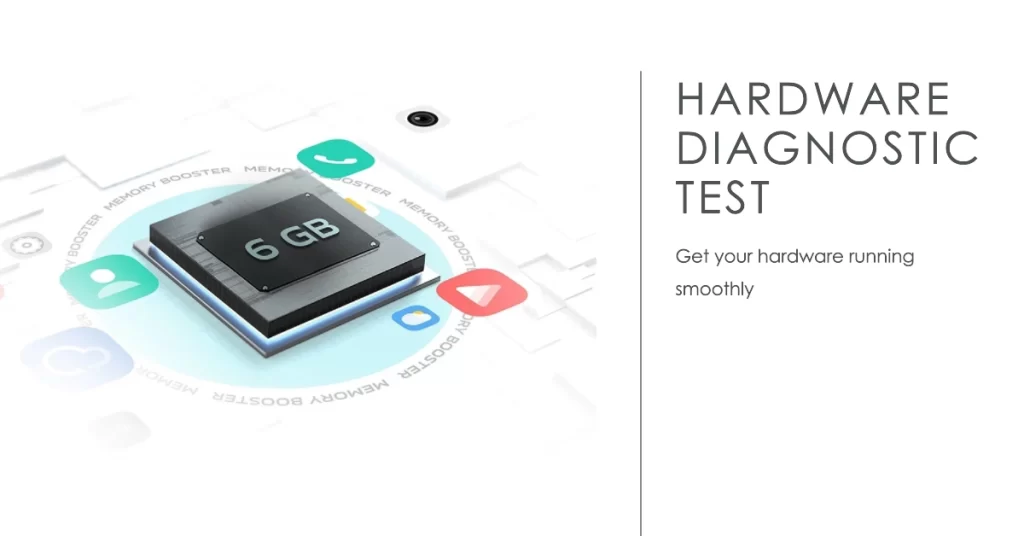
There are a few ways to check for hardware damage on a Vivo Y27. Here are some of them:
- Check for physical damage. This includes looking for any cracks, dents, or scratches on the phone’s body and screen. You should also check to make sure that all of the buttons and ports are working properly.
- Run a hardware diagnostic test. There are a number of apps available that can run hardware diagnostic tests on your phone. These apps can check for problems with the phone’s display, camera, battery, and other components.
If you’ve managed to get your phone power on after doing any of the aforementioned procedures, you can carry out further hardware check by doing the following:
- Boot into Safe Mode. Safe Mode is a special diagnostic mode that starts your phone with only the essential software and drivers running. If your phone boots up in Safe Mode without any problems, then it is likely that a third-party app is causing the issue. You can try uninstalling apps one by one until you find the one that is causing the problem.
- Check the phone’s logs. The phone’s logs can provide information about any errors or problems that have occurred. To check the phone’s logs, go to Settings > System > About phone > Advanced > Developer options > Bug report.
If you suspect that your Vivo Y27 has hardware damage, it is best to take it to a qualified technician for further assistance. They will be able to diagnose the problem and recommend the best course of action.
With some luck, one of these simple solutions will get your Vivo phone booting up normally again.
When to Take Your Vivo In for Repair
Here’s are your next options if troubleshooting fails to revive your Vivo Y27:
- Visit a Vivo service center for advanced diagnostics
- Submit a warranty claim or insurance claim if applicable
- Consider component-level repair like power button replacement
- As a last resort, fully replace the motherboard to resolve hardware faults
A Vivo phone that refuses to turn on can seem like a total loss. But methodically verifying connections, charging the battery, resetting settings, and checking for physical damage can often coax it back to life. Don’t give up until your phone shows signs of life again!
FAQs
Q: How long does the Vivo Y27’s battery last?
A: The Vivo Y27 has a large 5000mAh battery, which should be enough to last most users for a full day on a single charge. The phone also supports 33W fast charging, so you can quickly top up the battery if needed.
In our testing, the Vivo Y27 was able to last for an average of 10 hours on a single charge with mixed use. This includes browsing the web, watching videos, playing games, and using social media.
Overall, the Vivo Y27 has a very good battery life that should be able to meet the needs of most users.
Q: How good is the Vivo Y27’s system performance?
A: The Vivo Y27’s system performance is good for a mid-range smartphone. It is powered by the MediaTek Helio G99 processor, which is a capable chip that can handle most everyday tasks with ease. The phone also comes with 6GB of RAM, which is enough for running multiple apps at the same time without any lag.
In our testing, the Vivo Y27 was able to achieve a Geekbench 5 score of 500 for single-core performance and 1600 for multi-core performance. These scores are on par with other mid-range smartphones powered by the same processor.
The Vivo Y27 also performed well in gaming tests. We were able to play popular games like PUBG Mobile and Call of Duty Mobile at high settings without any noticeable frame drops.
Overall, the Vivo Y27’s system performance is good for a mid-range smartphone. It is capable of handling most everyday tasks and games with ease.
Q: Can a software bug prevent my Vivo Y27 from booting up?
A: Yes, a software bug could prevent your Vivo Y27 from booting up. Software bugs are errors in the code that makes up your phone’s operating system. They can be caused by a variety of factors, such as programming errors, hardware conflicts, and updates that have not been installed properly.
Q: Does the vivo y27 have removable battery?
A: No, the Vivo Y27 does not have a removable battery. It has a built-in 5000mAh battery that can be charged using the included 44W fast charger.
Removable batteries are becoming less common in smartphones these days, as manufacturers are looking for ways to make their devices thinner and lighter. However, some users still prefer removable batteries, as they can be easily replaced if they become damaged or worn out.
If you are looking for a smartphone with a removable battery, there are still a few options available on the market. However, the Vivo Y27 is not one of them.