Experiencing the dreaded “Invalid SIM card” error message on your Realme GT5 can be frustrating, especially when you rely on your phone for work, communication, or simply staying connected.
But don’t fret! This comprehensive guide will delve into the potential causes of this error and equip you with effective troubleshooting steps to get your phone back up and running smoothly.
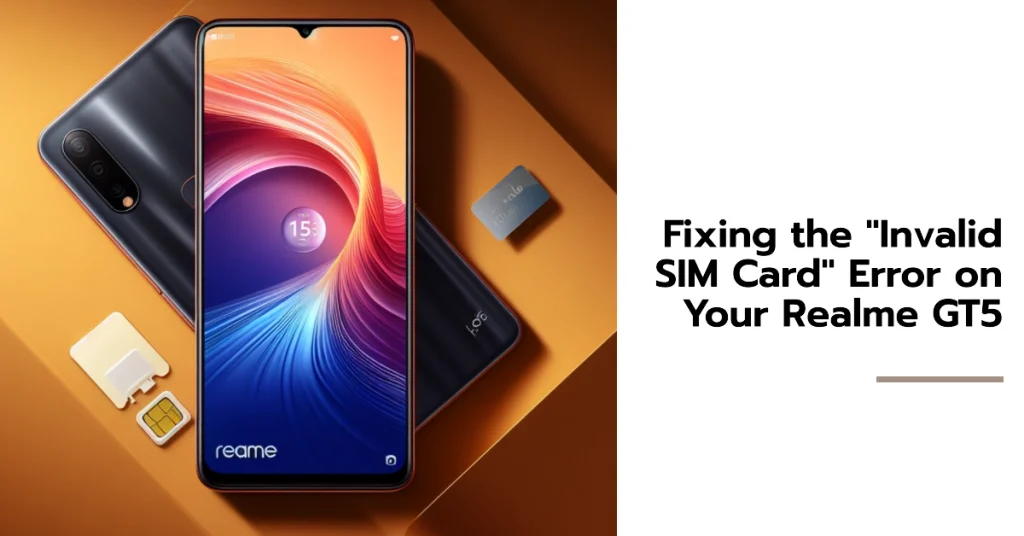
Possible Causes of the “Invalid SIM Card” Error on Realme GT5
Before diving into solutions, let’s acknowledge the inconvenience this error can cause. It disrupts your ability to make calls, send texts, or access mobile data, leaving you feeling disconnected and unproductive.
However, understanding the underlying reasons behind the error is key to resolving it efficiently. Tagged among the widely known culprits are highlighted as follows:
- Physical Issues: Damaged SIM card, improper SIM card insertion, SIM tray issues, or dust and debris accumulation within the SIM card slot.
- Software Glitches: Outdated phone software, corrupted system files, or buggy software updates can interfere with SIM card recognition.
- Network Provider Issues: Temporary network outages, maintenance activities, or incompatible network settings can also trigger the error.
- Physical damage: A damaged SIM card or SIM tray due to drops, scratches, or improper insertion can disrupt the connection.
- Incorrect network settings: Outdated or incorrect network settings can prevent your phone from recognizing the SIM card.
Troubleshooting Steps for “Invalid SIM Card” Error on Realme GT5
Now that we’ve identified the potential culprits, let’s explore the various ways to tackle this error and get you back to enjoying your Realme GT5.
Basic Checks and Fixes
- Restart your phone: A simple restart can often clear temporary glitches and resolve the issue.
- Reinsert the SIM card: Gently remove and reinsert the SIM card, ensuring it’s properly seated in the tray.
- Clean the SIM card and tray: Dust or debris can interfere with contact. Use a dry, lint-free cloth to clean the gold contacts on the SIM card and the tray.
- Check for SIM card damage: Examine the SIM card for any visible cracks, scratches, or discoloration. If damaged, contact your network provider for a replacement.
- Enable Airplane Mode: Turn on Airplane Mode for a few seconds and then turn it off again. This can sometimes refresh your network connection.
Software-Related Fixes
- Update your phone’s software: Outdated software can sometimes lead to compatibility issues. Ensure you have the latest software update installed on your Realme GT5.
- Reset network settings: Go to Settings > System > Reset options > Reset Wi-Fi, mobile data, and Bluetooth. This will reset your network settings to factory defaults, potentially resolving any configuration errors.
Network Provider Solutions
- Contact your network provider: If the above steps haven’t helped, contact your network provider. They can check for any network outages or issues on their end and may even suggest advanced troubleshooting steps.
- Get a replacement SIM card: If your provider confirms a SIM card issue, they can issue a replacement.
Advanced Troubleshooting (if the above solutions fail)
- Safe Mode: Boot your phone into Safe Mode, which temporarily disables third-party apps. If the error doesn’t appear in Safe Mode, a conflicting app might be causing the issue. Uninstall any recently installed apps or disable them one by one to identify the culprit.
- Factory Reset: As a last resort, you can perform a factory reset. This will erase all your data and settings, so be sure to back up everything important before proceeding.
Additional Tips
- Use a different SIM card: Try using a different SIM card from another network provider or a friend’s phone to see if the issue persists. This can help determine if the problem lies with your specific SIM card or the phone itself.
- Check for physical damage: Carefully inspect your phone for any visible damage to the SIM tray or the overall device. If you suspect physical damage, take your phone to a qualified repair technician.
Important note: Always back up your data before performing any advanced troubleshooting steps like factory reset.
By following these steps, you should be well on your way to resolving the “Invalid SIM card” error on your Realme GT5. If the issue persists after trying all the solutions listed above, it’s best to consult a qualified technician or contact your network provider for further assistance.
We hope this guide has been informative and helpful! Don’t hesitate to reach out if you have any further questions.
