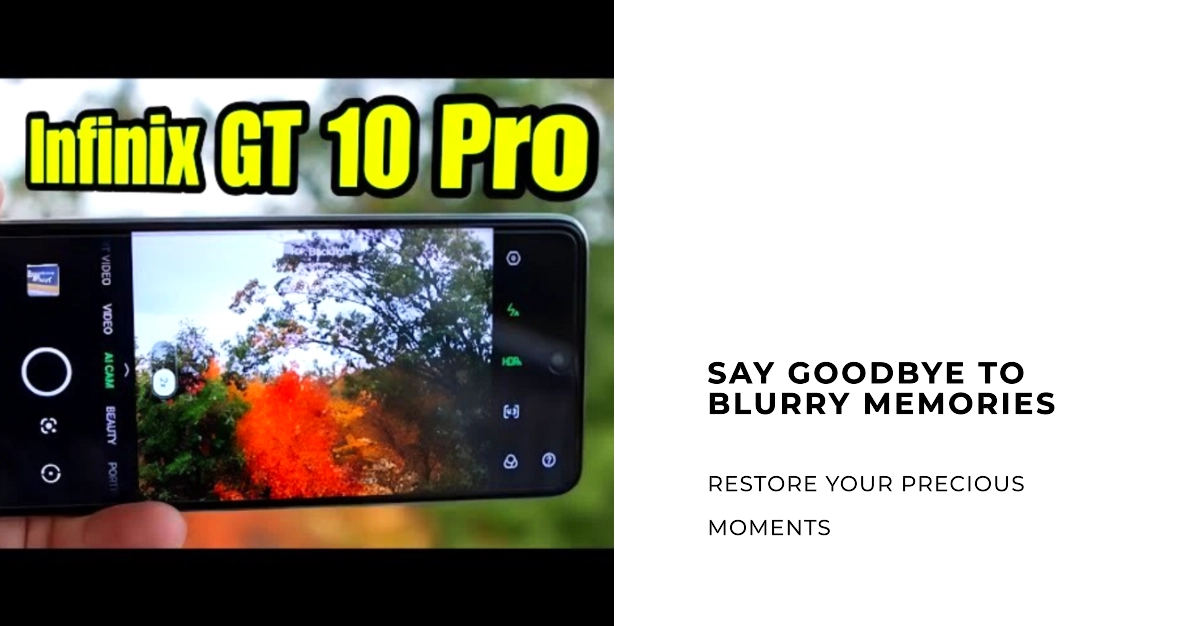Capturing crisp, clear photos and videos is one of the joys of owning a powerful smartphone like the Infinix GT 10 Pro. But what if your precious moments are marred by blurry, unfocused images? Don’t despair! This comprehensive guide will diagnose the root cause of your blurry photos and videos and equip you with practical solutions to get back on track.
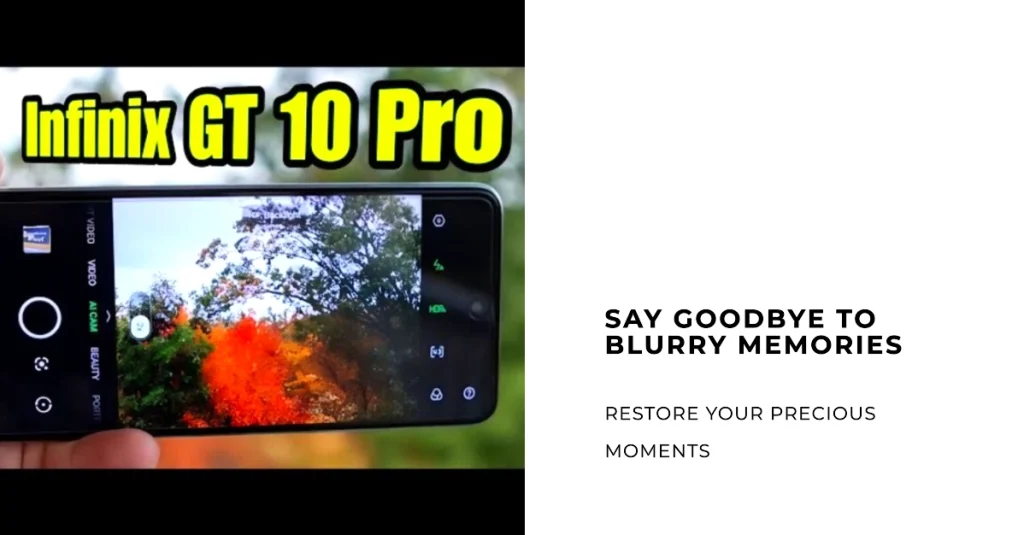
Before we dive in, let’s acknowledge two crucial points:
- Software glitches and bugs can sometimes be the culprit. Don’t underestimate the power of a simple restart or software update to fix the issue.
- Hardware issues, though less common, can also affect image quality. We’ll address these possibilities as well.
So, grab your GT 10 Pro and let’s get troubleshooting!
Potential causes of blurry photos and videos on Infinix GT 10 Pro
- Hardware issues:
- Faulty camera lens: A physical scratch or smudge on the lens can significantly impact image clarity.
- Internal camera malfunction: Hardware defects, though rare, can affect the camera’s ability to focus or capture light accurately.
- Software issues:
- Camera app settings: Incorrect settings like low resolution, inappropriate focus mode, or unsuitable exposure can lead to blurry images.
- Software bugs or glitches: Outdated software or temporary bugs can disrupt the camera’s normal functioning.
- Third-party camera apps: Some third-party apps might not optimize well for your GT 10 Pro’s camera, resulting in blurry results.
Troubleshooting Infinix GT 10 Pro Camera Issues
1. Basic checks
- Clean the camera lens: Use a soft, microfiber cloth to gently wipe the lens, ensuring no smudges or dust obstruct its view.
- Restart your device: A simple restart can often clear temporary software glitches that might be affecting the camera.
- Check for software updates: Ensure your GT 10 Pro is running the latest software version. Updates often include camera performance improvements and bug fixes.
2. Camera app settings
- Adjust the resolution: Higher resolutions capture more detail, but low-resolution settings can lead to blurriness. Try switching to a higher resolution setting in the camera app.
- Focus mode: Choose the appropriate focus mode for your scene. Autofocus is ideal for most situations, but manual focus might be better for static subjects or close-up shots.
- Exposure: Improper exposure can make images appear too dark or too bright, leading to blurry details. Experiment with the exposure slider in the camera app to achieve optimal brightness.
3. Software solutions
- Uninstall and reinstall the camera app: If the issue persists, try uninstalling and reinstalling the camera app. This can clear corrupted data and ensure a fresh start.
- Clear the camera app cache and data: Cached data can sometimes become corrupted and cause performance issues. Clearing the camera app’s cache and data can help resolve such problems.
- Disable third-party camera apps: If you’re using a third-party camera app, try switching back to the default camera app to see if the issue persists. Some third-party apps might not be fully optimized for your GT 10 Pro’s hardware.
4. User Error
- Focus properly: Ensure you’re tapping on the desired subject on the screen to focus the camera. If you’re using autofocus mode, hold the camera steady until the focus confirmation appears before capturing the shot.
- Steady your hands: Camera shake can significantly blur your photos and videos. Try holding your phone firmly or using a tripod for extra stability.
- Adjust camera settings: Explore the camera app’s settings and adjust parameters like ISO, shutter speed, and aperture depending on the lighting conditions. Higher ISO and faster shutter speeds can help reduce blur in low-light situations.
Advanced troubleshooting
- Factory reset (last resort): If none of the above steps work, consider performing a factory reset. This will erase all your data and settings, so be sure to back up everything important before proceeding.
When to seek professional help:
- If the issue persists even after trying all the troubleshooting steps mentioned above, it’s best to seek professional help. Contact Infinix customer support or an authorized repair center for further assistance.
Capturing stunning photos and videos with your Infinix GT 10 Pro should be a seamless experience. By understanding the potential causes of blurry images and following these troubleshooting steps, you’ll be well on your way to restoring crystal-clear clarity to your captures.
Additional tips
- For optimal image quality, avoid shooting in low-light conditions whenever possible.
- Use a tripod or other stabilization method to minimize camera shake, which can also lead to blurry images.
- Familiarize yourself with the camera app’s settings and features to optimize your shooting experience.
- Disable HDR mode: While HDR enhances image quality, it can sometimes introduce processing delays, leading to blurry captures in fast-moving scenes. Try disabling HDR mode and see if the blurriness improves.
- Clean the storage: Insufficient storage space can impact camera performance. Ensure you have enough free space available on your phone’s internal storage or SD card.
We hope this comprehensive guide empowers you to troubleshoot and resolve any blurry photo or video issues you might encounter on your Infinix GT 10 Pro. Remember, if the problem persists, don’t hesitate to seek professional help. Happy capturing!