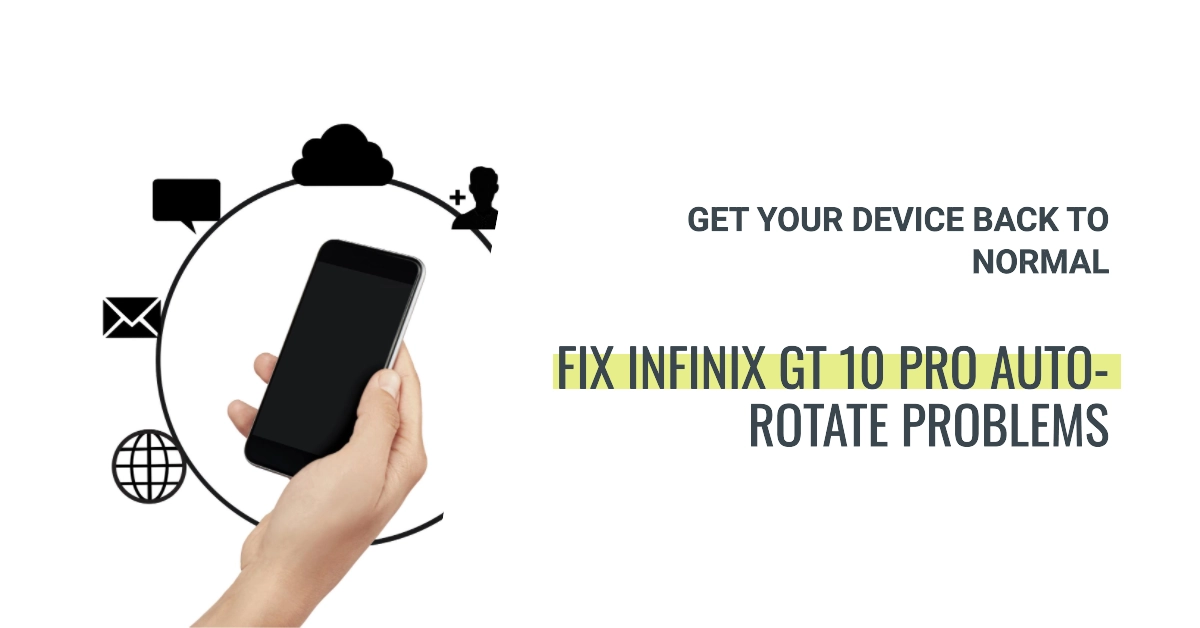The Infinix GT 10 Pro is a powerful and affordable smartphone that offers a great user experience. However, some users have been reporting that the auto-rotate feature is not working properly. This can be frustrating, especially when you are trying to watch videos or use other apps that require the screen to rotate.
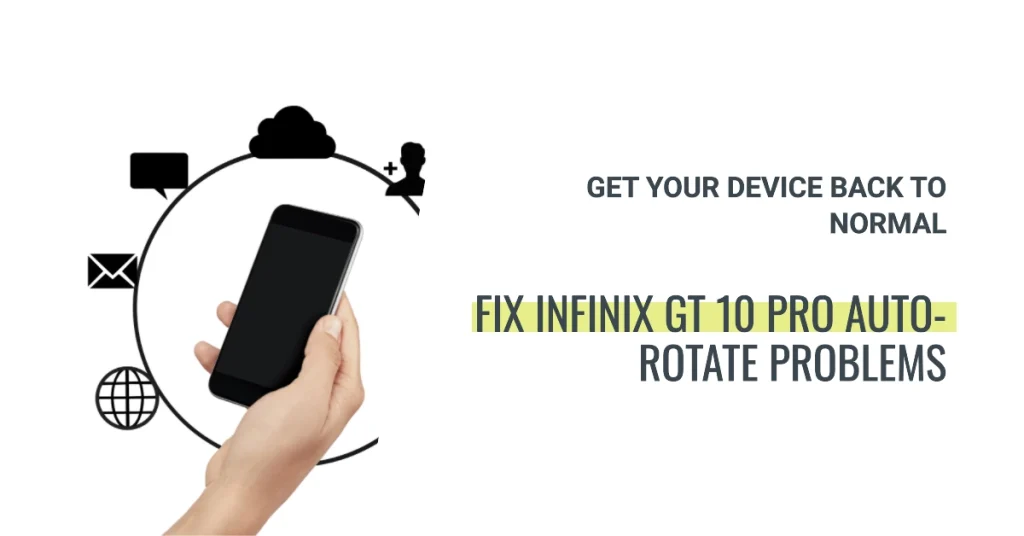
In this article, we will discuss the reasons why the auto-rotate feature on the Infinix GT 10 Pro may not be working and how to resolve the issue.
Common Reasons Why Auto-Rotate May Not Be Working
There are a few reasons why the auto-rotate feature on the Infinix GT 10 Pro may not be working. Some of the most common causes include:
- The auto-rotate feature is disabled.
- The accelerometer is not working properly.
- There is a software glitch.
How to Fix Auto-Rotate Problems on Infinix GT 10
There are a few things you can do to try to resolve the issue. Here are some of the most common solutions:
1. Check the Auto-Rotate Setting
The first thing you should do is to check the auto-rotate setting. Note that the Auto-rotate feature has to be enabled for it to work as intended. To check this setting, follow these steps:
- Open the Settings app.
- Tap on Display.
- Tap on Auto-rotate.
- Make sure that the Auto-rotate toggle is turned on.
2. Restart Your Phone
If the auto-rotate setting is already turned on, you can try restarting your phone. This will often fix minor software glitches.
Here are the steps on how to restart your Infinix GT 10 Pro:
- Press and hold the power button until the power menu appears.
- Tap on the Restart option.
- Your phone will restart and the Infinix logo will appear on the screen.
Your phone will take a few minutes to restart completely. Once it has restarted, you will be able to use it again.
If your phone is frozen or unresponsive, you may need to force it to restart.
- To do this, press and hold the power button and volume up button at the same time for about 10 seconds.
Your phone will restart and the Infinix logo will appear on the screen.
3. Update Your Phone’s Software
If restarting your phone does not fix the issue, you may need to update your phone’s software. To do this, follow these steps:
- Open the Settings app.
- Tap on System.
- Tap on System update.
Your phone will check for updates. If an update is available, you will be prompted to install it.
Software updates usually contain essential patches to fix existing bugs and glitches that might have caused problems to your phone’s auto-rotate functions.
4. Calibrate the Accelerometer
If the auto-rotate feature is still not working after you have tried the above solutions, you may need to calibrate the accelerometer. When the accelerometer is not calibrated, it may be providing incorrect information, which can cause the auto-rotate feature to malfunction.
To do this, follow these steps:
- Open the Settings app.
- Tap on Display.
- Tap on Auto-rotate.
- Tap on Calibrate.
Follow the instructions on the screen to calibrate the accelerometer.
Calibrating the accelerometer involves moving your phone in a specific pattern to help it learn its orientation. This process can help to fix auto-rotate problems by ensuring that the accelerometer is providing accurate information to the auto-rotate feature.
5. Reset Your Phone
If none of the above solutions work, you may need to reset your phone to factory settings. This will erase all of your data, so make sure you back up your phone before you proceed.
To reset your Infinix smartphone, follow these steps:
- Open the Settings app.
- Tap on System.
- Tap on Reset options.
- Tap on Erase all data (factory reset).
Your phone will be reset to factory settings.
A factory reset can fix auto-rotate problems on Infinix smartphones by restoring the phone’s software to its original factory settings. This can clear out any software glitches or corrupted files that may be causing the auto-rotate feature to malfunction.
Final Notes
The auto-rotate feature on the Infinix GT 10 Pro is a valuable feature that can make the user experience more enjoyable. If you are having trouble with the auto-rotate feature, there are a few things you can do to try to resolve the issue.
We hope that one of the aforementioned solutions is able to help you fix the problem and get the auto-rotate feature working properly again.
If you have tried all of the above solutions and the auto-rotate feature is still not working, you may need to contact Infinix customer support for further assistance.