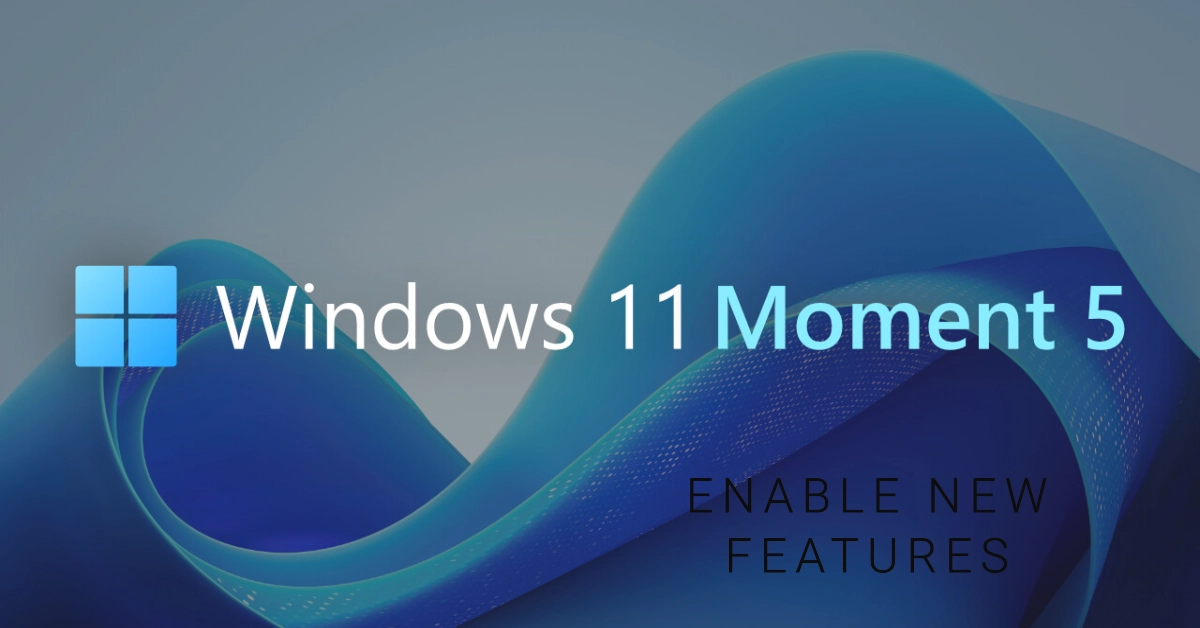Windows 11 continues to evolve, and the latest major change is called “Moment 5”. This update brings a range of new features and improvements to enhance your Windows experience. If you’re eager to try out what’s new, this guide will explain what Moment 5 is, highlight its key features, and provide instructions on how to enable them.
Moment Update Overview
Microsoft releases smaller feature updates to Windows 11 outside of the major annual updates. These updates are called “Moment” updates and are designed to introduce new capabilities throughout the year.
Moment 5 is the most substantial of these updates so far, adding valuable tools and enhancements to your Windows 11 system.
What is Windows 11 Moment 5
Moment 5 is a significant feature update for Windows 11. It focuses on improving productivity, accessibility, and overall user experience with an array of new additions, including:
- Enhanced Phone Link: Connect your Android phone to your PC more seamlessly. Instantly access notifications and even edit photos taken on your phone directly within Windows 11.
- Voice Access Improvements: Control your computer more comprehensively using your voice. This tool is especially beneficial for users with limited mobility.
- Accessibility Enhancements: New Narrator features like improved image descriptions and previewing voices.
- Microsoft Copilot Integration: Co-pilot integration into Windows 11 adds AI assistance to everyday tasks.
- Other Improvements: Moment 5 includes enhanced Snap layouts, generative erase options in Photos, and more.
Top Features in Windows 11 Moment 5
Moment 5 is not a full-fledged operating system version upgrade. Think of it as a substantial feature pack for Windows 11, especially versions 22H2 or 23H2. This update aims to enhance several areas of your Windows experience, delivering refinements rather than a complete system overhaul.
Among the key features of this update are summed up as follows:
- Enhanced Phone Link Integration: Connecting an Android phone to your PC allows for easier photo access. New photos will trigger notifications on Windows, which you can open directly into the Snipping Tool for quick edits.
- Voice Access Improvements: Microsoft has refined voice commands in Windows 11, allowing for more complex voice control, especially when navigating between multiple monitors. New custom voice shortcuts can streamline repetitive tasks.
- Narrator Enhancements: Microsoft’s screen reader gains better detection of text in images and improved navigation for Word documents.
- More Snap Layout Options: This update adds versatility to the Snap Layout feature for efficient window organization on your desktop.
How to Install Moment 5 Updates
- Check Your Windows Version: Ensure you’re running Windows 11 22H2 or 23H2. Find this information by going to Settings > System > About.
- Open Windows Update: Navigate to Settings > Windows Update.
- Check for Updates: Click the “Check for updates” button. Windows will search for available updates, which should include the Moment 5 feature update (KB5034848).
- Download and Install: If the Moment 5 update appears, click the “Download & install” button.
- Restart and Enable Features: Once your PC restarts, some features may not be active by default. Explore Windows Settings or use a tool like ViVeTool to force-enable specific Moment 5 features.
Note: Microsoft rolls out Moment updates gradually. Your device might not immediately receive it, even if you meet the necessary system requirements. Additionally, some features might be enabled progressively, arriving in a later update.